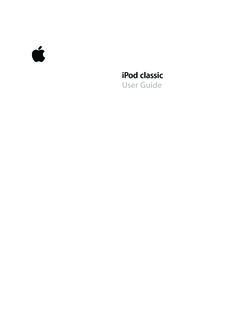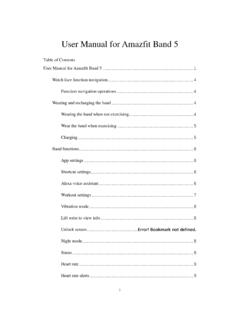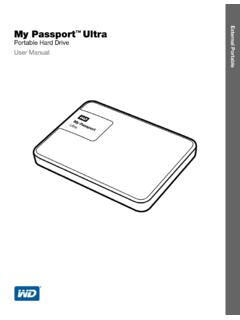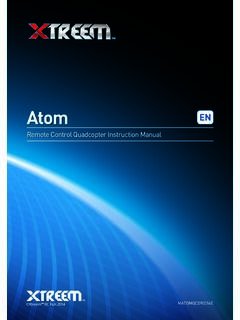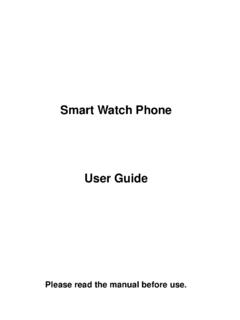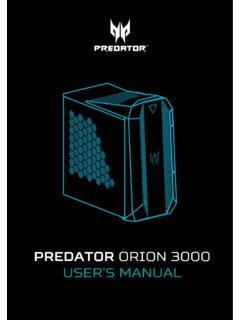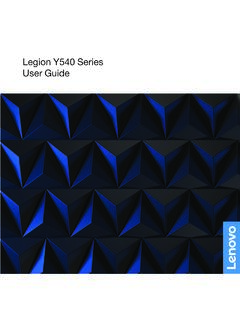Transcription of Instruction Manual - B&H Photo
1 Instruction ManualPlease read the operation Manual carefully before playingANDROID APP ONPlease fly this product in an area clear of people, animals, or any other obstacles to prevent injury or Download and install this software: A: Apple Version: This software can be downloaded on iPhone or iPad. please go to the app store to download the app "GM-WiFiUFO". B: Android Version: On Googleplay ( ), search "GM-WiFiUFO" to get the Connection instructions: A: Turn on the power, the indicator of the aircraft starts flashing quickly. B: Connect to the wifi signal "GM-WiFiUFO" on your phone. C: Go back to the home screen and then open the app to match the signal and get ready to make sure that the flying environment should be suitable for playing before flying. during the course of flying, please do not let the aircraft fly beyond the eye scope. should be on the spot and give guidance to the children during the course of GETTING STARTEDA.
2 PartsB. WIFI connectionScrewdriverBladesUSB charging cableONPhone clipLeft/Right side flight Trim & Mode ButtonHigh/Low speed switchLeft Joystick(Up/Down, Turn Left/Right)Turn Left/ Right TrimPower ON/OFFLCD displayForward and backward TrimRight Joystick(Forward/Backward,Left/Right side flight)Flip ModeIndicatorStart InterfaceControl InterfaceCAUTION23. FUNCTION SETTINGC lick this key to enter into the function settingFlight attitude parametersInterface settingsParameters auto saveReset the parametersReverse control screen by gravity sensingLeft Hand Mode12345678910111213151416171819202122 Language settingEnglishAdvanced setting (defaulted)English switchAdvanced setting (defaulted)Left/right throttle (switch on the right-hand, switch off the left-hand)2. SMARTPHONE CONTROLLER INTERFACE1. Back2. Take a picture3. Take a video4. Picture & video check5. Control mode for gravity sensor6. ON/OFF7. Speed selection8. Flips9. Rotary screen10/11. Forward/backward trim12/13.
3 Sideways flying trim14/15. Turning trim16. Up/down17/18. Turn left/right19/20. Sideways fly21/22. Forward/backward31. Manual flying control4. OPERATING METHOD(1) Power control, push up/down on the left button to control up/down.(2) Direction control, push the right button to left/right to make it fly sideways.(3) Direction control, push up/down on the right button to make it move forward/backward.(4) Direction control, push the left button to left/right to make it turn (1) Power control, push up/down on the left button to fly the drone Gravity-sensor controlTouch the gravity sensor key on your smartphone. It will turn yellow indicating you are now in gravity mode. You will now be able to control your drone using the tilt of your smartphone!When in gravity mode, sensors in your smartphone allow you to use the tilt of your phone to control the forward/backward and sideways flight.(5) Touch the 360 button and it will change to yellow, indicating the flip mode is on.
4 Push the right button up/down, left/right to make the drone flip forward/backward/ mode is off when the icon is mode is off when the icon is mode is on when the icon is mode is on when the icon is (4) Direction control, push the left button to left/right to make it turn left/right.(3) Direction control, tilt the phone to forward/backward to make the drone fly forward/ backward.(2) Direction control, tilt the phone to left/right to make the drone sideways fly Caution:(1) If you cannot search the wifi, try closing the wifi and then re-connecting to it.(2) If you need to replace the batteries, please completely exit from the app and then select the corresponding network to connect. when successfully connecting to it, please re-start the app.(3) The maximum control radius of the wife is about 80 feet, please do not fly it beyond this distance.(4) If the space is without interference signal, the maximum control distance is 165 feet. 65. WIFI CONTROL & OPERATION1.
5 Preparation before taking off2. Cautions on controlling Battery Installment 3. Pairing the remote and dronePrevent the drone from crashingfrom a large height to prevent any possible should always be flown at least 3 feet off the ground at all not fly near obstacles or hazards to avoid any AA batteriesBattery Installation: Open the battery cover on the back of the remote control and insert 4 AA batteries, according to the polarity illustrated on the remote. (Batteries not included)1. Install batteries to the correct Do not mix old and new Do not mix different types of 1 Picture 2 Control range: The flight distance is about 330 feet. If flown beyond this distance, you will lose control of your : Flying your drone in strong winds can cause you to lose control of your drone and possible damage might time: The flying time is about 6-8 Push down the power joystick to the bottom position, when the controller is still turned off. Connect the Li-battery with the drone as shown in pic 1.
6 Turn on the controller to pair it with the drone. When you hear two beeps and the lights stay on, it means the match was successful. (Note: If you have not push down the joystick in advance, it may not match the signal).3. Once the drone and the remote are paired together, they are ready for take off!(1) Insert the AA batteries in the controller as shown in the picture below.(2) Please place the drone on a flat, level surface.(3) Stand at least 5 feet behind the drone.(4) Please double check for any obstacles or potential hazards near the area of flight.(5) Please see below how to sync this drone with your remote. Once they are paired, you are ready for take TrimmingForward/Backward trimmingSideward fly trimmingTurn left/right trimmingMODE 1 Operating directionHover up and downForward and backwardTurn left and rightSideward fly4. Controller modes1. Install batteries to the correct Do not mix old and new Do not mix different types of remote can be operated in two modes.
7 To change modes, push button B to right, then restart the remote controller's the throttle up or down, the quadcopter will ascend or the direction lever up or down, the quadcopter will fly forward or the throttle left or right, the quadcopter turns left or the quadcopter keepsflying forward/backward, youcan correct it by pressing thefine-tuning button the quadcopter keepsflying to the left/right side, youcan correct it by pressing thefine-tuning button the quadcopter keepsrotating to the left/right, you can correct it by pressing thefine-tuning button the direction lever left or right, the quadcopter flies to the left side or the right TrimmingForward/Backward trimmingSideward fly trimmingTurn left/right trimmingTurn left and rightSideward flyOperating directionHover up and downForward and backwardMODE 2 Push the throttle up or down, the quadcopter will ascend or the direction lever up or down, the quadcopter will fly forward or the quadcopter keepsflying forward/backward, youcan correct it by pressing thefine-tuning button the quadcopter keepsflying to the left/right side, youcan correct it by pressing thefine-tuning button the quadcopter keepsrotating to the left/right, you cancorrect it by pressing thefine-tuning button right/ the throttle left or right, the quadcopter turns to the left or the direction lever left or right, the quadcopter flies to the left side or the right 1 2 3 4 OFF ON5.
8 Quadrone Functions6. Charging the Quadcopter BatteryINSTALLING THE OPTIONAL CAMERA1. Push the on/off switch of quadcopter to OFF position, then open the battery Pull out the battery wire from the power Take out the USB charging cable and insert the battery power port to the small end of it (Make sure the ports connect tight and correct).1. Low-voltage protection: When the quadcopter battery is running low, power supply to the rotors will be stopped. The quadcopter control system will automatically protect the Restart function: In case of incorrect flight patterns, use the following method to restore the default factory Throwing flight instructions Thanks to the 6 axis gyroscope, you can throw the quadcopter and push the throttle up, and it will automatically level out and hover FlipsOnce you are familiar with the basic operation, you can do some awesome& exciting tricks! First, fly the aircraft to a height of about 10 feet. Press the flips button on the right side of the remote.
9 Then push the right joystick in any direction to make the drone perform a corresponding 360 Push the camera into the slot on the battery cover (Figure 1).2. Open the battery cover with camera attached (Figure 2).3. Secure the camera tightly with the provided screws (Figure 3).4. Close the battery cover with camera, then insert the 3-pin plug to the slot on the side (Figure 4)Signal function: When the signal is weak, pull the antenna as picPress the power switch to turn on the the power switch to turn on the the quadcopter indicator goes from quickly flashing to slowly flashing, push the throttle lever tothe highest position, and then pull it back to the lowest. The quadcopter indicator will change from slowly flashing to the quadcopter on a flat surface. Then hold the left and right joysticks in the bottom right corner for about 2-3 seconds. The indicator on the drone will change from lit up to quickly flashing. After 2-3 second, the indicator willchanged to normal lights, meaning the quadcopter reset Recalibrating the Drone's GyroscopeAll the spare parts below can bought from your local coverMain bladesProtecting framesLanding skidsMotor holderLampshades Motor A/BLight boardsReceiver boardBatteryUSB charging cableControllerThe bottomSPARE PARTSC amera K300C/WifiIf flight cannot be corrected through fine tune trimming, try the following directions to recalibrate the drone's inner gyroscope:(1) Place the drone on a flat, level surface.
10 (2) After matching the drone and remote, switch the speed to high speed, and then push the joysticks to the bottom right corner as shown. When you hear two beeps and a red light flashes, it means the recalibration has been drone must be on a flat surface to be must be on the bottom right corner at the same time11 MAIN PARAMETER12"12"12"3"01020304050607112244 2080910111213142444111151617421 CodeDescriptionQuantityUpper bodyLower bodyRotating bladeReversing bladeProtecting framesBattery coverRotating motorReverse motorMotor holderLampshadesLight boardsReceiver boardBatteryBattery coverGearLanding skidsCamera K300C/WifiCodeDescriptionQuantityCodeDes criptionQuantityBREAKDOWN & DIAGRAMBody length: 12"Body width: 12"Body high: 3"Main motor code: 7 Battery: Li-poly