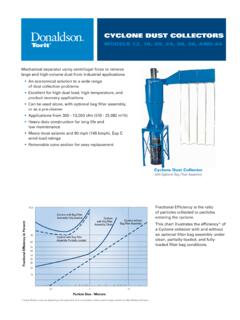Transcription of INSTRUCTION MANUAL INSTRUCTION MANUAL - Canon
1 INSTRUCTION MANUAL . E. INSTRUCTION . E MANUAL . Thank you for purchasing a Canon product. The EOS DIGITAL REBEL XTi/EOS 400D DIGITAL is a high- performance, digital single-lens reflex camera with a imaging sensor. The camera provides many features such as Picture Styles to enhance your photographic expression, fast autofocus for moving subjects, shooting modes for beginners as well as advanced users, and direct printing. Also, the Self Cleaning Sensor Unit removes dust adhering to the sensor. Get to know your camera while shooting This MANUAL explains how to shoot various subjects and scenes for both beginners and advanced users. With a digital camera, you can immediately view the image you have captured.
2 While reading this MANUAL , take pictures as instructed and check the results. This is how you can learn to use the camera and better enjoy photography. To prevent botched pictures and accidents, read the Safety Warnings ( ,11) and Handling Precautions ( ,13). Test the Camera Before Using After shooting, playback and check the image whether it has been properly recorded. If the camera or memory card is faulty and the images cannot be recorded on the card or be read by a personal computer, Canon cannot be held liable. Copyrights Copyright laws in your country may prohibit the use of your recorded images of people and certain subjects for anything but private enjoyment.
3 Also be aware that certain public performances, exhibitions, etc., may prohibit photography even for private enjoyment. Web site to learn and enjoy photography 2. Item Check List Before starting, check that all the following items have been included with your camera. If anything is missing, contact your dealer. The accessories included can also be checked in the System Map ( ). Camera: EOS DIGITAL REBEL XTi/EOS 400D DIGITAL. (includes eyecup, body cap, and installed battery for the date/time clock). Lens: EF-S18-55mm II. (includes lens cap, dust cap) *Lens Kit only. Power Source: Battery Pack NB-2LH (with protective cover). Charger: Battery Charger CB-2LW/CB-2 LWE.
4 *CB-2LW or CB-2 LWE is included. Power Cord for Battery Charger *For CB-2 LWE. 2 Cables Interface Cable IFC-400 PCU. Video Cable VC-100. Strap: EW-100 DDBII (with eyepiece cover). 2 CD-ROMs EOS DIGITAL Solution Disk (bundled software). Software INSTRUCTION MANUAL (PDF). Pocket Guide Quick start guide to shooting. EOS DIGITAL REBEL XTi/EOS 400D DIGITAL INSTRUCTION MANUAL (this booklet). Software Guide Gives an overview of the bundled software and explains the software installation procedure. Warranty Card of Camera Warranty Card of Lens *Lens Kit only. * Be careful not to lose any of the above items. * The CF card (for recording images) is not included.
5 Please purchase it separately. 3. Conventions Used in this MANUAL Icons in this MANUAL The <6> icon indicates the Main Dial. The <V> and <U> icons indicate the cross keys. The <0> icon indicates the SET button. 0, 9 or 8 indicates that the respective function remains active for 4 sec., 6 sec., or 16 sec. respectively after you let go of the button. In this MANUAL , the icons and markings indicating the camera's buttons, dials, and settings correspond to the icons and markings on the camera and on the LCD monitor. The 3 icon indicates a function which can be changed by pressing the <M> button and changing the setting. The M icon on the upper right of the page indicates that the function is available only in the Creative Zone modes ( ).
6 About (p.**). Indicates the reference page number. About the Symbols : Tip or advice for better shooting. : Problem-solving advice. : Warning to prevent shooting problems. : Supplemental information. Basic Assumptions * All operations explained in this MANUAL assume that the power switch is already set to <1>. * It is assumed that all the menu settings and Custom Functions are set to the default. * For explanatory purposes, the instructions show the camera attached with an EF-S18-55mm II lens. 4. Contents Introduction Item Check List ..3. Conventions Used in this Contents at a Glance ..8. Handling Precautions ..12. 1. Quick Start 1 Getting Started 23.
7 Recharging the Battery ..24 2. Installing and Removing the Battery ..26. Installing and Removing the CF Card ..28. Mounting and Detaching a Lens ..30. How to 3. Switching the LCD Monitor Screen ..34. Menu Operations and Before You 2 Basic Shooting and Image Playback 39 4. Fully Automatic Shooting ..40. Full Auto Techniques ..42. Shooting Shooting 5. Shooting Shooting Moving Shooting Portraits at Night ..47. Disabling 6. Using the Image 3 Advanced Shooting Techniques 51. Program 7. Changing the ISO Speed ..53. Using the Built-in Flash ..54. Changing the AF Mode ..56. Selecting the AF 8. Continuous Setting the Image-Recording Quality.
8 60. Selecting a Picture Style ..63. 5. Contents 4 More Advanced Techniques 65. Action Shots .. 66. Changing the Depth of 68. MANUAL Exposure .. 71. Automatic Depth-of-Field AE .. 72. Changing the Metering Mode .. 73. Setting Exposure Compensation .. 74. Auto Exposure Bracketing .. 76. Customizing the Picture 78. Defining a New Picture Style .. 81. Setting the Color Space .. 83. AE Lock .. 84. FE Lock .. 85. Setting the White Balance .. 86. White Balance 88. Preventing Camera Shake .. 90. 5 Handy Features 93. Handy Features .. 94. Silencing the Beeper .. 94. CF Card Reminder .. 94. Setting the Image Review Time .. 94. Set the Auto Power-off Time.
9 95. Setting the LCD Monitor Brightness .. 95. File Numbering Method .. 96. Auto Rotate of Vertical 98. Checking Camera Function 99. Reverting the Camera to the Default 100. Preventing the LCD Monitor from Turning off Automatically .. 101. Setting Custom Functions .. 101. Transferring Images to a Personal Computer .. 107. Automatic Sensor Cleaning .. 111. Appending Dust Delete Data .. 112. About Sensor cleaning: MANUAL .. 114. 6. Contents 6 Image Management 115. Searching for Images Quickly ..116. Magnified Rotating the Auto Playback ..120 1. Displaying the Images on TV ..121. Protecting Images ..122. Erasing Images ..123. Shooting Information Display.
10 124 2. 7 Printing Images 127. Preparing to Print ..129. Printing with PictBridge ..132. Printing with CP Direct and BJ 3. Trimming the Image ..142. Easy Printing ..143. Print Direct Printing with DPOF ..149 4. 8 Reference 151. External Speedlites ..152. Wireless Remote Control ..153. Using a Household Power Outlet ..154 5. Replacing the Date/Time Battery ..155. Menu Settings ..156. Function Availability Table ..158. When Autofocus Fails ..160 6. Troubleshooting Error System Map ..164. Specifications ..166 7. Index ..176. 8. 7. Contents at a Glance Shooting Shoot automatically - 48 (Basic Zone modes). Shoot continuously , 46, 59 (i Continuous shooting).