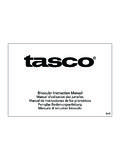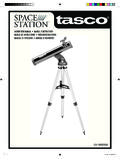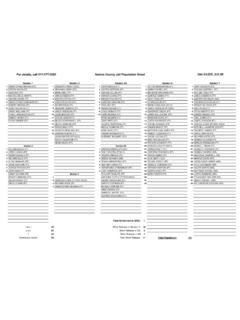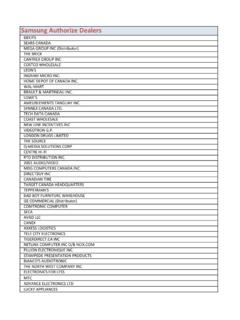Transcription of Instruction Manual - Tasco
1 Digital Trail Camera Instruction Manual Model#: 119223C. Lit# 93-0580/04-10. IMPORTANT NOTE. Congratulations on your purchase of one of the best trail cameras on the market! Tasco is very proud of this little unit and we are sure you will be pleased with it as well. We appreciate your business and want to earn your trust. Please refer to the notes below and the instructions in this Manual to ensure that you are completely satisfied with this product. If your Tasco Trail Cam does not seem to be functioning properly or if you are having photo/video quality issues, please check the Troubleshooting/FAQ section on pages 15-17. Problems are often due to something simple that was overlooked, or require only changing one setting to solve. If your problem continues after trying the solutions in the Troubleshooting/FAQ section, please call Tasco Customer Service at (800) 423-3537.
2 In Canada, call (800) 361-5702. Tasco recommends using 4 Energizer Alkaline C Cell batteries in this Trail Cam to obtain maximum battery life. Tasco recommends using SanDisk SD and SDHC Cards (up to 8GB capacity) in this Trail Cam. Page Index Introduction 4. Parts and Controls 5. Camera Setup 7. Setting the Year, Date & Time 7. Setting Camera/Video Mode and Resolution 8. Formatting SD Cards 8. Exiting the Setup Menu 9. Camera Operation 10. Mount the Camera 10. Test the Coverage Area 10. Secure the Camera 11. Viewing the Photos and Videos 12. Glossary 13. Specifications 14. Troubleshooting/FAQ 15. 3. INTRODUCTION. Congratulations on your purchase of the Tasco 119223C digital trail camera. This trail camera is designed to record the activity of wildlife in the outdoors with its still image and movie modes and weatherproof, rugged construction. Main Features: digital sensor Compact Size (177mm*137mm*52mm).
3 Long Battery Life (Up to 90 Days). Trigger Time= second LCD Display Xenon Flash 640*480 at 15 FPS Videos Supports up to 8 GB SD Card Date, Time & Moon Phase Imprint Auto Exposure Auto White Balance Power Supply: 4 C Cell batteries Weatherproof 4. Parts and Controls Guide PIR Motion Sensor Camera Lens Padlock Hole PIR. Indicator Xenon Flash Front of Camera 5. Parts and Controls Guide LCD. Display SD Card Slot Power USB Port Button Battery Compartment Control Panel (Front Opened). Control Panel Detail 6. CAMERA SETUP. Open the Cam by pulling out on the two latches on the right side. Install 4 C cell batteries (flat base of all batteries contacting springs), and insert an SD card (not included, use any capacity from 16MB to 8GB. Do not substitute MMC cards.) in the slot to the right of the 5 buttons as indicated on the slot cover (upside down, with the notched corner of the card on the left and metal contacts of the card facing the back of the slot).
4 Press the card down until you hear it click into place. If the Cam is turned on without a card in place, it may not turn off-reset it by pulling one of the batteries out partway, insert a new or empty SD card, and put the battery back in place. Only remove or insert cards with power off. 1. Date 2. Time 3. 4 Digit Display 4. Still Photo Mode /. Resolution 5. Video Mode 6. SD Card 6. Setup Icons- Display Guide 1. Setting the Date, Year and Time If you are using the camera for the first time, you should set the date and time so your photos will be stamped correctly. Set Date and Year Briefly press the MENU button-the first two digits of the year will flash, prompting you to enter the year. Use the UP/DOWN buttons to set the current year (2010-2030), then press OK. Set the month the same way, and press OK again. Set the month the same way, and press OK again. The display will then change to let you set the day, with only the last two digits blinking.
5 7. Camera Setup (continued). Again use the UP/DOWN buttons to change the day if necessary and press OK. To set the time, use UP/DOWN to set the hour and minute. The time display uses the 24 hr standard, so 2:00 PM is indicated as 1400 , etc. Note: The Date & Time setting will normally be retained for a few minutes when the batteries are removed from the camera. However, you may need to reset the Date & Time after replacing the batteries, if they have been removed for a longer period of time. 2. Setting Camera/Video Mode and Resolution This item allows you to select whether the camera takes still photos (and select high or low resolution), or shoots video clips when the PIR is triggered (Photo or Video Mode). After the date and time have been set, press OK. You will see the camera icon and the word Lo will blink. By pressing UP/DOWN, the camera will cycle between Lo resolution still photo, Hi resolution still photo, and movie (video) modes.
6 Choose the mode that you want and press OK. The Lo setting will allow you to take lower resolution ( ). images and therefore accumulate more images on your card while the HI setting will give you high resolution ( via software interpolation) images of better quality but fewer images can be stored to the card. In Movie mode a 14 second AVI file will be recorded to the SD Card each time the camera is triggered. The movie length is preset and cannot be changed. There are no additional settings or options for Video Mode. 3. Formatting SD Cards Pressing OK again after the resolution options will go to the Format screen next. Formatting is recommended before you re-use an old SD card, and is a quick way to erase all of the photos/videos after 8. Camera Setup (continued). you've saved any you wish to keep. The display will read FoNo , with No and the SD card icon blinking. Press OK when No is flashing if you don't want to format the card.
7 To format the card, press either UP/DOWN button and the Fo . portion will blink. Press OK and the display will change to Y N with the SD card icon blinking. N (NO) is the default, so pressing OK will cancel the formatting, then pressing and holding MENU will exit menu mode. If you are certain that you want to format the card and DELETE all data and images on the card, then press either UP/DOWN button to select Y (YES). With Y flashing, press OK- the display will briefly change to SdFr . Exiting the Setup Menu Press and hold MENU to exit Menu mode at any time once you have finished changing any of the menu item settings or using one of the menu options. In normal operating mode, the display will only show the still photo or movie clip icon in the lower left corner, an SD card icon on the lower right, and one or more digits that indicate how many photo or movie files have been stored on the card.
8 9. CAMERA OPERATION. Once your camera has been setup, you are ready to begin using it to capture photos of wildlife activity in the area you choose to locate it. Just follow these steps: 1. Mount the Camera It is recommended that you mount the camera about 4 or 5 feet ( ~ meters) off the ground, with the camera pointed at a slight downward angle. It's best to avoid mounting the camera facing east or west as the rising and setting of the sun could produce false triggers and overexposed images. Clear branches and other debris away from the front of the camera so as not to block the camera lens or PIR sensor. To mount the camera in place, insert the strap through the strap slots on the rear housing. Wrap the strap around the mounting surface. Aim the camera at the area you wish to observe. Secure the strap and tighten the buckle in order to secure the camera. Make sure that both door latches are securely locked in place, to ensure proper weather resistance.
9 2. Test the Camera To test the camera operation, power on the camera and wave your hand in front of the lens and PIR (passive infrared/motion) detector, while looking at the LCD display. As long as events are being detected, a new still photo or movie clip (as set in the menu) will be recorded every 30. seconds, indicated on the display by SnAP , then SLP (Sleep). Note: in Video Mode, the display will stay on SnAP for the duration of each video clip. The red LED lamp (PIR Indicator) on the front of the camera can help you determine how large an area is covered, as it will flash anytime an event . is detected while the camera is in MENU mode. To check the coverage 10. Camera OPERATION (continued). area, press the MENU button, then step away from the camera. Move straight back from the camera to find the length (depth) of the sensor detection zone, and move left or right to check the width (edges) of the detection zone (note that it becomes wider as you move farther back-see below).
10 When you no longer see the red PIR indicator flash as you move around, you are past the limits of the coverage area. Reposition the camera if necessary. When you finish testing the camera, press and hold MENU to exit Menu mode. 3. Set the Camera Make sure the camera's power is turned on, and make sure a new or empty SD card has been inserted, then leave the area-there is a 30 second delay after power on before the first photo is taken. Batteries typically last 90 days or more, depending on how often the Cam is activated by events, how often the flash fires, ambient temperature, etc. 4. Secure the Camera A standard padlock may be used in the camera's lock hole to secure it and prevent theft. 11. VIEWING THE PHOTOS and VIDEOS. After your camera has been operating for awhile, you will of course want to review the photos and/or videos it has been capturing. This can be done by either of two methods, according to your preference or the availability of accessory equipment: Using an SD Card Reader Make sure the power is off, and remove the SD card by pushing down lightly on the top edge of the card-it will pop up for removal.