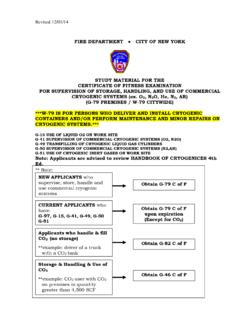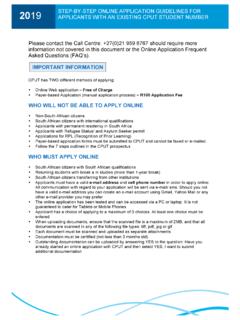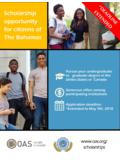Transcription of Instructions for Hiring Manager and Search Committee for ...
1 Instructions for Hiring Manager and Search Committee for iGreentree---TCU s online application system applicants must apply online only at or (for current TCU employees) 1. Go to 2. Click on Hiring Manager . 3. Login is your first name in lower case letters. 4. Password is your last name in lower case letters. You should change your password after you login to Hiring Manager or else everyone will be able to access your information. 5. Click on the Login button. 6. In the box on the left, click on Maintenance and Change Password. Enter a new password. This is not your TCU user name and password. 7. In the box on the left, click on Reqs. 8. Then select My Reqs. 9. The next screen will display any jobs that you are the Hiring Manager or a Search Committee member for. 10. The number in blue is the number assigned to the position by iGreentree. 11. The status column will tell you if the position is open, closed, or on hold. 12. There is a small box containing a plus sign to the left of the blue requisition number.
2 Click on that box to view the applicants for that position. 13. You should now see a chart that displays all of the applicants who met the minimum posted qualifications. 14. The fourth column is a pre-screening section that rates the candidates on their answers to the screening questions that accompanied your position. The column is only a resource for you. 15. The Result for this Req column is very important. applicants have a status screen that updates them on the status of the Hiring process. This must be updated by the Hiring Manager at least weekly. The automatic response that the system inserts is Received Application. As soon as you open the box that lists the applicants , you should change all of those that say Received Application to another response choice from the drop-down menu. Routed to Department, HR is Reviewing, Departmental Review, and Reviewable are some I use.
3 If you know that the person will not be one of the ones considered, then Not Selected is a possible choice. I can add new messages if you want something that is not on the menu. IMPORTANT: applicants can view this message. 16. The comment section on the far right should be filled in for every applicant. It is important because it allows us to provide information on why one candidate was chosen instead of another. Comments in this section must be job specific. Everyone should have a comment filled in for AA/EEO compliance. Do not put the same comment for everyone. applicants cannot view these comments. No interviews may be conducted until the comment section has been completed. No background check will be run nor should any job offer be made until all of the comments have been completed. 17. Contact Jacqulyn (x5255) or Joanne (x6897) or Jesse (x7790) before you schedule any type of interview.
4 You can interview only applicants who have applied online and met the minimum qualifications. 18. If anyone contacts you directly, refer them to HR immediately. We will help them with the application process for you. 19. At any point in the process after the required five day posting, I can send letters to applicants . For example, the letter can be a Thanks but no thanks letter when applicants are not selected. I can create email letters to send whatever information that you would like. applicants must be kept informed of where the Search Committee is in the Hiring process. 20. The letters can go to one person or to everyone. Let me know the desired contents and recipients. I have generic letters or you can provide me with your own version. 21. All applicants must be notified of the outcome of the position. The system will do this when you notify us to send the letters. Additional Information: At any time after the initial five days posting period, if you have enough applicants to consider, the position can be put on hold or closed.
5 It cannot be viewed by applicants unless it is re-opened. Contact HR to do this. If a position receives a large number of applications and no status updates have done, the position will be removed from the website by HR. 1. Contact HR before any interviews are scheduled. 2. Once you have selected an applicant for the position, a background check must be performed before the position can be offered to the applicant. Remember: the comment section must be completed before HR will run a background check. 3. A When the results are back and are clear, then you will be contacted by Human Resources. Then the position may be offered. 4. Make sure you have checked the references or asked HR to do so. Notify HR with the name of the person who checked references. 5. If the position is exempt, you will need to provide the new hire s contact information, start date and salary so that the Hiring letter may be sent. Send the information to the appropriate vice chancellor or the chancellor to request that the offer letter be sent.
6 6. If the position is non-exempt, you may offer the position yourself as soon as the references are checked and the background check is clear. Notify HR as soon as you have the information so that we can complete the PAF for you. 7. Do not complete the PAF yourself. 8. The Hiring process cannot be closed nor can the new hire begin work until you have completed the Comment and Result sections on iGreentree. If you have any questions or need any assistance, contact one of the following: Jacqulyn Curry 817-257-5255 Joanne Fralia 817-257-6897 Jesse Rojano 817-257-7790