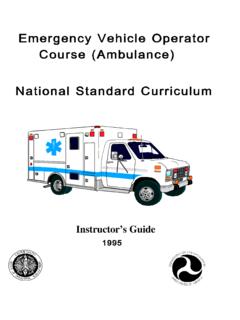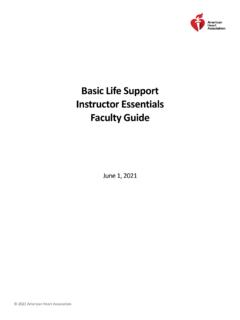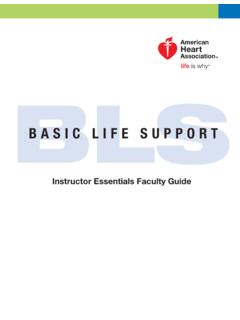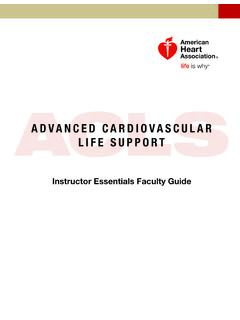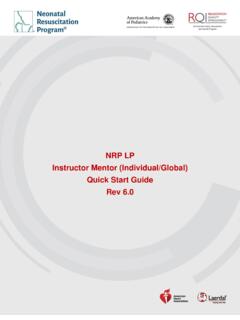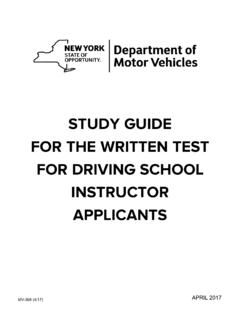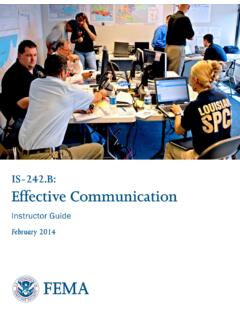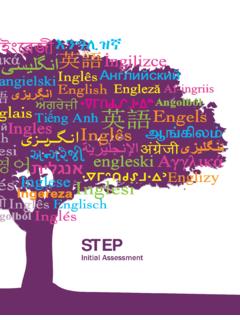Transcription of Instructor guide - polleverywhere.com
1 Poll Everywhere for InstructorsTable of ContentsLogging in, Registering and Getting Started with Poll Everywhere2 How to sign in using Single Sign-On2 Importing your roster using a LMS2 Importing your roster without a LMS3A er you have registered your students3 Adjusting your activity settings4 Creating templates in your Poll Everywhere account4 What activity types should you use?4 Competition4 Multiple Choice5 Word Cloud5Q&A5 Clickable image6 Survey6 Open-ended6 Rank order6 Moderation Feature7 How to import your activities7 How to set a default activation period7 Gathering feedback and student participation7 Allow participants to respond via web browser7 How to configure participant screen names7 Poll Everywhere slideware integration8 Building and presenting your activities from the web9 Grading9 Teams and shared activities9 Support10 Web10 Contact10 Logging in, Registering and Getting Started with Poll EverywhereHow to sign in using Single Sign-OnSigning into your Poll Everywhere account is much easier when you have access to integrated singlesign-on (SSO).
2 If your institution uses SSO, you can use your institutional email to log in to your PollEverywhere learn more about using single sign-on,click LogIn Window for Instructors:Importing your roster using a LMSYou can use your institution s LMS to easily import your student roster and create your student your roster from your LMS automatically registers each student as a participant for youractivities and will enable you to see how each student learn more about connecting your LMS,click here.|2 Importing your roster without a LMSIf you are not using a LMS, you can import a list of participants and automatically register them toparticipate in your activities via CSV. This essentially creates participant accounts for your studentsusing their name and email address. Pro Tip:If your Poll Everywhere activities aren trestricted to registered participants andyou haven t imported your roster, the students who aren t logged in with their institutionalemail will not be able to get credit.
3 In theActivitysettingspage, you can change the defaultsetting to only allow responses from registered participants (See image below)To learn more about importing students via CSV, er you have registered your studentsOnce you ve registered your students, we highly recommend assigning them to participant groups(courses). This allows you to sort a gradebook report by a specific participant are two ways to create and assign students to a participant group:Option 1:If you follow the steps in the respectiveLMS LTI guide for faculty, participant groupsarecreated automatically based on their associated LMS course 2:When you import a CSV file, you will havethe option of assigning them to an existing groupor creating a new one. Pro Tip:If your CSV file contains all of the studentsfor one class, then you can create a newone for that specific class. For example, if you collected information for your 8AM ECON 1 class,then you can create a new group name ECON1-8AM with those specific students.
4 Thosestudents will now be registered to your account and you will be able to export their specificgrades in one gradebook report.|3 Helpful Poll Everywhere FeaturesAdjusting your activity settingsThe Activity settings give you control over several handy features. Through this portal, you can dothings like create a template, determine how long you want activities to stay active, and even changethe language of activity instructions. Pro Tip:Branding the response page is a great wayto customize your activities to matchyour institution s colors. This helps enhance the student s participation experience and makesyour presentation more personalized in the learn more about adjusting your activity settings,click templates in your Poll Everywhere accountIf you find yourself using the same visual settings for many activities, you might consider creating atemplate activity. Creating a template activity will apply the same visual settings from that activity toall of your activities, creating a cohesive participant learn more about creating templates,click activity types should you use?
5 CompetitionEnergize any classCompetitionslet you create your own trivia contestin minutes. Students earn points for answeringquestions quickly and correctly, and an animated leaderboard between questions shows everyonewho is in the lead. A colorful burst of confetti celebrates the winner at the : Let's review Chapter 4 How well do you know literature trivia? Two Truths and a Lie: Get to know your classmates|4 Multiple ChoiceFast, formative assessmentDeploy amultiple choice activityevery 10-15 minutesto bring attention back to the topic at provides an instant snapshot of learning, and alerts the Instructor when further explanation attendanceMultiple choice activities make it easy totake the correct response, perhaps aword of the day, and allow thirty seconds for students to tap their CloudGauge the impactBefore-and-a er activity: Begin with aword cloudactivityto collect student impressions of a with the same word cloud activity to learn how much those impressions have changed in thecourse of checkA word cloud is the fastest way to identify prevailing attitudes and opinions about a topic.
6 It can alsobe used to gradually reach a consensus, the most used word grows larger as discussion questions and ideasThe Q&A activitycombines an open response questionwith upvoting and downvoting. Studentssubmit questions or ideas, then rank the questions and ideas others submit. In less than a minute, theinstructor can identify top-ranked responses. Because there is no hand-raising, students can askquestions or posit ideas without fear of leadership panel Q&AAssign a group of students to play the role of subject matter experts or world leaders. Encourage theremaining students to question them using a class ranked Q&A activity. Pro Tip:Pinned Q&A s are an excellent way to keepa open communication line with yourstudents. Visit our support center to learn more aboutpinning activities.|5 Clickable imageMap answers on a spectrumWhen the answer lies somewhere between A and B, aclickable imagegives students the freedom toplot their answer anywhere on a continuum.
7 The Instructor can upload a grid, number line, x-y axis, orany image to collect medical diagnosisUpload a diagnostic image and prompt students to pinpoint the abnormality on their own clickable image activity allows the Instructor to designate correct and incorrect click students during or a er classIf you have a group of activities that you would like to turn into an asynchronous quiz, you have theoption of turning it into an open backchannelLeave anopen-ended activityrunning in the background,so students can quietly raise questions andcomments without interrupting the flow of instruction. Instructors typically receive more questions,and more honest questions, through an open backchannel than they receive through a silent discussionGive students the prompt or question to discuss, then watch their responses appear together on thescreen. As they see the ideas populate, students o en become emboldened to speak out loud, whenthey would otherwise keep orderReorder ideas or topicsA rank order questionallows students to drag a setof options into the desired order.
8 It can beused to rank options by preference, chronologically, by priority, or any order the Instructor for impactAsk students to evaluate cause and effect by ranking a list of forces or events by the magnitude of theirimpact on a culture, era, or historical movement.|6 Moderation FeatureModerationis available for all free text activities(open-ended, word cloud, and Q & A). Themoderationtool allows you to censor responses with inappropriate language and even to import your activitiesIf you have a large batch of questions you typically ask in-person throughout the year, you can importthese using a CSV file to quickly create learn more about importing activities,click to set a default activation periodAsynchronous learning is a major part of distance learning, which means you may need to leave anactivity active even a er your live lecture. If so, you can set a default activation period for all learn more about activation,click feedback and student participationAllow participants to respond via web browserParticipants have the option of using a web browser, the Poll Everywhere mobile or desktop app, ortext messaging to respond to an activity.
9 In a distance learning environment, your students will needto use their phones or laptops to participate, depending on which device they have to configure participant screen namesWith Poll Everywhere you can require participants to enter a screen name. This is not as bullet-proof asregistering participants, but is more effective than using auto-generated can require your students to use their full names or a special code that only your students wouldknow ( APPLES_JohnSmith). This way, if you see an unrecognizable participant without that code,you will know they are not a part of your learn more about screen names,click here.|7 Poll Everywhere slideware integrationLeverage Poll Everywhere to turn your one-sided virtual lecture into a two-sided conversation. InsertPoll Everywhere activities into your existing lesson plan to actively engage Poll Everywhere forMacandWindows, you canseamlessly present activities in your PowerPointor Keynote presentations by embedding them as a slide.
10 This gives your class a more streamlinedpresentation because you don t have to switch back and forth between your presentation app and PollEverywhere. For step-by-step instructions on how to insert activities into your slideware,click here. Pro Tip:Presentations created on the Poll Everywhereapp(downloaded from the website)can not be presented from Poll Everywhere for Office 365 (found in the add-ins menu inPowerPoint).Please use the same version of the applicationon both machines to ensure asmooth Windowsthe Poll Everywhere app integrates intoPowerPoint s interface and will show up in theribbon:On Macthe Poll Everywhere app runs in the backgroundas a separate application window:|8 Building and presenting your activities from the webIf you prefer, you can also create and present your activities from the web. To do so, all you need to dois log into your Poll Everywhere account and from your home page, click the+ Activity button.