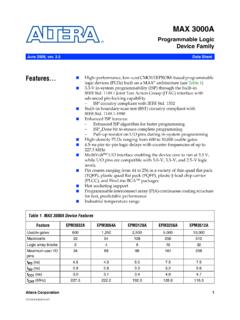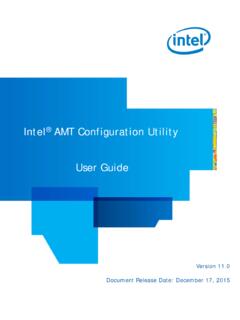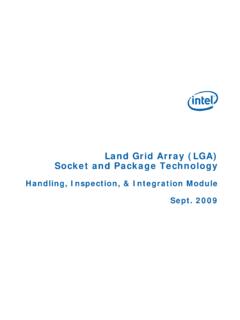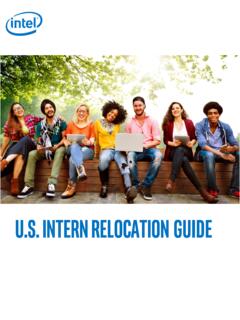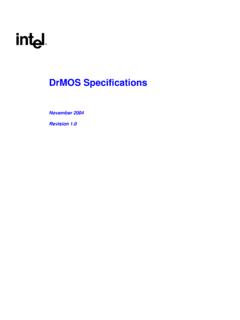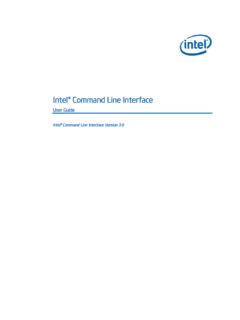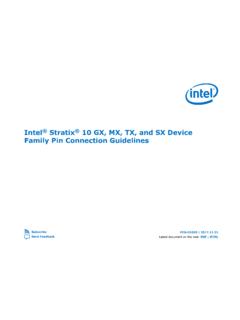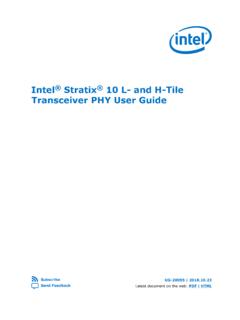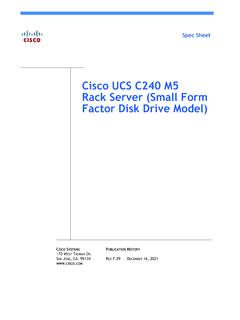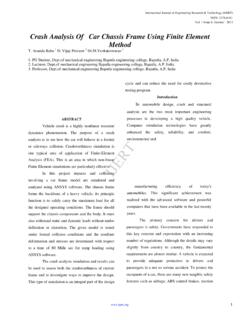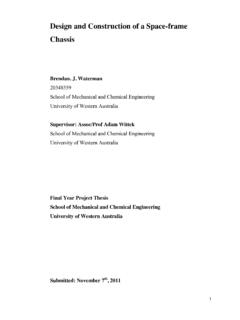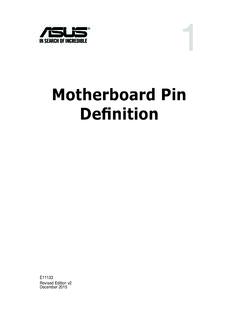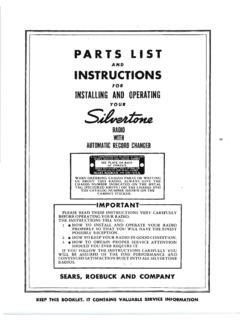Transcription of Intel® NUC Kit NUC11PAHi7 Intel® NUC Kit NUC11PAHi5 …
1 intel NUC Kit NUC11 PAHi7. intel NUC Kit NUC11 PAHi5. intel NUC Kit NUC11 PAHi3. User Guide January 2021. 1. NUC11 PAHi7, NUC11 PAHi5, NUC11 PAHi3. User Guide January 2021. You may not use or facilitate the use of this document in connection with any infringement or other legal analysis concerning intel products described herein. You agree to grant intel a non-exclusive, royalty-free license to any patent claim thereafter drafted which includes subject matter disclosed herein. No license (express or implied, by estoppel or otherwise) to any intellectual property rights is granted by this document.
2 All information provided here is subject to change without notice. Contact your intel representative to obtain the latest intel product specifications and roadmaps. The products described may contain design defects or errors known as errata which may cause the product to deviate from published specifications. Current characterized errata are available on request. Copies of documents which have an order number and are referenced in this document may be obtained by calling 1-800-548-4725 or by visiting: intel technologies' features and benefits depend on system configuration and may require enabled hardware, software or service activation.
3 Performance varies depending on system configuration. No computer system can be absolutely secure. intel and the intel logo are trademarks of intel Corporation or its subsidiaries in the and/or other countries. *Other names and brands may be claimed as the property of others. Copyright 2021, intel Corporation. All rights reserved. 2. NUC11 PAHi7, NUC11 PAHi5, NUC11 PAHi3. User Guide January 2021. Contents Introduction .. 5. Before You Begin .. 5. Installation Precautions .. 5. Observe Safety and Regulatory Requirements .. 6. Open the chassis .. 7. Install and Remove System Memory .. 8. Install 8.
4 Remove SO-DIMMs .. 9. Install an SSD ..10. Install a SSD or Hard Drive ..12. Close the chassis ..13. Use the VESA Bracket (Optional) ..14. Connect Power ..16. Install an Operating System ..19. Install the Latest Device Drivers and Software ..20. 3. NUC11 PAHi7, NUC11 PAHi5, NUC11 PAHi3. User Guide January 2021. Revision History Date Revision Description January 2021 Initial release. 4. NUC11 PAHi7, NUC11 PAHi5, NUC11 PAHi3. User Guide January 2021. Introduction This User Guide provides step-by-step installation instructions for these products: intel NUC Kit NUC11 PAHi7. intel NUC Kit NUC11 PAHi7.
5 intel NUC Kit NUC11 PAHi3. Before You Begin CAUTIONS. The steps in this guide assume you're familiar with computer terminology and with the safety practices and regulatory compliance required for using and modifying computer equipment. Disconnect the computer from its power source and from any network before performing any of the steps described in this guide. Failure to disconnect power, telecommunications links, or networks before you open the computer or perform any procedures can result in personal injury or equipment damage. Some circuitry on the board can continue to operate even though the front panel power button is off.
6 Follow these guidelines before you begin: Always follow the steps in each procedure in the correct order. Create a log to record information about your computer, such as model, serial numbers, installed options, and configuration information. Electrostatic discharge (ESD) can damage components. Perform the procedures described in this chapter only at an ESD workstation using an antistatic wrist strap and a conductive foam pad. If such a station isn't available, you can provide some ESD protection by wearing an antistatic wrist strap and attaching it to a metal part of the computer chassis . Installation Precautions When you install and test the intel NUC, observe all warnings and cautions in the installation instructions.
7 5. NUC11 PAHi7, NUC11 PAHi5, NUC11 PAHi3. User Guide January 2021. To avoid injury, be careful of: Sharp pins on connectors Sharp pins on circuit boards Rough edges and sharp corners on the chassis Hot components (such as SSDs, processors, voltage regulators, and heat sinks). Damage to wires that could cause a short circuit Observe all warnings and cautions that instruct you to refer computer servicing to qualified technical personnel. Observe Safety and Regulatory Requirements If you don't follow these instructions, you increase your safety risk and the possibility of noncompliance with regional laws and regulations.
8 6. NUC11 PAHi7, NUC11 PAHi5, NUC11 PAHi3. User Guide January 2021. Open the chassis Unscrew the four corner screws on the bottom of the chassis and lift the cover. 7. NUC11 PAHi7, NUC11 PAHi5, NUC11 PAHi3. User Guide January 2021. Install and Remove System Memory intel NUC Kits NUC11 PAHi7, NUC11 PAHi5 and NUC11 PAHi3 have two 260-pin DDR4. SO-DIMM memory slots Memory requirements: low voltage memory 3200 MHz SO-DIMMs Non-ECC. Find compatible system memory modules at the intel Product Compatibility Tool: NUC11 PAHi7. NUC11 PAHi5. NUC11 PAHi3. Install SO-DIMMs NOTE If you plan to install only one memory module, install it in the lower memory socket.
9 To install the SO-DIMMs, follow these steps: 1. Observe the precautions in "Before You Begin" in Section 2. Turn off all peripheral devices connected to the computer. Turn off the computer and disconnect the AC power cord. 3. Align the small notch at the bottom edge of the SO-DIMM with the key in the socket. 4. Insert the bottom edge of the SO-DIMM into the socket. 5. When the SO-DIMM is inserted, push down on the outer edge of the SO-DIMM until the retaining clips snap into place. Make sure the clips are firmly in place. 8. NUC11 PAHi7, NUC11 PAHi5, NUC11 PAHi3. User Guide January 2021. Remove SO-DIMMs To remove a SO-DIMM, follow these steps: 1.
10 Observe the precautions in "Before You Begin" in Section 2. Turn off all peripheral devices connected to the computer. Turn off the computer. 3. Remove the AC power cord from the computer. 4. Remove the computer's cover. 5. Gently spread the retaining clips at each end of the SO-DIMM socket. The SO-DIMM pops out of the socket. 6. Hold the SO-DIMM by the edges, lift it away from the socket, and store it in an anti-static package. 7. Reinstall and reconnect any parts you removed or disconnected to reach the SO-DIMM sockets. 8. Replace the computer's cover and reconnect the AC power cord. 9. NUC11 PAHi7, NUC11 PAHi5, NUC11 PAHi3.