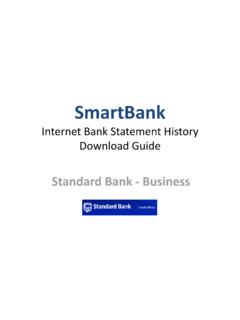Transcription of Internet Bank Statement History Download Guide FNB …
1 SmartBank Internet bank Statement History Download Guide FNB New website - 2014 FNB Business / Personal Banking FNB - Download History Restrictions NOTE that FNB ONLY allows access to Download Transaction History OFC files (and OFX / CSV) for the last 2 to 3 months!! -> This varies based on the type of account and volume of transactions Therefore for FNB online bank accounts (and Credit Cards), it is VERY IMPORTANT to Download transaction History files on a MONTHLY basis (or every 2 months at the latest!) Save the files in a special downloads file on your hard drive Take backup on a regular basis!! Then import the OFC files into SmartBank and SAVE lots of Bookkeeping TIME and MONEY!! (The CSV file can be downloaded and saved for back up purposes only) Otherwise you will have to Download the ONLY PDF bank Statement files under Archived Statements up to the last 2 years and will NOT be able t import these files into SmartBank and you will then have to PUNCH them into your Cashbook MANUALLY!
2 ! Note that CSV file can be downloaded and saved for back up purposes only SmartBank - Standard bank - Business Login to the FNB website SmartBank - FNB - Business Banking Click on My bank Accounts and select the FNB account to open SmartBank - FNB - Business Banking Click on Transaction History , More or Search then Download SmartBank - FNB - Business Banking Select the OFC or OFX file format to Download (PDF for print only!) SmartBank - FNB - Business Banking Click on the Search for wider range of transactions SmartBank - FNB - Business Banking Then Select Quick or Custom but NOT Advanced For Quick Search -Select Date range , View and then Download SmartBank - FNB - Business Banking For Custom Transaction History Search -> Tick BOTH Debit & Credit -> Select From & To Dates and Search SmartBank - FNB - Business Banking View and then click on Download SmartBank - FNB - Business Banking Select the OFC or OFX file format to Download (PDF for print only!)
3 SmartBank - FNB - Business Banking Select the Download folder & rename the Zipped File name SmartBank - FNB - Business Banking Open the file downloaded, Click on Extract and Extract the file SmartBank - FNB - Business Banking Rename the extracted FNB file downloaded SmartBank - FNB - Business Banking Double click & View the file content downloaded (Auto viewed by SmartBank) SmartBank - FNB - Business Banking Other FNB Import options SmartBank also can import Recreated Statements (using the Business Account only) -> OFX or CSV files) Interim Statements is not functioning yet BUT will be available soon SmartBank - FNB - Business Banking Then open SmartBank & the import the Internet Banking OFX file using the SmartBank Import Assistant SmartBank ABSA Let SmartBank walk you through how to select, preview and then import your downloaded bank Statement file SmartBank - FNB - Business Banking