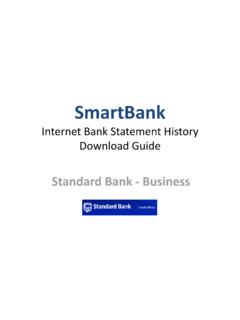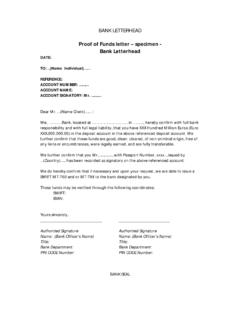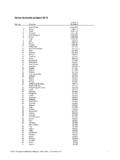Transcription of Internet Bank Statement / Transaction History …
1 Internet bank Statement / Transaction History Download Guide Using both the NEW and OLD ABSA bank website options ABSA - Download History Restrictions NOTE that ABSA ONLY allows access to download Transaction History OFC files (and OFX / CSV) for the last 2 to 3 months ONLY!! -> This varies based on the type of account and volume of transactions Therefore for ABSA online bank accounts, it is VERY IMPORTANT to download Transaction History files on a MONTHLY basis (or every 2 months at the latest!) Save the files in a special downloads file on your hard drive Take backup on a regular basis!! Then import the OFC files into SmartBank and SAVE lots of Bookkeeping TIME and MONEY!! (The CSV file can be downloaded and saved for back up purposes only) Otherwise you will have to download the ONLY PDF bank Statement files under Archived Statements up to the last 2 years and will NOT be able t import these files into SmartBank and you will then have to PUNCH them into your Cashbook MANUALLY!
2 ! Note that CSV file can be downloaded and saved for back up purposes only SmartBank - Standard bank - Business Login to the ABSA bank website SmartBank - FNB - Business Banking Select the Account to download Transaction History SmartBank ABSA Then Filter by Date SmartBank ABSA Note: ABSA Transaction History access & downloads is limited to 2 or 3 months ONLY! SmartBank - Standard bank - Business Click on the Arrow to View by Date SmartBank ABSA Click on Icon to Download Transaction History SmartBank ABSA Select the Microsoft Money - OFC file type and click on Download SmartBank ABSA Browse for the Download folder and Rename the Transaction file SmartBank ABSA To view the OFC file click on Open SmartBank ABSA ..and view the file Transaction content of the OFC file downloaded with the help of SmartBank SmartBank ABSA Then import the Internet Banking file into SmartBank SmartBank ABSA Let SmartBank walk you through how to select, preview and then import your downloaded bank Statement file NNB Do NOT use OFX or CSV for ABSA bank Transaction History downloads SmartBank ABSA How to Switch to OLD ABSA Website SmartBank - Standard bank - Business ABSA still allows access to their OLD website.
3 Which is also very Click on Use Current Internet Banking SmartBank ABSA ..then select an Account .. SmartBank ABSA Select the New Date Range and then click on View SmartBank ABSA Note: ABSA Transaction History access & downloads is limited to 2 or 3 months ONLY! SmartBank - Standard bank - Business Click on Download Microsoft money (OFC) .. and click on Go SmartBank ABSA Browse for the Download folder and "Rename" the OFC file downloaded SmartBank - Standard bank - Business Then Open the OFC file downloaded SmartBank - Standard bank - Business ..and view the file content .. with the help of SmartBank - Standard bank - Business Then open SmartBank & the import the Internet Banking OFX file using the SmartBank Import Assistant SmartBank ABSA Let SmartBank walk you through how to select, preview and then import your downloaded bank Statement file NNB - Only use Microsoft Money (OFC) file format to download bank statements from the ABSA SmartBank - Standard bank - Business SmartBank - Standard bank - Business