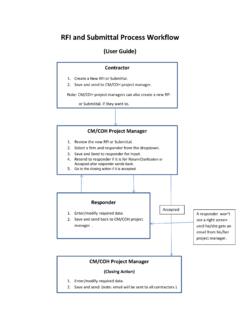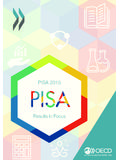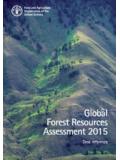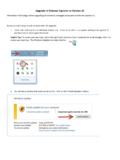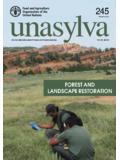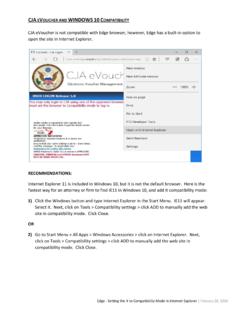Transcription of Internet Explorer Settings - Houston
1 Internet Explorer Settings Follow the below steps to setup your Internet Explorer to work with CIPMS. First look for the menu bar in the browser. If the menu bar is NOT visible on the browser, the screen will look like Need to enable the menu bar. Right click on top of the browser to see the dropdown and click on Menu Bar Set Browser Compatibility. Click on Tools on the Menu Bar and click on Compatibility View Settings . Pop-up window appears Type the CIPMS URL Click on Add button Click on Close button to close the pop-up window I. Double click on Internet Explorer to open it. Once opened, click on Tool -> Internet Options to open Internet Options windows.
2 II. From Internet Options window, click on Security tab, click on Trusted Sites to highlight it and click on Sites to open Trusted Sites window. III. Type to the Add this website to the zone field. Make sure the check box next to Require Server is unchecked. Click on Add . Click on OK to close this window. Click on Apply to save this setting. IV. Click on Privacy tab; adjust the slider Settings to Medium zone. Click on Apply to save the setting. V. Click on Settings next to Block Pop-Ups . Type in the Address of website to allow field. Click on Add then on Close . VI. Click on Apply , and then on OK.
3 Close the Internet Explorer and open it again. You should be able to login to CIPMS without any problem now.