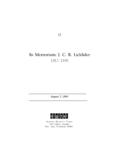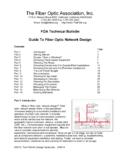Transcription of Introduction to Computer Networking
1 1 Varna Free University Chernorizec Hrabar ---------------------------------------- --------------------------------- Institute of Technology Introduction to Computer Networking Prof. Teodora Bakardjieva 2 Introduction The purpose of the Networking guidelines are as follows: to assist students in understanding the benefits of Networking to help students place in context their current stage of Networking development in their school. to assist students in planning the next stage of network development in their school. to provide standard Networking models and best practice to students that will assist students in their network planning. This document includes information under the following main headings: Introduction to Networking Advantages of Networking Types of Networks Models of Networking appropriate to students NCTE recommendation to students Some relevant terms.
2 Basic of Networking A Computer network consists of a collection of computers, printers and other equipment that is connected together so that they can communicate with each other. Fig 1 gives an example of a network in a school comprising of a local area network or LAN connecting computers with each other, the internet, and various servers. 3 Fig 1: Representation of network in a school. Broadly speaking, there are two types of network configuration, peer-to-peer networks and client/server networks. Peer-to-peer networks are more commonly implemented where less then ten computers are involved and where strict security is not necessary. All computers have the same status, hence the term 'peer', and they communicate with each other on an equal footing. Files, such as word processing or spreadsheet documents, can be shared across the network and all the computers on the network can share devices, such as printers or scanners, which are connected to any one Computer .
3 Fig 2: Peer to Peer Networking Client/server networks are more suitable for larger networks. A central Computer , or 'server', acts as the storage location for files and applications shared on the network . Usually the server is a higher than average File and Print Server CD or Multimedia Servers Other users, computers Users computers Cache, Proxy, Filtering, Firewall Server Access to: Internet content & learning resources, Scoilnet etc Email communication Modem or Router School Local Area network (LAN) Peer to Peer network 4performance Computer . The server also controls the network access of the other computers which are referred to as the 'client' computers. Typically, teachers and students in a school will use the client computers for their work and only the network administrator (usually a designated staff member) will have access rights to the server.
4 Fig 3: Client - Server Networking Table 1 provides a summary comparison between Peer-to-Peer and Client/Server Networks. Peer-to-Peer Networks vs Client/Server Networks Peer-to-Peer Networks Client/Server Networks Easy to set up More difficult to set up Less expensive to install More expensive to install Can be implemented on a wide range of operating systems A variety of operating systems can be supported on the client computers, but the server needs to run an operating system that supports Networking More time consuming to maintain the software being used Less time consuming to maintain the software being used (as most of Other equipment File Server 5(as computers must be managed individually) the maintenance is managed from the server) Very low levels of security supported or none at all. These can be very cumbersome to set up, depending on the operating system being used High levels of security are supported, all of which are controlled from the server.
5 Such measures prevent the deletion of essential system files or the changing of settings Ideal for networks with less than 10 computers No limit to the number of computers that can be supported by the network Does not require a server Requires a server running a server operating system Demands a moderate level of skill to administer the network Demands that the network administrator has a high level of IT skills with a good working knowledge of a server operating system Table 1: Peer-to-Peer Networks vs Client/Server Networks Components of a network A Computer network comprises the following components: A minimum of at least 2 computers Cables that connect the computers to each other, although wireless communication is becoming more common (see Advice Sheet 20 for more information) A network interface device on each Computer (this is called a network interface card or NIC) A Switch used to switch the data from one point to another.
6 Hubs are outdated and are little used for new installations. network operating system software Structured Cabling The two most popular types of structured network cabling are twisted-pair (also known as 10 BaseT) and thin coax (also known as 10 Base2). 10 BaseT cabling looks like ordinary telephone wire, except that it has 8 wires inside instead of 4. Thin coax looks like the copper coaxial cabling that's often used to connect a Video Recorder to a TV. 610 BaseT Cabling When 10 BaseT cabling is used, a strand of cabling is inserted between each Computer and a hub. If you have 5 computers, you'll need 5 cables. Each cable cannot exceed 325 feet in length. Because the cables from all of the PCs converge at a common point, a 10 BaseT network forms a star configuration. Fig 4a shows a Cat5e cable, with a standard connector, known as an RJ-45 connector. Fig 4b shows a standard Cat5e Wall Outlet socket which the cables are connected to.
7 Fig 4c shows a standard Cat5e Patch Panel Wall Outlet socket which is used to terminate the cables from various points in the school bank to a central point. Fig 4d shows a wall mounted cabinet used to house and protect patch panel cables and connectors. Fig 4a: Cat5e Cable and a close up of RJ-45 connector Fig 4b: Cat5e Wall Outlets Fig 4c: Cat5e Patch Panel 7 Fig4d: Wall Mounted Cabinet 10 BaseT cabling is available in different grades or categories. Some grades, or "cats", are required for Fast Ethernet networks, while others are perfectly acceptable for standard 10 Mbps networks--and less expensive, too. All new networks use a minimum of standard unshielded twisted-pair (UTP) Category 5e 10 BaseT cabling because it offers a performance advantage over lower grades. network Interface Card (NIC) A NIC (pronounced 'nick') is also known as a network card.
8 It connects the Computer to the cabling, which in turn links all of the computers on the network together. Each Computer on a network must have a network card. Most modern network cards are 10/100 NICs and can operate at either 10 Mbps or 100 Mbps. Only NICs supporting a minimum of 100 Mbps should be used in new installations students. Computers with a wireless connection to a network also use a network card (see Advice Sheet 20 for more information on wireless Networking ). Fig 5: network Interface Cards (NICs) Hub and Switch A hub is a device used to connect a PC to the network . The function of a hub is to direct information around the network , facilitating communication between all connected devices. However in new installations switches 8should be used instead of hubs as they are more effective and provide better performance.
9 A switch, which is often termed a 'smart hub'. Switches and hubs are technologies or boxes to which computers, printers, and other Networking devices are connected. Switches are the more recent technology and the accepted way of building today's networks. With switching, each connection gets "dedicated bandwidth" and can operate at full speed. In contrast, a hub shares bandwidth across multiple connections such that activity from one PC or server can slow down the effective speed of other connections on the hub. Now more affordable than ever, Dual-speed 10/100 autosensing switches are recommended for all school networks. Students may want to consider upgrading any hub based networks with switches to improve network performance ie speed of data on the network . Fig 6a: An 8 port Hub Fig 6b: 2 Examples of 24 port Switches Wireless Networks The term 'wireless network ' refers to two or more computers communicating using standard network rules or protocols, but without the use of cabling to connect the computers together.
10 Instead, the computers use wireless radio signals to send information from one to the other. A wireless local area 9network (WLAN) consists of two key components: an access point (also called a base station) and a wireless card. Information can be transmitted between these two components as long as they are fairly close together (up to 100 metres indoors or 350 metres outdoors). Fig 7a: Wireless Access point or Wireless Basestation Suppliers would need to visit the students and conduct a site survey. This will determine the number of base stations you need and the best place(s) to locate them. A site survey will also enable each supplier to provide you with a detailed quote. It is important to contact a number of different suppliers as prices, equipment and opinions may vary. When the term 'wireless network ' is used today, it usually refers to a wireless local area network or WLAN.
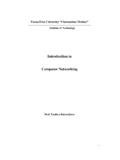
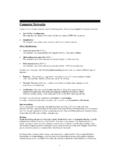

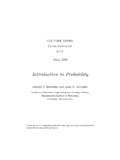
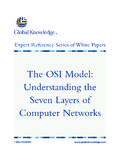


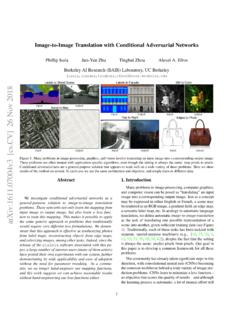
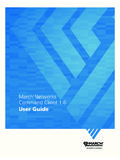
![ABSTRACT arXiv:1409.1556v6 [cs.CV] 10 Apr 2015](/cache/preview/4/e/0/e/4/4/2/c/thumb-4e0e442c20fc4f8e108fa20a1095af07.jpg)