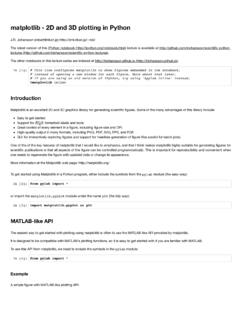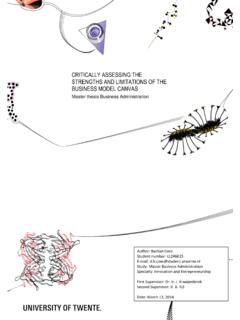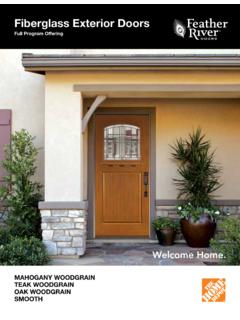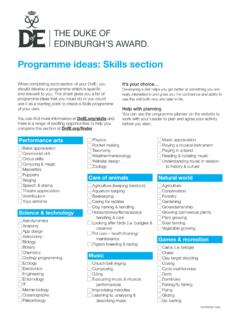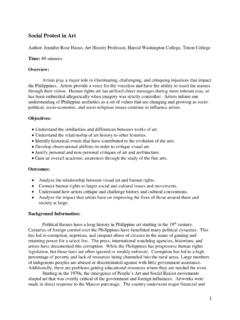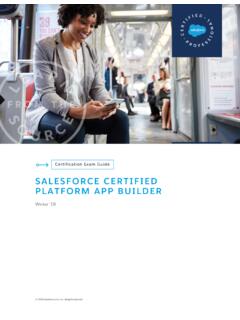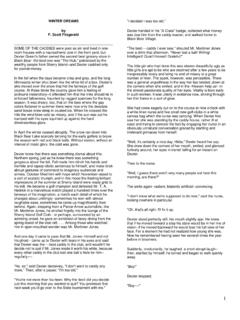Transcription of Introduction to Digital Logic Circuit Simulation with Logisim
1 CS 237 Lab 3 Fall 2012 Introduction to Digital Logic Circuit Simulation with LogisimThis week will be the third (and last) lab designed to introduce you to software tools that willbe used for the rest of the semester. This week, you will learn to use Logisim which provides aplatform for constructing and testing Digital Circuit author of Logisim was nice enough to write a short, tutorial Introduction to the first goal for this lab will be to complete this tutorial (with one or two little modificationsdescribed below). You should be able to do this is a fraction of the lab , the author s tutorial does not cover several features of the program that will beimportant to us in future labs.
2 So, your next goal will be to complete the tutorial component ofthis handout which picks up where the Logisim tutorial leaves off. This will probably take most ofthe remainder of the lab with the knowledge of Logisim the combination of these two tutorials should give you,I then want you to design circuits for two functions. The first will be an implementation of aversion of the comparison operation used as an example in class. The second will be what is calleda priority bad thing about Digital circuits is that all the useful ones are already done. In particular,all of the functions for which you will design circuits for this lab are already available in the Logisimcircuit library.
3 We are asking you to reinvent the wheel! Alas, if we worked to find examples thatwere not part of the library, they would either be unnatural or too complicated. So please justtrust us that rebuilding these common circuits will help solidify your ability to use Logisim andyour knowledge of Digital Logisim TutorialFirst, you should launch Logisim by either clicking on Dash Home (the icon at the top of thelauncher), searching for Logisim , dragging the Logisim icon to your launcher, and finally clickingon the icon in your launcher to start Logisim or simply typing the command Logisim & in aterminal window. The second choice may sound simpler, but the first option will make it verysimple to launch Logisim in the the program starts up, it tends to take over your whole screen like Mars.
4 Worse yet, atleast on my account, the height of the window it creates exceeds that of the screen so you cannotgrab the lower right corner of the window to resize it. You can get around this by holding the metakey while depressing the middle mouse button with the mouse near the lower right corner of you have Logisim running, go to the Help menu and select Tutorial . Follow the instruc-tions until you are about to start Step 1. Before you start Step 1: Adding Gates : Select Add Circuit from the Project menu. Name the new Circuit tutorialXor . Now, complete the rest of the the Logisim TutorialPractice makes perfect. Right?1 This and other useful windowing system shortcuts can be seen by pressing the key with the flag icon right nextto the meta : High Noon, 2 October 20121CS 237 Lab 3 Fall 2012 The first thing we want you to do beyond the built-in tutorial, is do it again, but with a , when you get to step 1, add a new Circuit as described above but this time name it xor2.
5 Next, in Step 1 of the tutorial, the author shows a diagram of the Circuit he hopes you willconstruct and then follows the layout of that diagram throughout the tutorial. We want you to trya different layout this time. What we have in mind is shown below:In the abstract, the layout of a Circuit is not important as long as the correct components andconnections are included. In practice, layouts that involve connections that make multiple turnson the way from source to destination tend to be difficult to read. It is often cleaner to arrangecomponents so that all signal lines make one left or right turn on the way from one layer of gatesto the next.
6 The text refers to this as PLA style. We think you will find the remainder of this labeasier if you follow this style. The alternate layout shown above uses complete a layout in this style, you will need to tell Logisim to rotate some of the gates90 degrees from their default orientation. You can do this as soon as you place a new device orwhenever it is selected. The left margin of the Logisim window is divided into two areas calledthe Explorer Pane and Attribute Table . The attribute table appears below the explorer a gate is selected, the first item in the attribute table should be Facing . To rotate theselected gate, depress the mouse on the current orientation and select a new orientation from themenu that appears as shown : High Noon, 2 October 20122CS 237 Lab 3 Fall 2012 Using a SubcircuitOne of the good features of Logisim is that you can use a Circuit you have already built as a buildingblock in another, more complex Circuit .
7 This is why we had you select Add Circuit each timeyou started one of the two versions of the exclusive or Circuit . Now, you will use the xor2 circuityou just created to build a 4-input exclusive or pages 70 and 71, our text uses the exclusive-or as an example of how circuits can beconstructed using multiple levels of Logic rather than by simply building a sum of products im-plementation based on the truth table. When applied to multiple inputs, an exclusive or circuitshould output one when the number of input signals that are one is odd. Clearly, a Circuit for thisfunction could be constructed in sum-of-products form.
8 It is also possible, however, to simply usea tree of two-input exclusive or gates. For example, the Circuit shown below implements exclusiveor of four want you to build such a Circuit , but instead of using Logisim s built-in implementation ofexclusive or, you should use your own xor2 do this: First select Add Circuit from the Project menu and name the new Circuit xor4 . The names of all of the circuits you have created, tutorialXor , xor2 , and now xor4 ,should be listed under the Logisim Explorer Pane . Click once (ONLY ONCE) on the itemDue: High Noon, 2 October 20123CS 237 Lab 3 Fall 2012labeled xor2 . Now click once somewhere in the blank canvas associated with your newcircuit.
9 Logisim should place a little icon that looks like this in the Circuit :This icon represents a copy of your xor2 , just as the Logisim tutorial taught you to place simple gates and pins by clicking onthe buttons at the top of the window, you can place a copy of any Circuit found in the explorerpane in the current Circuit by clicking once on the desired subcircuit in the explorer pane and thenclicking on the current Circuit s now, you only have one copy of your xor2 Circuit in your xor4 Circuit . The Circuit shownabove uses 3 2-input exclusive or gates to build one 4-input exclusive or. So, to build a similarcircuit, you should: Add two more copies of your xor2 Circuit in roughly the same orientation shown in the is nothing about the little icons that represent copies of your xor2 Circuit that makes itclear what they are.
10 We can fix this by adding a label to the icon. First, double-click on the item for xor2 in the explorer pane. This tells Logisim that youwant to edit this Circuit . The contents of the canvas should be replaced by the Circuit diagramyou constructed earlier for xor2. If you wanted to, you could revise your xor2 Circuit in anyway you wanted at this point. Don t! Instead, click on the rightmost icon on the row of four buttons just below the row of buttonswhere you find the icons for and gates, or gates, and pins. The contents of the canvas shouldbe replaced by an editable version of the icon for xor2 as shown below:Now, the only thing you can change is the way this icon will appear in other circuits that usexor2.