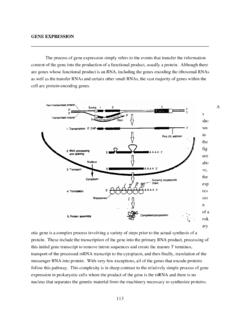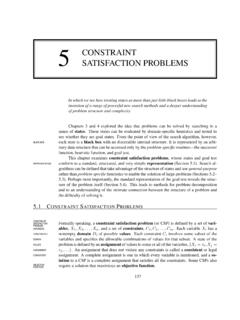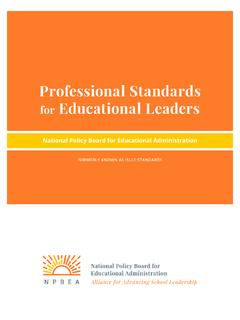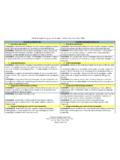Transcription of Introduction to Email - Poplar Bluff
1 Introduction to you ever feel like the only person who doesn't use Email ? You don't have to feel left out. If you're just gettingstarted, you'll see that with a little bit of practice, Email is easy to understand and this lesson, you will learn what Email is, how it compares to traditional mail, and how Email addresses arewritten. We'll also discuss various types of Email providers and the features and tools they include with an to know emailEmail (electronic mail) is a way to send and receive messages across the Internet. It's similar to traditional mail,but it also has some key differences. To get a better idea of what Email is all about, take a look at the infographicbelow and consider how you might benefit from its advantagesProductivity tools: Email is usually packaged with a calendar, address book, instant messaging, and morefor convenience and to web services: If you want to sign up for an account like Facebook or order products from serviceslike Amazon, you will need an Email address so you can be safely identified and mail management: Email service providers have tools that allow you to file, label, prioritize, find, group,and filter your emails for easy management.
2 You can even easily control spam, or junk : Your Email is delivered to your own personal and private account with a password required toaccess and view with multiple people: You can send an Email to multiple people at once, giving you theoption to include as few as or as many people as you want in a anywhere at any time: You don t have to be at home to get your mail. You can access it fromany computer or mobile device that has an Internet Email addressesTo receive emails, you will need an Email account and an Email address. Also, if you want to send emails to otherpeople, you will need to obtain their Email addresses.
3 It's important to learn how to write Email addresses correctlybecause if you do not enter them exactly right, your emails will not be delivered or might be delivered to the addresses are always written in a standard format that includes a user name, the @ (at) symbol, and theemail provider's user name is the name you choose to identify Email provider is the website that hosts your Email businesses and organizations use Email addresses with their own website Email providersIn the past, people usually received an Email account from the same companies that provided their Internet example, if AOL provided your Internet connection, you'd have an AOL Email address.
4 While this is still true forsome people, today it's increasingly common to use a free web-based Email service, also known as can use these services, no matter who provides their Internet providersToday, the top three webmail providers are Yahoo!, Microsoft's (previously Hotmail), and Google'sGmail. These providers are popular because they allow you to access your Email account from anywhere with anInternet connection. You can also access webmail on your mobile the links below to compare the features of the three top webmail providers:Other Email providersMany people also have an Email address hosted by their company, school, or organization.
5 These emailaddresses are usually for professional purposes. For example, the people who work for this website have emailaddresses that end with If you are part of an organization that hosts your Email , they'll show youhow to access hosted web domains end with a suffix other than .com. Depending on the organization, your provider'sdomain might end with a suffix like .gov (for government websites), .edu (for schools), .mil (for military branches),or .org (for nonprofit organizations). Email applicationsMany companies and organizations use an Email application, like Microsoft Outlook, for communicating andmanaging their Email .
6 This software can be used with any Email provider but is most commonly used byorganizations that host their own our Outlook 2010 tutorial to learn more about using this productivity featuresIn addition to Email access, webmail providers offer various tools and features. These features are part of aproductivity suite a set of applications that help you work, communicate, and stay organized. The tools offeredwill vary by provider, but all major webmail services offer the following features:In addition, each provider offers some unique features. For instance, when you sign up for Gmail you gain access toa full range of Google services, including Google Drive, Google Docs, and more.
7 Outlook, on the other hand,offers connectivity with OneDrive and Microsoft Office Web Apps. You can visit our tutorials on Google Drive,Google Docs and OneDrive and Office Online to learn started with email3/4 Getting started with emailYou should now have a good understanding of what Email is all about. Over the next few lessons, we will continue tocover essential Email basics, etiquette, and safety up your own Email accountIf you want to sign up for your own Email account, we suggest choosing from one of the three major using an Email programKeep in mind that this tutorial will not show you how to use a specific Email account.
8 For that, you will need to visitour Gmail tutorial. It's a useful course for learning the basics, even if you ultimately end up choosing an emailprovider other than Gmail, such as Yahoo! or There, you will learn how to:Sign up for an Email accountNavigate and get to know the Email interfaceCompose, manage, and respond to emailSet up Email on a mobile deviceBeyond Email : More ways to talk onlineOnce you've completed the lessons in this topic, you may want to explore other popular ways of communicating andsharing online. Check out our Beyond Email topic to learn more about online chat, text messaging, video chat,social networking, and Email matter which Email service you choose, you'll need to learn how to interact with an Email interface, including theinbox, the Message pane, and the Compose pane.
9 Depending on the Email provider, the interfaces may look andfeel different, but they all function in essentially the same this lesson, we'll talk about using an Email interface to send and receive messages. We'll also discuss variousterms, actions, and features that are commonly used when working with the Email interfaceBelow are some examples of different Email interfaces from Gmail. Review the images below to become familiarwith various Email in mind that these examples will only provide a general overview. You can visit our Gmail tutorial to learn howto use an Email application in inbox is where you'll view and manage emails you receive.
10 Emails are listed with the name of the sender, thesubject of the message, and the date paneWhen you select an Email in the inbox, it will open in the Message pane. From here, you can read the messageand choose how to respond with a variety of pane1/3 You can click the Compose or New button from your inbox to open the Compose pane to create your own emailmessage. From here, you'll need to enter the recipient's Email address and a subject. You'll also have the optionto upload files (photos, documents, etc.) as attachments and add formatting to the Compose pane will also appear when you select Reply or Forward. The text from the original message will becopied into the Compose Email terms and actionsAll Email applications use certain terms and commands you will need to understand before using Email .