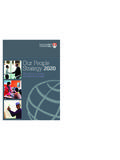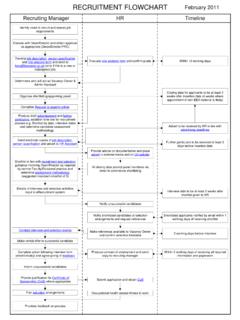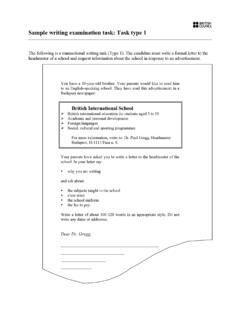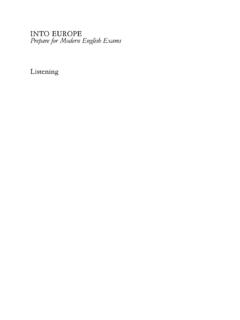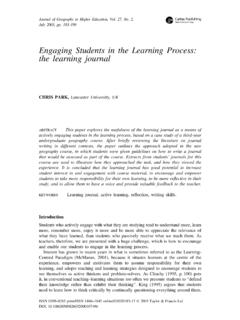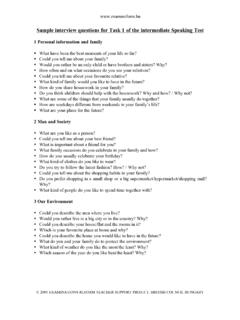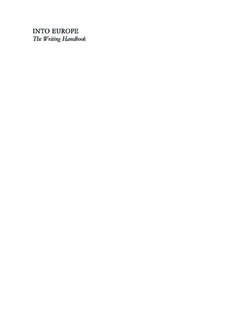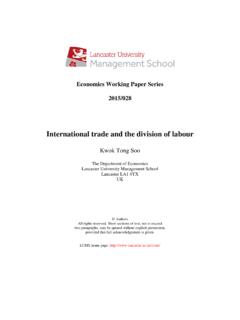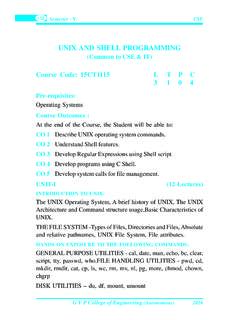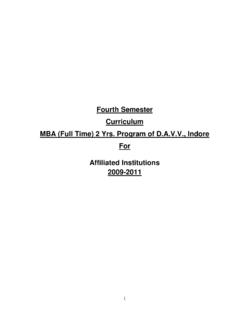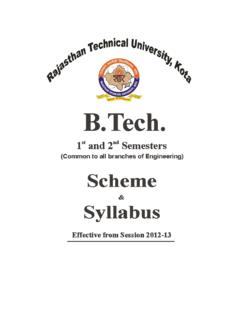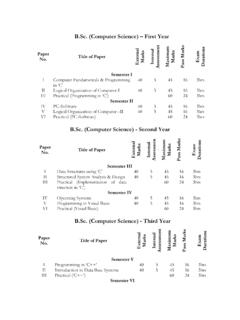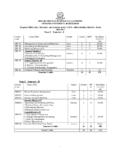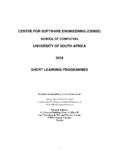Transcription of Introduction to MATLAB S - Lancaster University
1 27th March 2010 Introduction to MATLAB / SIMULINK C. James Taylor Engineering Department Faculty of Science and Technology Lancaster University MATLABTM is an interactive programming language that can be used in many ways, including data analysis and visualisation, simulation and engineering problem solving. It may be used as an interactive tool or as a high level programming language. It provides an effective environment for both the beginner and for the professional engineer and scientist. SIMULINKTM is an extension to MATLAB that provides an iconographic programming environment for the solution of differential equations and other dynamic systems.
2 The package is widely used in academia and industry. It is particularly well known in the following industries: aerospace and defence; automotive; biotech, pharmaceutical; medical; and communications. Specialist toolboxes are available for a diverse range of other applications, including statistical analysis, financial modelling, image processing and so on. Furthermore, real time toolboxes allow for on-line interaction with engineering systems, ideal for data logging and control. At Lancaster University , MATLAB is used for research and teaching purposes in a number of disciplines, including Engineering, Communications, Maths & Stats and Environmental Science.
3 In Engineering, students use MATLAB to help with their coursework, 3rd year individual project and MEng team project, as well as in their later career. References These notes are based on the Laboratory Handouts for the following Engineering Department taught modules: Instrumentation & Control MSc Start Up Week Some sections align with the syllabus (particularly the use of a generalised second order differential equation in Part 3) but most examples are designed to be self-explanatory. The notes are also based on the laboratories for System Simulation (now laid down), developed by Prof. A. Bradshaw and updated by the present author. Some of the examples are based on code from the following recommended textbook: Essentials of MATLAB Programming (2009) S.
4 J. Chapman, Cengage Learning, International Student Edition, 2nd Edition. MATLAB /SIMULINKTM is developed and distributed by The Mathworks Inc. For more information visit their web site at: These notes are based on MATLAB (R14), running from a Windows XP based PC. Differences may emerge in other versions of the software, but trial and error experimentation should usually solve any problems. 2 Part 1 Introduction to MATLAB Learning Objectives This laboratory (Part 1) provides a basic Introduction to MATLAB . By the end of the session, you should be able to: use MATLAB in calculator mode ; manipulate variables and import data files; plot, annotate and copy graphs to a word processor; write simple programs (scripts) using loops and conditional statements; use in-built MATLAB functions, cos, sin and plot.
5 Before leaving the class, check back on these objectives these skills will be needed later on! MATLAB Command Line Although its original inspiration was to provide easy access to matrix operations, MATLAB ( Matrix Laboratory ) can also be conveniently used for elementary calculations such as those available on an electronic calculator, as shown below. To begin a session on a PC, click on the MATLAB desktop icon or use the Windows Start menu. The MATLAB Command Window will eventually appear, where you can type instructions. Depending on the last user of your PC, the interface may appear differently. To avoid later confusion in these notes, you should follow the steps below before continuing: Select Desktop from the MATLAB menu Select Desktop Layout Command Window Only The MATLAB window should now look something like the picture above.
6 Type 1 + 2 and press return. The result is assigned to the generic variable ans and is printed on the screen. Not too difficult so far! You can quit MATLAB at any time by selecting the File Menu item Exit or by typing Quit in the command window. 3 Expressions The usual arithmetical operators, + addition - subtraction * multiplication / division ^ power can be used in expressions. The rules of precedence are ^ first, then / , * , - and finally +. Expressions in brackets are evaluated first. Where two operations rank equally in the order of preference, then the calculation is performed from left to right. Blank spaces around the = , + and - signs are optional.
7 Spaces are used in these notes to improve readability, but you do not need to type these spaces out when you try the examples for yourself. Arithmetic expressions allow MATLAB to be used in calculator mode as shown below, always remembering to press return after typing a command: 100/5 < return > ans = 20 100/5/2 ans = 10 100 + 5/2 ans = (100 + 5)/2 ans = 100 + 5^2/2 ans = 100 + 5^(2/2) ans = 105 In all these examples, the result is assigned to the generic variable ans. Variables can be used in expressions if they have previously been assigned a numerical value, as in the following example: a = 10 b = 100 a*b ans = 1000 Variables can be reassigned: a = 10 b = 100 a = a*b a = 1000 4 Use the who command to see a list of defined variables in alphabetical order.
8 If you have been typing the commands above, you will have three variables in memory so far: a, ans and b. Type the name of one of these variables and press return to see its current value: who Your variables are: a ans b a a = 1000 b b = 100 Exercise 1 Use MATLAB to evaluate the following: ( ),( ),() iiiiii100 510052103 1009752203++++++++++++ ++++ ++++ Editing previous commands MATLAB responds to invalid expressions with a statement indicating what is wrong, as in the example below. Here, we would like to sum two variables and then divide the total by 2, but what happens if we miss out the closing right bracket? b = 100 c = 5 (b + c/2 ?)
9 ?? (b + c/2 A closing right parenthesis is missing. Check for a missing ")" or a missing operator. At any time, you can use the cursor keys to: edit text on the command line (using the left / right arrow keys); scroll back to find previously entered commands (using the up / down arrow keys); Exercise 2 Use the arrow keys to edit the previous command and hence find(b+c)/2 Check that the answer makes sense. Statements and variables Statements have the generic form: variable = expression The equals symbol implies the assignment of the expression to the variable. Several scalar examples have already been given above, while a typical vector statement is: x = [1 3] x = 1 3 5 Here the numbers 1 and 3 are assigned to an array or vector ( a list of numbers) with the variable name x.
10 The statement is executed immediately after the enter key is pressed. The array x is automatically displayed after the statement is executed. If the statement is followed by a semi-colon then the array is not displayed. Thus, now typing the statement: x = [1 4]; would not result in any output on screen but the assignment will still have been carried out! You can confirm this for the above example by checking the current value of the variable: x x = 1 4 Although not often required in these laboratory notes, the semi-colon is useful when analysing large arrays, since it avoids having to wait for several pages of data to scroll down the screen. It is also useful later on when writing your own functions, since you can avoid displaying unnecessary intermediate results to the screen.