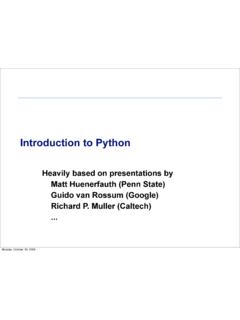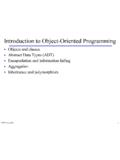Transcription of Introduction to Microsoft Teams in Preview
1 Introduction to Microsoft Teams in PreviewChat-centered workspace in Office 365 Agenda Microsoft Teams Introduction Microsoft Teams Features Microsoft Teams Requirements Appendix ItemsGoals of this Training Get an understanding of what Microsoft Teams can do for you Highlight some key features to help increase your organizations productivity Identify the Licensing, Deployment and Software requirements Out of Scope How to Deploy Microsoft Teams Settings Management Overview of Meetings Chat ServicesTHENHow we work has changedNOW1 Source: 2009, 2014 US IW SurveyEmployees work on 2xmore teamsnow than they did five years ago1 Ineffective collaboration has real costsAgilityTakes longer to make and execute decisionsInnovationDiscoveries aren t leveraged in other areas QualityWorse decisions due to incomplete dataOffice 365.
2 Complete Group Collaboration SolutionAddressing the unique needs and workstyle of each groupGroupsMove from task to task with cross application group membershipGraphDiscover content and people with cross application intelligenceTrustControl on your terms with cross application security & complianceEmail andscheduleCall and meetChatCreate, share, find contentConnect across the orgSecurity Teams trustGet the enterprise-level security and compliance features you expect from Office for today s teamsCommunicate in the moment and keep everyone in the knowCustomizable foreach teamTailor your workspace to include content and capabilities your team needs every hub for teamworkGive your team quick access to information they need right in Office 365 Chat-based workspace in Office 365 Teams and ChannelsHelps groups of people get organized with more
3 Focused are the overall group of people working on a project. They can range in size from a small product team to a larger organization. TeamsCreating TeamsCreate Teams by adding member individuallyby email aliases or security groups. Every new team will have a default favorite channel called General, you can use it for whatever you like. ChannelsTeams are made up of Channels, each covering a different topic. Only favorited Channels will show up in the left pane, other channels will show up if there is a notification for you.
4 The remaining channels can be accessed by clicking more. Creating ChannelsChannels are open to everyone on the team , so anyone can drop in and see what everyone is talking about. Channels can be created to cover Topics, Departments, or Projects. Teams Owners There can only be 10 owners per team Owners can: Add new members and other owners Manage team settings: Enable\Disable @Mentioning Allowing GIFs, stickers, memes, and moderation settings Rename the team Delete the TeamTeams Members There can be as many as 600 members per team Members can add additional channels to the teamProductive Chat Threaded conversationsThreaded ConversationsIn channels you can reply directly to a message, keeping the discussion easy to follow.
5 Like and Save messagesAt the top right corner of all messages in Channels, you have an option to likemessages or savethem for later. Saved messages will be kept in Savedalong the left rail. Documents and ConversationsYou can review a file with the conversation along side it. When you give feedback and comment, it ll also appear back in the channel so no one loses the history. Mention team MembersYou can also bring people s attention by @Mentioningthem, just type the @ symbol before their name. And if you admin enables it, you can @mention your whole team or any channel.
6 Ways to Express YourselfEverything from emojisto GIFsto stickersand memesthat you can actually edit, are there for you to showcase the personality of your team and add some flare to the conversation. Private ConversationsOpen team channels are great for collaboration, but sometimes you need to talk privatelyChatBy selecting Chat along the left side of the application, you can have private conversations with your teammates. Group ChatSimple click the new chat icon and type the names of the people you want to add to a conversation.
7 You can add up to nine people in a group chat. Sharing FilesYou can add files from your computer or OneDrive for Business accountMeetingsMicrosoft Teams makes it easy for people in a channel to go from a group conversation to a a MeetingIn a channel conversation, click the Meet Now icon in the compose box. Or keep all the context of an existing conversation by clicking the Meet Now icon in the reply box. Notify team Members of the MeetingOnce you re in, you can invite the people from your conversation, or anyone from the team by clicking on their a MeetingWhile you re waiting for people to join, other team members who follow the channel will see that a meeting has started.
8 They don t need to join the meeting to see who s in attendance. Join a MeetingOne click, and you are in the meeting. Full Bleed Video Leveraging the full width of the screen, the audio and video experience make remote team members feel like they re really part of the your screenOnce you are in the meeting, you can share you desktop. The content layout lets everyone see what s being shared. Along with people s facial expressions. Meeting HistoryOnce the meeting is done, people who couldn t join will see that the meeting happened in the context of the conversation.
9 Scheduled MeetingsOn demand meetings are great if you need to meet at a moment s notice, but what if you want to schedule a meeting ahead of time? We ve got you and ConnectorsAllow you to integrate the tools and services you love right into your chat or channelTabsTabs are always visible at the top and stay with the conversation, so everyone can get to them TabsYou automatically get a couple of tabs. Files that get uploaded will live in the Files tab and notes people add will live in the Notes tab.
10 Add a TabThere are a variety of data and services you can integrate into your channel using tabs. PlannerA planner for tracking tasks and managing work items. Chat about a TabYou can start a conversation in the Tab. team members can follow the discussion here, or back in the conversation Tab. ConnectorsOffice 365 Connectors in Microsoft TeamsConnectorsConnectors allow your Microsoft Teams users to receive updates right from popular services such as Twitter, Trello, Wunderlist, GitHub, and VSTS. Updates show up as rich cards in channels.