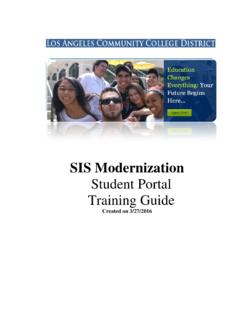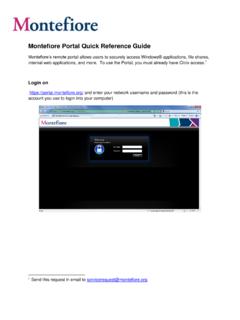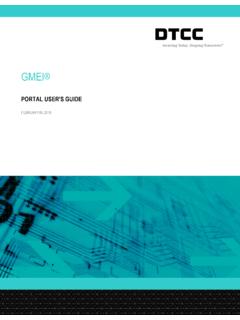Transcription of Invoice Upload Guide v1.0 - Amazon Web Services
1 Invoice Upload Guide Version Taulia Inc. Taulia GmbH 100 Pine Street, Suite 1750 Bundesallee 171 San Francisco, CA 94111 10715 Berlin, Germany Phone +1 (415) 376 8280 Phone +49 (30) 5770 9189 Fax +1 (415) 639 6439 Invoice Upload Guide Copyright 2012 Taulia Inc. This documentation may only be used in conjunction with the Taulia Invoicement Suite software and in accordance with the Terms and Conditions of the Taulia Vendor Portal. Any other use, including but not limited to modification, publication and/or public dissemination is forbidden. Taulia is a trademark and Invoicement is a registered trademark of Taulia Inc. 2 | P a g e T a u l i a V e n d o r P o r t a l U s e r s G u i d e v 1 . 0 2 Invoice Upload Guide Table of Contents About This Guide .. 4 Conventions .. 4 Contacting Taulia .. 4 Introduction .. 5 Exporting Invoice Information from your Billing System.
2 5 Acceptable File Upload Formats .. 5 Invoice Upload Options .. 5 Required Invoice Fields .. 6 Credit Notes .. 6 Invoice Header Information .. 6 Quick Start Guide .. 8 Using a Predefined .CSV Template to Upload Invoices .. 9 Downloading a Predefined Template .. 9 Formatting Your Export File .. 9 Uploading Invoices .. 10 Making Corrections .. 11 Self- Mapping Options .. 13 Uploading Non- PO Invoices Using the Self- Mapping feature .. 13 Required Fields for Non- PO Invoices .. 13 Column Labels .. 14 Invoice Header Information .. 15 Making Corrections .. 17 Uploading PO based Invoices Using the Self- Mapping feature .. 19 Required Fields for PO based Invoices .. 19 Using a Saved Custom Mapping .. 19 How Early Payments Work .. 20 Appendix A: Taulia CSV Template - Invoice Fields .. 21 Appendix B: Simplified CSV Template - Invoice Fields.
3 24 3 | P a g e T a u l i a V e n d o r P o r t a l U s e r s G u i d e v 1 . 0 2 Invoice Upload Guide About This Guide This Guide provides detailed instructions for uploading invoices using the Taulia Vendor Portal from an end user's perspective. No prior knowledge of the product is required to begin using the Taulia Vendor Portal, however, this Guide assumes you understand accounts receivable basics, including purchase orders, credit memos and invoicing. Conventions To help locate and interpret information easily, this Guide uses consistent visual cues, as outlined in the table below: This Represents Menu items, button text, toolbar commands, mouse clicks, and icon descriptors appear Bold in bold. Italic Specific screen names appear in italic. When you see this icon the included text is for informational purposes only.
4 When you see this icon the included text is a non- critical warning or note. When you see this icon the included text is a critical warning or note. Contacting Taulia For technical support and/or product inquiries, please visit our knowledgebase at , submit a support ticket at , or call our technical support hotline at 866- 913- 8409. 4 | P a g e T a u l i a V e n d o r P o r t a l U s e r s G u i d e v 1 . 0 2 Invoice Upload Guide Introduction The Taulia Vendor Portal allows you to Upload multiple invoices at once using a structured file. Uploading invoices in mass provides you with a convenient method to export Invoice information out of your billing system and in turn import that information into your customers' accounting system via the Taulia Vendor Portal. Uploading invoices not only saves data entry time, but it also reduces the chances of human error.
5 Furthermore, submitting invoices electronically can reduce Invoice processing times and may allow your invoices to be approved quicker so they are available for Early Payments*. * Early Payments may not be configured by your customer and therefore may not be available to you in the Taulia Vendor Portal. For more information on Early Payments, please see the section titled How Early Payments Work. Exporting Invoice Information from your Billing System Taulia recognizes that there are numerous billing systems that suppliers use and that the export options may differ amongst them. Depending on the export options your billing system offers, you may or may not be able to use the Invoice Upload features in the Taulia Vendor Portal. If you are unable to use one of the two Invoice Upload options listed below, you can still use the Invoice Creation options within the Taulia Vendor Portal to flip PO's into invoices or create a Non- PO Invoice .
6 For detailed instructions on using the Invoice Creation screen to electronically submit invoices to your customer, please reference the Taulia Vendor Portal User Guide . Acceptable File Upload Formats The file format accepted for the two predefined Taulia templates is Comma Separated Value (CSV). However, the self- mapping feature allows you to Upload .CSV as well as Microsoft Excel (XLS. and .XLSX) files. The formatting of certain fields ( date fields) may change when opening and saving your .CSV file with Microsoft Excel. To avoid these formatting changes, we suggest editing your .CSV file with a text editor instead of Microsoft Excel. Invoice Upload Options There a two basic methods of uploading invoices: 1. Formatting your Upload file to match one of the predefined Invoice Upload templates (.CSV file formats only) 2.
7 Using the self- mapping feature within the Vendor Portal to identify the data elements in your structured file (.CSV, .XLS, and .XLSX file formats are permitted). 5 | P a g e T a u l i a V e n d o r P o r t a l U s e r s G u i d e v 1 . 0 2 Invoice Upload Guide Required Invoice Fields Regardless of the method you select for uploading invoices, there are seven required Invoice fields (nine if you are invoicing against a PO) that must be included in your Upload file. If an Upload file does not include these required fields, you will receive an error message and will not be able to Upload your Invoice information. The table below outlines the Invoice fields required for Upload . Additionally, it identifies which fields are required for PO Invoices and which fields may be on a separate row. Invoice Header Required Description Example 1.
8 Currency Y Currency USD 2. invoiceDate Y Invoice Date 03/22/12; 03/22/2012; 22/03/2012 3. Number Y Invoice Number INV2341245 Invoice Line Items 4. itemDescription Y Description of Item Control Unit Rack 5. pricePerUnit Y Unit Price 6. Quantity Y Line Item Quantity 50 7. Unit Y Unit of Measurement PCE PO Line Items 8. PONumber Y PO Number PO23432345 9. poItemNumber Y Item Number on PO 10 Credit Notes Uploading Invoice files with credit notes (memos) is not available at this time. If you need to submit a credit note to your customer, please do so using the Invoice Creation options in the Vendor Portal. Invoice Header Information It is important to know whether or not your Upload file has Invoice header information for each Invoice line item, or if Invoice header information is only listed on the first row of each Invoice record.
9 If your Upload file has multiple line items and the Invoice header information is on the first row, then all line item details for that Invoice must be on subsequent rows. Upload files with Invoice header information and line item details on the same row will not Upload correctly and will result in an error. Below is an example of an Invoice Upload file where the Invoice header information is only listed for the first row of each Invoice that has multiple line items. Note that in the example below, invoices with multiple line items have the line item details on a different row than then the Invoice header information. 6 | P a g e T a u l i a V e n d o r P o r t a l U s e r s G u i d e v 1 . 0 2 Invoice Upload Guide Below is an example of an Invoice Upload file where the Invoice header information is listed for each line item.
10 For each Invoice line item, the Invoice number, Invoice date, and currency are also included. The predefined Simplified CSV template requires Invoice header information for each line item and will not work with Upload files that only have Invoice header information on the first row. 7 | P a g e T a u l i a V e n d o r P o r t a l U s e r s G u i d e v 1 . 0 2 Invoice Upload Guide Quick Start Guide 1. Determine if your billing system can export Invoice details into one of the following file formats: a. Comma Separated Value (.CSV) b. Microsoft Excel (.XLS) c. Microsoft Excel 2010 (.XLSX) 2. If your billing system can export Invoice details to a .CSV file and you can format the order of the columns in your export file, consider using one of the default .CSV templates provided: a. Taulia .CSV b. Simplified .CSV 3.