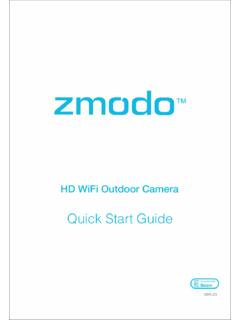Transcription of IP Camera User Manual - Zmodo
1 IP Camera user ManualFor further help, please visit customer, thank you for choosing to purchase and use our IP Camera products. This series of IP monitoring product is the integrated IP network Camera which is researched for network video surveillance monitoring. The series includes network bullet Camera , network IR bullet Camera , and network dome Camera , etc. High performance, monolithic SOC chip is utilized as media processor which integrates video capture, compress and transmission. Standard main profile encoding algorithm ensures more clear and smooth video transmission. Embedded web server allows user to view real-time footage and remote control via IE browser.
2 This series of IP Camera is well suited for home and small business, as well as any situation which needs to apply remote network transmission and remote network control. It's easy to install and operate. Declaration The content in this Manual may be different from the product version you are using. If you experience any issue that is not mentioned in this Manual , please contact our tech-support or Zmodo Knowledge Base at The content will be updated time to time. Our company reserves the right to update without ReaderThis Manual is primarily intended for the following users: System planner Onsite tech-support and maintenance personnel Administrator for system installation Users for business operationTerms in this manualIP Camera or IPC in this Manual means network Camera including network bullet Camera , network dome Camera , network PT Camera , and network IR Camera , etc.
3 Click: Refers to left-click with your mouse Double click: Refers to left-double-click with your mouse Right Click: Refers to right-click with your mouse Square brackets "[ ]" indicates the window name, menu name and data sheet, such as [Download]1 Contents1. PRODUCT INTRODUCTION ..2 BRIEF INTRODUCTION ..2 MAIN FEATURES ..2 INSTALLATION STATEMENT ..2 NETWORK IP Camera CONNECTION ..32. LOG IN ..33. PREVIEW ..54. SYSTEM SETTING ..6 LOCAL CONFIGURATION ..6 REMOTE CONFIGURATION ..7 Video Setting ..7 Video Coding ..7 Video Block ..8 Network Parameter.
4 9 Wired Setting ..9 Wi-Fi Setting ..9 Listener Port (LPRT) ..11 PPPOE ..11 UPnP (Auto Port Mapping) ..12 Email ..13 FTP ..13 DDNS ..14 Video Setting ..15 Video Loop ..15 Video Plans ..15 Alarm setting ..16 System Information ..16 Advanced Setting ..17 user Management ..17 Periodic Maintenance ..18 Software Update ..195. APPENDIX ..20 APPENDIX 1 SPECIFICATION.
5 20 APPENDIX 2 SYSTEM DEFAULT PARAMETERS ..20 APPENDIX 3 APPLCIATION FOR DDNS DOMAIN SERVICE ..216. FCC STATEMENT ..282 1. Product Introduction Brief IntroductionThis product is digitally monitored with a traditional analog Camera and web video service. Efficient Linux system, code in flash and small size that s reliable and steady. Power Power Network Reset Reset NetworkFigure 1-1 Network IP Camera and Its Cable Ports Main Features * The highest pixels for100 W, 4M frame rate, real-time image * Supports up to Max three video streams: One 720P, One VGA, One QVGA.
6 * Advanced video compression standard, high compression rate and flexible operation * 720P IP Camera applies 1/3 CMOS sensor, VGA IP Camera applies 1/4 CMOS sensor, fluid motion pics * Automatic snapshot in all circumstance * One key rescue system, network parameter modification and mobile phone live monitor * Build-in WEB browser supports IE access * Support multiple user simultaneously, multi-level management ensures high system security. * Support motion detection alarm (area, sensitivity configurable) and e-mail alert function * Support online system upgrade by remote control * Automatic recovery function when the system temporarily loses internet connection.
7 * Support PPPOE, DDNS, LAN, and Internet (ADSL, Cable Modem) Installation StatementDuring installation and operation, please pay attention to the following items: 3 you received the package product, please check the equipment and accessories according to the packing list inside the packing installation please carefully read this user Manual . you install the IP Camera , please close the power source of all the related devices. the voltage of the power source, to prevent device damage by mismatching of environment: please do not use equipment under high humidity or temperature. Make sure there is good ventilation. Do not install it in an environment that experiences frequent Network IP Camera ConnectionFigure 1-4 Device Connection of Network IP CameraStep one: Connect the IP Camera to internet through network two: Connect the power adaptor in the package to the power plug of the IP Camera , and access into electric three: Open the PC, connect with the front-end network IP Camera , to configure via software.
8 Note: It can also apply the way of IP Camera directly connecting with : When using IE browser to visit IP Camera , the IP of local PC should be in the same network segment with the IP of the IPC. 2. Log in When using IE (Internet Explorer) to visit IP Camera for the first time, you have to set the security level for ActiveX security level: Open Internet Explorer, enter the IE Tools menu [Tools/Internet Options/Security Settings/Custom ], set Active X Controls and Plugins to enable or Prompt , and set the IP address of the IP Camera as Trusted sites .4 Figure 2-1 Security Level SettingInstall ActiveX and plugins: Type the network Camera IP address in the IE browser address bar, and press [Enter] to pop out dialog box of install ActiveX.
9 Click [OK] to in and Preview: In Login screen, type in network Camera username, password, choosing language and click [OK] to enter the video preview : IP Address: Name: adminPassword: 111111 Figure 2-2 Safety Dialog box5 Figure 2-3 Login Interface3. Preview Figure 3-1 Real-time Preview InterfaceIn the real-time preview interface, the user can control the video channel switch, record, snapshot, full screen preview, image process, image color, and direction configuration.[Video channel] Double Click the channel number to open the video channel to view image, right click and choose "Close" to close the video channel.[Video stream] Right Click the channel number to choose stream type(720P, VGA or QVGA)[Record] Right click the image, choose "record" check to start or Close local recording[Capture] Right click the image, choose "capture" to capture photos.
10 [Full screen preview] Double click the image to full screen preview, double click once again to go back to the original image [Image process] The object of image processing includes brightness , contrast , saturation , use mouse to drag the slider to set these items, as figure 3-2. [Color and direction configuration] Image color can be black and white or color, the image can be mirrored or reversed as figure 3-3. [PTZ Control] PTZ operations such as up, down, left and right, and lens operations such as varies Zoom, focal length, and Iris, as figure 3-4. Figure 3-2 Image Parameter Figure 3-3 Color and Direction 3-4 PTZ Control Adjustment Control Figure[System parameter setting] Click this button to enter into system parameter setting interface.