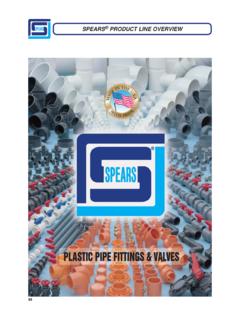Transcription of IP Power 9255 User Manual - AVIOSYS
1 IP Power 9255. user Manual Release Date: 11/09/2012. Manual Version: Firmware: Ver. - 1- Ref#92550216001. Warning: Any changes made to this equipment without permission may cause damages to the device! IMPORTANT NOTICE. 1. IP Power 9255 was designed to be used with a protective covering, the user is responsible for any damages caused from misuse, or use under inappropriate conditions. 2. Please use the Power adapter provided by the dealer, the manufacturer is not responsible for any damage caused from using Power adapters not. 3. Do not shake the IP Power 9255 in any fashion 4. Please contact the dealer If IP Power 9255 is not working properly. Copyright 2012 All rights reserved. No part of this publication may be reproduced, stored in a retrieval system, or transmitted in any form or by any means, electronic, mechanical, photocopying, recording or otherwise, without the prior written consent of us.
2 All trademarks and products mentioned in this document are the properties of us. - 2- Ref#92550216001. Table of Contents 1.) INTRODUCTION ..5. MINIMUM SYSTEM REQUIREMENTS ..6. 2.) PRODUCT OVERVIEW ..7. SPECIFICATION ..7. PACKAGE CONTENTS ..8. 3.) INTERFACE DESCRIPTION ..9. HARDWARE INTERFACE ..9. 4.) SETTING UP YOUR DEVICE .. 10. BEFORE WE START .. 10. SETUP FOR INTERNET ACCESS .. 10. 9255 QUICK INSTALLATION .. 11. USING IP EDIT .. 12. USING IP SERVICE .. 14. 5.) WEB INTERFACE .. 16. Power CONTROLS .. 17. 18. PING SETTINGS .. 19. SETUP .. 21. SYSTEM .. 22. 23. E-MAIL .. 24. CHANGE 25. WAKE ON LAN .. 25. IP SERVER CONFIGURATION .. 26. TIME .. 26. 27. 6.) CONTROLLING THE DEVICE .. 27. CGI HTTP COMMANDS .. 27. - 3- Ref#92550216001. A.) SET Power COMMAND .. 27. B.) Power DELAY .. 28. C.) READ Power COMMAND .. 28. TELNET COMMANDS .. 29. 7.) FREQUENTLY ASKED QUESTIONS ( ) .. 31. - 4- Ref#92550216001.
3 1.) Welcome Introduction The 9255 is an industrial grade single port relay perfect to Power management through an Ethernet connection. This device can easily integrate with other devices and allow Power control with your integrated system. With the 9255. robust design and high quality components it provides an added incentive to other devices or can be used independently. The 9255 brings an economical solution to a professional industry. - 5- Ref#92550216001. Minimum System Requirements CPU Minimum Requirements Intel(R), Pentium(R), DUAL Core (D),CPU or equivalent Operating Systems: Windows Operating Systems ( +SPI & Firefox). 512 MB system memory or above 10/100 Ethernet switch/hub Sound Card: DirectX compatible sound card Ethernet network port/card Network cable Internet (For remote access) or Ethernet Network (Internal Network use) with some type of Internet connection, ( ADSL, Cable, Dial up or any other forms of Internet service).
4 Software Windows XP Service Pack 2 or above. Resolution of screen setting: 800x600 or higher - 6- Ref#92550216001. 2.) Product Overview Features 1.) Inrush Current relay design for extra protection. 2.) Designed to control T5 fluorescent lighting. 3.) Industrial single port Relay design network controller. 4.) Accessible with popular web browsers - IE, Google Chrome, Netscape &. Firefox. 5.) Supports up to maximum current: 8 Amp. 6.) Power surge protection design to protect against high voltage Power surge. 7.) Designed to meet high voltage and current safety standard design and regulation. 8.) Reliability and testing certification 9.) Comes in 5 standard global socket types. 10.) Network protocols supported: Http, DDNS, DHCP, Virtual and Dynamic IP. 11.) SDK for own software development. 12.) Smartphone and IOS supported. 13.) Embedded web server - No PC is required for it to work.
5 Specification Power Cable Input: Specification: 10 AMP 18 AWG x 3C (Standard PC Power Cable). Weight: grams without packaging. Dimensions: (L x W x H): x 7 x cm Casing: Plastic Relay Specification: Regular Use: Max. 8A / port T5 fluorescent light control: 240 Watt - 7- Ref#92550216001. Package Contents 1.) 9255 Unit x 1. 2.) 9255 Installation CD CD will provide Manual , software, and documentation on the 9255. 3.) Standard PC Power Specification: 10 AMP 18 AWG x 3C. Cable (Optional). - 8- Ref#92550216001. 3.) Interface Description Hardware Interface Power Cable Input: The Power Input is found on the back of the device. Power Output The Power output is on the top of the device. Simply plug in the device that you would like to Power control. (Comes in different plug standards). RJ45 Ethernet: Plug in the RJ45 Ethernet cable to the Ethernet port RESET To revert to manufacturer default, hold down for 7-9 seconds until you hear 2.
6 Long beeps. Status Indicator Red Status Indicator: Output port is set to off Green Status Indicator: Output is On - 9- Ref#92550216001. 4.) Setting up your Device Before we Start *Before setting up the device make sure of the following: 1.) All the package contents are all included if anything is missing please contact the dealer where the device was purchased from. 2.) Check that the Power input cable is working correctly. 3.) Check the cables to make sure there are no problems with the cable. Setup for Internet Access To access the 9255 from the internet, the router will require port forwarding to be activated for your IP Power device. * Please refer to your routers Manual on how to port forward the device. For example 9255 IP Address: Port: 8080. * On the router you will need to port forward both TCP / UDP to the IP Address on Port 8080. - 10- Ref#92550216001. 9255 Quick Installation 1.
7 Connect the Ethernet cable (RJ45) to the 9255 to your local area network. 2.) Then connect the Power cable into the Power cable input of the 9255. 3.) Connect the device that you would like to control to the output plug on the top of the 9255. 4.) Open the IP Edit device search tool from the CD. 5.) The device will automatically be set to DHCP and will show on IP Edit. (Refer to Using IP Edit for more details). a. If no DHCP is detected the default IP and Login for the device will be the following Default IP: (When no DHCP is apparent). Default Login: admin Default Password: 12345678. 6.) Then on IP Edit double click on your device and a Internet Explorer window will appear with the login screen. 7.) Simply login with the default login and password. Default Login: admin Default Password: 12345678. - 11- Ref#92550216001. Using IP Edit IP Edit is a search tool designed to search, configure, or access the IP Power 9255 from a local networked computer.
8 IP Power 9255 Default Login / Password Default IP: (When no DHCP is apparent). Default Login: admin Default Password: 12345678. 1.) Insert the CD provided with the product 2.) Install the software IP Edit to the desktop of your computer. 3.) Open IP Edit by clicking on the icon 4.) In the local devices section you will see your device show up if connected correctly. 5.) Select the 9255 device and the device information will populate on the right. 6.) Check to see that the gateway IP and the IP Address (9255) match your current network. If not, type in the correct information, then hit the submit button to save changes. - 12- Ref#92550216001. For example: If you have the following information regarding the 9255 and your network Gateway: Computer IP Address: 9255 IP Address: Sub Netmask: Port: 8080. Since the IP Address of the 9255 is the following: You will need to make sure that the first 3 segments of your 9255 IP Address must match the first 3 segments of your gateway IP.
9 First 3 Segment of Gateway Address: So your new IP Address for the 9255 should be: New Network Information 9255 IP Address: Gateway Address: Local Computer IP Address: Sub Netmask: Port: 8080. 7.) Press the rescan button to see if changes have been made. 8.) Double click on the device in the local device section and an IE web browser with the device login will pop up. - 13- Ref#92550216001. 9.) Type in the default login and IP Address to enter the device. New Network Information 9255 IP Address: Gateway Address: Local Computer IP Address: Sub Netmask: Port: 8080. Default Login/Password: admin/12345678. Using IP Service IP Service is a feature which allows you to search for the device easily without having to remember long complicated IP addresses. Instead, all you need to know is the device name of your IP Power device and you can easily find it on IP. Service. In the IP 9255 under the system configuration page, you can select the IP server that you would like the 9255 to go to.
10 You can select from the AVIOSYS server or the Cloud Server. This function must be turned on to work. * IP Power 9255 must be port forwarded for IP Service to work correctly. 1.) Open IP Edit and Select the server that your 9255 is designated to. 2.) Hit the green connect button on the top of IPEdit. 3.) Then type in the 9255 Name that you have selected for the device and press the search button. - 14- Ref#92550216001. 4.) Find your device and double click on the screen and a IE window will pop up connecting to your device. *Your device must be Port forwarded for the login screen to appear. 5.) After you have connected to your device, type in the login and password for your device - 15- Ref#92550216001. 5.) Web Interface The web interface on the IP Power 9255 consists of 4 main sections. Power Controls, Scheduler, Ping Settings, and Setup Power Controls: Turn off, Turn on, the socket to provide Power to the device.