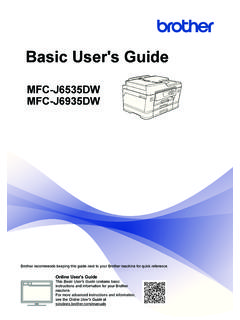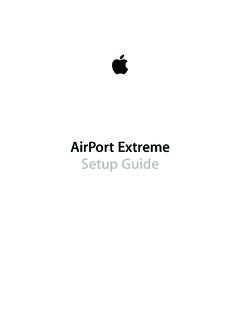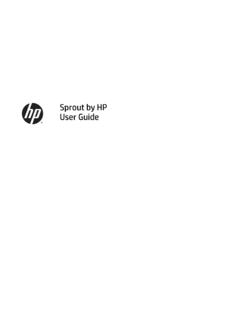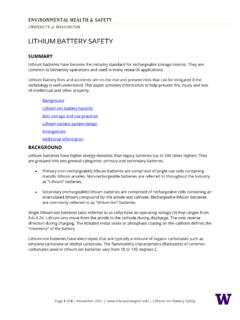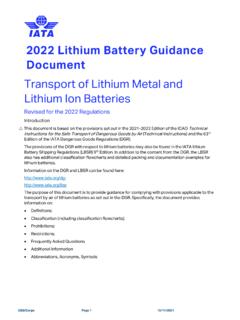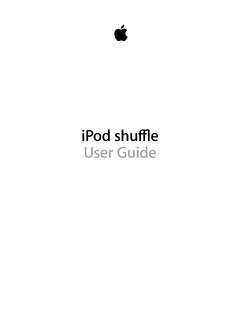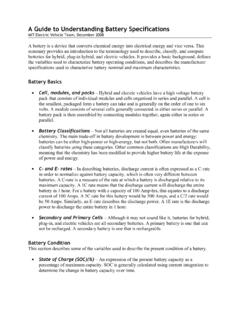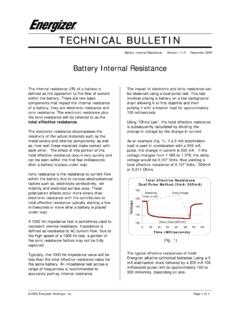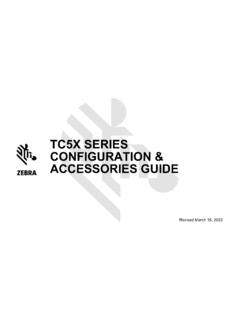Transcription of iPod shuffle User Guide - B&H Photo
1 ipod shuffleUser GuideContents5 Chapter 1: About ipod shuffle5 What s New in ipod shuffle6 Chapter 2: ipod shuffle Basics6 ipod shuffle at a Glance7 Using the ipod shuffle Controls8 Connecting and Disconnecting ipod shuffle10 About the ipod shuffle Battery12 Chapter 3: Setting Up ipod shuffle12 About iTunes13 Setting Up Your iTunes Library14 Organizing Your Music15 Connecting ipod shuffle to a Computer for the First Time16 Adding Music to ipod shuffle22 Chapter 4: Listening to Music22 Playing Music24 Using VoiceOver26 Setting Tracks to Play at the Same Volume27 Setting a Volume Limit27 Locking and Unlocking the ipod shuffle Buttons28 Chapter 5: Storing Files on ipod shuffle28 Using ipod shuffle as an External Disk30 Chapter 6: Tips and Troubleshooting33 Updating and Restoring ipod shuffle Software34 Chapter 7: Safety and Handling34 Important Safety Information36 Important Handling Information237 Chapter 8: Learning More, Service, and Support38 Regulatory Compliance Information41 Index3 ContentsAbout ipod shuffle1 Congratulations on purchasing ipod shuffle .
2 WARNING: To avoid injury, read all operating instructions in this Guide andthe safety information in Chapter 7, Safety and Handling, before usingiPod use ipod shuffle , you put songs and other audio files on your computer and then sync them with ipod ipod shuffle to:Sync songs and playlists for listening on the go Listen to podcasts, downloadable radio-style shows, delivered over the Internet Listen to audiobooks purchased from the iTunes Store or or back up files and other data, using ipod shuffle as an external disk What s New in ipod shuffleA VoiceOver button that announces track titles and artist names, lets you switch playlists, and reports battery statusEasy and intuitive controls Support for syncing Genius Mixes Support for syncing iTunes U collections 5iPod shuffle Basics2 Read this chapter to learn about the features of ipod shuffle , how to use its controls, and ipod shuffle package includes ipod shuffle , the Apple Earphones.
3 And a USB cable to connect ipod shuffle to your shuffle at a GlanceStatus lightEarphone portPrevious/RewindPlay/PauseVolume DownVoiceOver buttonThree-way switchVolume UpClipNext/Fast-forwardTo use the Apple Earphones:Plug the earphones into the earphone port on ipod shuffle . Then place the earbuds in myour ears as shown. The earphonecord is : Read all safety instructions about avoiding hearing damage in Important Safety Information on page 34 before using ipod can purchase other accessories, such as the Apple Earphones with Remote and Mic or the Apple In-Ear Headphones with Remote and Mic, at The microphone isn t supported on ipod the ipod shuffle ControlsThe front controls, the VoiceOver button, and the three-way switch make it easy to play songs, audiobooks, audio podcasts, and iTunes U collections on ipod thisTurn ipod shuffle on or offSlide the three-way switch (green shading on the switch indicates ipod shuffle is on).
4 Play or pausePress Play/Pause ( ).Increase or decrease the volumePress Volume Up ( ) or Volume Down (D). Press and hold the buttons to quickly increase or decrease the the play orderSlide the three-way switch to play in order ( ) or shuffle ( ).Go to the next trackPress Next/Fast-forward ( ).Go to the previous trackPress Previous/Rewind (]) within 6 seconds of the track starting. After 6 seconds, pressing Previous/Rewind (]) restarts the current and hold Next/Fast-forward ( ).RewindPress and hold Previous/Rewind (]).Hear the track title and artist namePress the VoiceOver () a menu of playlists to choose fromPress and hold the VoiceOver () button. Press Next/Fast-forward ( ) or Previous/Rewind (]) to move through the playlist menu.
5 Press the VoiceOver () button or Play/Pause ( ) to select a playlist. Press and hold the VoiceOver () button again to exit without making a the ipod shuffle buttons(so nothing happens if you press them accidentally)Press and hold Play/Pause ( ) until the status light blinks orange three to unlock the ipod shuffle (if ipod shuffle isn t responding or the status light is solid red)Turn ipod shuffle off, wait 10 seconds, and then turn it back on the ipod shuffle serial numberLook under the clip on ipod shuffle . Or, in iTunes (with ipod shuffle connected to your computer), select ipod shuffle in the list of devices and click the Summary 2 ipod shuffle BasicsConnecting and Disconnecting ipod shuffleConnect ipod shuffle to your computer to sync songs and other audio files, and to charge the battery .
6 Disconnect ipod shuffle when you re : To connect ipod shuffle to your computer, use only the USB cable that came with ipod ipod shuffleTo connect ipod shuffle to your computer:Plug one end of the included USB cable into the earphone port of ipod shuffle , and the mother end into a high-power USB port on your : Don t connect ipod shuffle to a USB port on your keyboard for charging. A longer USB cable is available separately at first time you connect ipod shuffle to your computer, iTunes helps you set up ipod shuffle and sync it with your iTunes library. By default, iTunes automatically syncs songs on ipod shuffle when you connect it to your computer. You can sync songs while your battery is you connect ipod shuffle to a different computer and ipod shuffle is set to sync music automatically, iTunes prompts you before syncing any music.
7 If you click Yes, the songs and other audio files already on ipod shuffle are erased and replaced with songs and other audio files from the new computer ipod shuffle is connected to. For information about adding music to ipod shuffle or using ipod shuffle with more than one computer, see Chapter 4, Listening to Music, on page 2 ipod shuffle BasicsDisconnecting ipod shuffleIt s important not to disconnect ipod shuffle from your computer while audio files are syncing or when ipod shuffle is being used as an external disk. It s OK to disconnect ipod shuffle if the status light isn t blinking orange, or if you see the OK to disconnect message at the top of the iTunes : If you see the Do not disconnect message in iTunes or if the status light on ipod shuffle is blinking orange, you must first eject ipod shuffle before disconnecting it.
8 Failing to do so may damage files on ipod shuffle and require you to restore ipod shuffle in iTunes. For information about restoring, see Updating and Restoring ipod shuffle Software on page you enable ipod shuffle for disk use (see Using ipod shuffle as an External Disk on page 28), you must always eject ipod shuffle before disconnecting eject ipod shuffle :In iTunes, click the Eject ( mC) button next to ipod shuffle in the list of you re using a Mac, you can also eject ipod shuffle by dragging the ipod shuffle icon on the desktop to the you re using a Windows PC, you can also eject ipod shuffle in My Computer or by clicking the Safely Remove Hardware icon in the Windows system tray and selecting ipod disconnect ipod shuffle :Disconnect the USB cable from ipod shuffle and from your computer.
9 M9 Chapter 2 ipod shuffle BasicsAbout the ipod shuffle BatteryiPod shuffle has a rechargeable internal battery that should be replaced only by an Apple Authorized Service best results, the first time you use ipod shuffle , let it fully charge for about three hours. The battery is 80-percent charged in about two hours and fully charged in about three hours. If ipod shuffle isn t used for a while, the battery might need to be can sync music while the battery is charging. You can disconnect and use ipod shuffle before it s fully the ipod shuffle BatteryYou can charge the ipod shuffle battery in two ways:Connect ipod shuffle to your computer Use the Apple USB Power Adapter, available separately. To charge the battery using your computer:Connect ipod shuffle to a high-power USB port on your computer using the mincluded ipod shuffle USB cable.
10 The computer must be turned on and not in sleep mode (some Mac models can charge ipod shuffle while in sleep).When the battery is charging, the status light on ipod shuffle is solid orange. When the battery is fully charged, the status light is green. In iTunes, the battery icon next to the name of your ipod shuffle also shows the battery status. The icon displays a lightning bolt when the battery is charging, and a plug when the battery is fully charged. If ipod shuffle is being used as an external disk or is syncing with iTunes, the status light blinks orange to let you know that you must eject ipod shuffle before disconnecting it. In this case, your battery may either be still charging or fully you don t see the status light, ipod shuffle might not be connected to a high-power USB port.