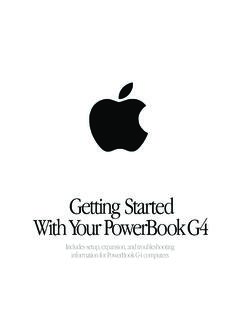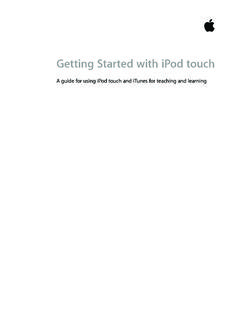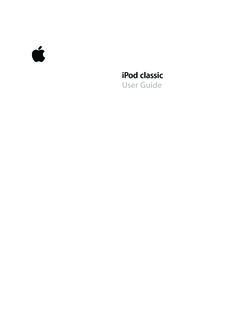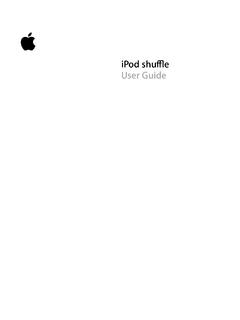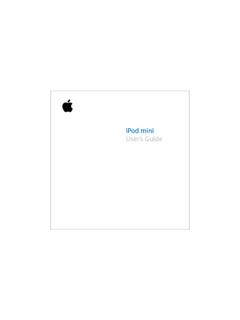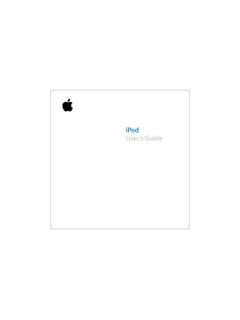Transcription of iPod User’s Guide
1 IPodUser s Guide Page 1 Wednesday, April 28, 2004 3:44 PM Page 2 Wednesday, April 28, 2004 3:44 PM 3 Contents 5 Quick Start 7 What You Need to Get Started 10 Setting Up ipod to Play Music 15 Using ipod 15 Using ipod Controls 21 Connecting and Disconnecting ipod 24 Organizing and Transferring Your Music 30 Adjusting ipod Settings 34 Using the Extra Features of Your ipod 41 ipod Accessories 45 Charging the ipod Battery 50 Tips and Troubleshooting 55 Learning More, Service, and Support 57 Safety and Cleaning Page 3 Wednesday, April 28, 2004 3:44 PM Page 4 Wednesday, April 28, 2004 3:44 PM 5 1 Quick Start Congratulations on purchasing your ipod . Read this section to get started using ipod quickly. ipod works with the iTunes music software included on the ipod CD.
2 Use iTunes to import songs from your CD or digital music collection to your computer, or use the iTunes Music Store (available in some countries only) to purchase songs and download them to your computer. Then organize the songs and transfer them to ipod . Page 5 Wednesday, April 28, 2004 3:44 PM 6 Quick Start ipod Features ipod is a music player and much more. With ipod , you can: Store thousands of songs from your CD or digital music collection, for listening on the go Listen to audiobooks purchased from the iTunes Music Store (you must have an Internet connection) Store and synchronize contact, calendar, and to-do list information from your computer Store text notes Set an alarm Record voice memos (using an optional microphone) Store digital photos (using an optional photo card reader) Play games, and moreTo purchase a microphone, photo card reader, and other ipod accessories, go to Learning to Use ipod Read this chapter to set up ipod and get started playing music quickly.
3 To learn more about playing music on ipod and using some of its other features, see Using ipod on page 15. Page 6 Wednesday, April 28, 2004 3:44 PM Quick Start 7 What You Need to Get Started To use ipod with a Macintosh, you must have: A Macintosh with built-in FireWire Mac OS X or laterSome features require Mac OS X or later (Mac OS X or later is recommended). iTunes or later (iTunes is included on the ipod CD)To be sure you have the latest version of iTunes, go to iSync and iCal or lateriSync and iCal are optional for synchronizing contact and calendar information with ipod . You must have Mac OS X or later to use iSync and FireWire 400 port Page 7 Wednesday, April 28, 2004 3:44 PM 8 Quick Start To use ipod with a Windows PC, you must have.
4 A Windows PC with 500 MHz or higher processor speed Windows 2000 with Service Pack 4 or later, or Windows XP Home or Professional iTunes or later (iTunes is included on the ipod CD)To be sure you have the latest version of iTunes, go to ipod software (included on the ipod CD) Built-in FireWire or a FireWire card installed, or built-in USB or a USB card and the optional ipod Dock Connector to USB + FireWire CableFor more information about compatible FireWire and USB cards and ipod cables, go to port(USB recommended)6-pin FireWire 400 port(IEEE 1394)4-pin FireWire 400 port(with included adapter) Page 8 Wednesday, April 28, 2004 3:44 PM Quick Start 9 Your ipod includes the following components: Note: Some models of ipod also include a carrying case (not pictured).
5 IPodiPod Dock (with some models)Apple EarphonesiPod Dock Connector to FireWire Cable6-pin to 4-pinFireWire adapteriPod Remote (with some models) ipod Power Adapter Page 9 Wednesday, April 28, 2004 3:44 PM 10 Quick Start Setting Up ipod to Play Music To set up ipod , you charge the battery, install software from the ipod CD, and import songs from your music CD collection to your computer. Then you transfer the songs to ipod and start listening to music. Step 1: Charge the Battery C onnect ipod to the ipod Power Adapter using the ipod Dock Connector to FireWire Cable. The built-in battery is 80-percent charged in about an hour, and fully charged in about four Dock Connector to FireWire Cable Page 10 Wednesday, April 28, 2004 3:44 PM Quick Start 11 Step 2: Install the Software Insert the ipod CD into your computer and install iTunes and the ipod software.
6 Step 3: Import Music to Your Computer Complete this step if you haven t already transferred music to your computer. You can import music from your audio CDs, or if you have an Internet connection, you can buy music online and download it to your computer using the iTunes Music Store. You can browse hundreds of thousands of songs and listen to a 30-second preview of any song. The iTunes Music Store is available in some countries only. To import music to your computer from an audio CD:1 Insert a CD into your computer. iTunes opens automatically and the CD is selected in the iTunes Source list. 2 Uncheck songs you don t want to transfer, then click Import. 3 Repeat for any other CDs with songs you d like to import. To buy music online:1 Open iTunes and click Music Store in the Source list.
7 2 Click the Account button and follow the onscreen instructions to set up an account or enter your existing Apple Account or America Online (AOL) account information. Page 11 Wednesday, April 28, 2004 3:44 PM 12 Quick Start Step 4: Connect ipod and Transfer Music Connect ipod to your computer using the included ipod Dock Connector to FireWire Cable. You can also use the optional ipod Dock (see page 42). Be sure the connectors on both ends of the cable are oriented correctly. They can only be inserted one you connect ipod to your computer, iTunes opens automatically and transfers the songs and playlists in your music library to the transfer is complete, the main menu appears on the ipod Dock Connectorto FireWire CableFireWire 400 port Page 12 Wednesday, April 28, 2004 3:44 PM Quick Start 13 If your Windows PC doesn t have a 6-pin FireWire port: If your computer doesn t have a 6-pin FireWire (IEEE 1394) port, here are other ways you can connect ipod : If your computer has a 4-pin FireWire port, use the included 6-pin to 4-pin FireWire adapter.
8 Note: You can t charge ipod through your computer using a 4-pin FireWire port. If your computer has a USB port, you can purchase an ipod Dock Connector to USB + FireWire Cable from Apple. If your computer doesn t have a FireWire port or a USB port, you can purchase a FireWire card or USB card, and install to for more information on cables and compatible FireWire and USB to 4-pinFireWire adapter Page 13 Wednesday, April 28, 2004 3:44 PM 14 Quick Start Step 5: Play Music When the song transfer is complete, disconnect ipod from your computer. Squeeze both sides of the Dock connector to disconnect the cable from use the Touch Wheel and Select button to browse for a song. Press the Play or Select button and enjoy!
9 To Learn More Read the next chapter to learn more about using the Touch Wheel and the other ipod controls, transferring music to and managing music on ipod , using other features of ipod , charging the battery, and using ipod accessories. Page 14 Wednesday, April 28, 2004 3:44 PM 15 1 Using ipod Read this section to learn about using ipod controls, transferring music, charging the battery, and using the extra features of your ipod Controls Press any button to turn on ipod . The main menu the ipod buttons and Touch Wheel to navigate through the onscreen menus, play songs, change settings, and view information. Move your thumb along the Touch Wheel to highlight a menu item. Press the Select button to select the item.
10 Press the Menu button to go back to the previous menu. Page 15 Wednesday, April 28, 2004 3:44 PM 16 Using iPodiPod Remote portMenu buttonPrevious/RewindbuttonTouch WheelApple EarphonesDock connector portPlay/Pause buttonNext/Fast-forwardbuttonSelect buttonHeadphones portHold switch Page 16 Wednesday, April 28, 2004 3:44 PM Using ipod 17 ipod Controls Reset ipod (For use during troubleshooting)Toggle the Hold switch (set it to Hold, then turn it off again). Then press Menu and Play/Pause simultaneously for about 5 seconds, until the Apple logo appears. Turn on ipod Press any button. Turn off ipod Press and hold Play/Pause. Turn the backlight on or off Press and hold Menu or select Backlight from the main menu. Select a menu item Scroll to the item and press the Select button.