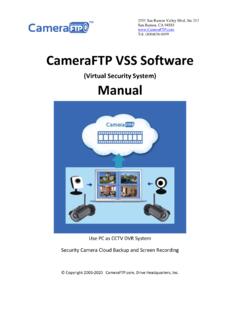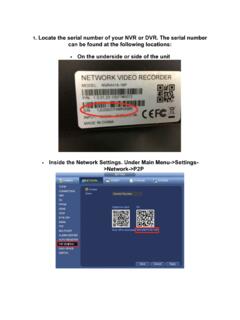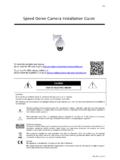Transcription of iPOLiS mobile - hanwhasecurity.com
1 iPOLiS . mobile English iOS ver Hanwha's iPOLiS mobile is an iOS based dedicated application for smartphones and tablet PCs to remotely monitor and control Hanwha's network based products. The iPOLiS application can be downloaded freely and installed from the App Store. To search iPOLiS mobile application from App Store, type iPOLiS . or TECHWIN and run a search, ignoring the letter case. 0. Before Installation To receive video by connecting your handset to the NW equipment, your handset must satisfy the following requirements. Item Recommended CPU DualCore or higher RAM 1GB or higher Available RAM 100MB or higher OS iOS 8, iOS 9. J The video service involves lots of data transmission, so if you use 3G or 4G (LTE) data communication service, excessive fees can be charged according to your service provider's policy.
2 To receive reliable video support, the network speed shall be as fast as 10 Mbps, and when you access the 3G network or if you are under unstable Wi-Fi connection environment, the video can be delayed or disconnected. As Wi-Fi connections may not be secure, please install anti-virus software on your mobile device. The device testing environment for software quality is as follows: - Apple iPhone 5 (iOS ) model - Apple iPhone 6 (iOS ) model - Apple iPhone 6S (iOS ) model - Apple iPhone6S (iOS ) model - Apple iPad2 (iOS ) model - Apple iPad Air (iOS ) model - Apple iPad Mini4 (iOS ) model 2. 1. Register and search a device To Add a Device 1. Move to the Add Device page. Device List A If visited with no added device Search for the first time, <Add Device>. message appears.
3 B If you want to add another device Before you can view the image once your device is already properly, you must configure the connection settings. registered, go to the Settings tab, Add Device tap the <Device List> menu and touch the < + > button in the upper- right corner to launch the Add Device page. Live Search S Bookmark S. Setup 2. In the <Add Device> screen, touch Add Device Search the <Auto add> button to launch the Model IP/DDNS. list of available devices. Touch your SNB-8000 desired device. SNP-5321 J Once your smart phone is connected to SRN-1670D the Wi-Fi network where the device is connected, iPOLiS automatically detects the device. If you are on a 3G network, you may not search for the device list. 3. 3. Enter the device information to Cancel Add Device Save connect.
4 Auto add Tip If your device is not found, you will Name Enter device name. need to enter the device information N/W CAMERA, ENCODER. Model SNB-8000. on your own. Address Type IP DDNS. Name : Name the device as IP desired. HTTP Port 80. If you don't enter the name, the IP RTSP Port Enter RTSP port. address or DDNS of the device to be For optimal result with live monitoring, it is recommended to configure the video profile as added is used by default. advised in help document. ID Input User ID. Model : Select one from the Password Input password. product type listed. Actual model name is not required, it's automatically assigned after adding the device. Address Type : Enter the IP address or DDNS of the device to connect depending on the internet environment. If you select IP as the address type, enter the IP address; if you select DDNS, enter the DDNS.
5 HTTP Port : Enter the connection port for the device. RTSP Port : Enter the RTSP port number configured for the device. For DVR and HW NVR, enter the last port number of port range configured for the device. For example, if the range is 4520~4524, enter 4524. ID : Enter the device ID that you have specified. Password : Enter the password for the device that you have specified. 4. M If you register your device with <Auto add>, model / address type /. IP and DDNS / HTTP port are automatically entered. SW NVR does not support the auto search function. Some DVR models support DDNS-based auto searches. If you want to use this on a 3G/LTE network, you need to either register a DDNS ID or set it up as public network. You can register a DDNS ID at 4. Provide all necessary information and touch <Save> button.
6 5. Select a profile. User must select a profile for video recording if the device to be added is a network camera or an encoder. A profile's properties can be viewed and edited with Web Viewer, where iPOLiS mobile only provides selecting one that is optimal for the displaying device from existing profiles. 6. Select a channel. For adding a DVR/NVR, user must select a channel for the connection. A channel's properties can be viewed and edited with Web Viewer, where iPOLiS mobile only provides selecting channel to monitor, for the displaying device. 7. Once completed with connecting to the device, it is added to the device list. M If settings of the added device are edited on the Web Viewer after adding it to your application, then iPOLiS mobile may fail to recognize changed settings.
7 In such cases, move to the editing page of the corresponding device and touch <Save> button to revive the connection again. 5. Recommended Profile Information It is recommended to set the profile as shown below for optimal Live video monitoring with iPOLiS mobile . Configuration Device Device Profile Setup Menu Network Camera Video Profile DVR Live Transfer HW Live Streaming NVR. SW Live Streaming Video Source 2. Live recommended profile settings Compression /. Codec Resolution Frame Rate Transmission Quality MJPEG 320X240 / CIF 5fps Normal (10). 320X240 / CIF 10fps Normal (10). 320X240 / CIF 10fps Normal (10). M Network camera supports up to full HD (1920 x 1080) resolution. Only supported storage devices are compatible with full HD. resolution. If either width or height of the video is 2040 pixel or greater, it can not be monitored with MJPEG.
8 According to the network stability, connection may suffer from stuttering or interruption. 6. Searching a device To search a registered device in the Device List device list on the Live/Play tab, enter the Search name of the device. The list of devices containing the search word will be filtered and displayed. Live Search Bookmark Setup 7. 2. Edit, delete and export a device list To edit the device information 1. Touch the Settings tab. 2. Select a device from the <Device List> and touch < > on its right. 3. When you have completed your changes, touch <Save>. To delete a device 1. Touch the Settings tab. 2. Select a device from the <Device List> and touch < > on its right. 3. From the Edit Device screen appeared, touch <Delete Device>. The selected device will be removed from the list.
9 M Slide from right to left on the displayed device name to display delete button. Touch it to delete the device from the device list. Exporting a device 1. Touch the Settings tab. 2. In the "Register" menu, touch <Device List>. 3. Touch the Export < > to the right of the device list. 4. When an email address is set on the terminal device Configure a password and enter the email address of the recipient. M To set a password, please refer to "Setting a Password" (page 28). 8. 5. When no email address is set on the terminal device A pop-up window saying "No email address found. Please register an email account to send an email." will be prompted. Select an email to be used on the terminal device and follow the steps from 1 through 4 above. M This function is supported by iOS or higher.
10 Export file contains device access information. Please be careful about security when using the file. Importing a device list In the case of using an app that comes with the operating system 1. Touch and hold the attachment of the applicable email. 2. Select an app ( iPOLiS mobile ) to apply. 3. Enter the password that was set at the time of exporting a file. In the case of accessing the email with a browser 1. When selecting a file, select "Open " or "Share", then select an app to apply. 2. Enter the password that was set at the time of exporting a file. M This function is supported by iOS or higher. 9. 3. Editing a Favorite To add a channel to your Favorite View Method 1) When a live video is monitored During a live video replay, a user's preferred channels can be added to the Favorite View.