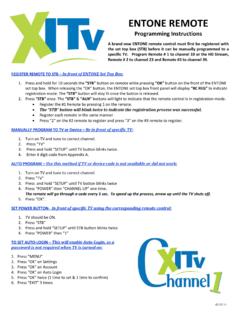Transcription of IPTV User’s Guide
1 iptv user 's Guide entone and Universal remote Control Menu, Channel Guide and Settings Digital Video Recorder Video on Demand Wireless Network Name & Password (Case sensitive alpha characters are all capitalized): Network Name or SSID: (from Zyxel modem 12 digit alpha & numeric MAC Address) Network Password or Security Key: (from Zyxel modem 13 digit alpha & numeric serial number) This password is for wireless Internet access; for computers, laptops, iPads, electronic book readers, gaming devices, mobile phone Wi Fi access and other wireless devices. Default system logon Password: 1234 This password may be required after a system upgrade or if the Welcome logon screen appears. VOD 4 digit numeric Purchase PIN Number: _____ This password is for renting Video on Demand movies and events. XIT the Hometown Folks iptv with HD, DVR and Video on Demand The Fastest High Speed Internet!
2 XIT Channel 1 = Local Advertising and Information Unlimited Local Phone Unlimited Long Distance Bundle N' Save Regional Directory Come by our office to select a service package just for you! Call 244-3355 or 384-3311 in Dalhart or 366-3355 in Stratford Table of Contents entone remote Button Functions & Programming Instructions Universal remote Button Functions & Programming Instructions Just the Basics Power ON/OFF .. 1. Basic Menu, Guide and Settings Information .. 2-5. Main Menu .. 2. Basic TV Controls .. 2. Channel Guide .. 3. My Favorites .. 3. Search for Programming .. 3. Autotune Program or Series .. 3. Quick and Advanced Search of Channel Guide .. 4. Weather .. 5. Settings - Account, Preferences and Help .. 6-10. Account Menu.. 6. Create Users .. 6. Setting Parental Controls .. 7. Change Password .. 8. Autologin .. 8. Purchase PIN .. 8. Rating PIN.
3 9. Preferences .. 9. Set Up and Check Caller Id .. 9. Set Language.. 10. Set Appearances and Favorite Channels .. 10. Help and Logout .. 10. iptv Feature - DVR and Pause Live TV .. 11-15. Recording and Deleting DVR Programs.. 11. remote Control DVR Buttons.. 12. Navigating the My DVR Menu .. 12. My DVR-Recorded by Date or Title .. 12. My DVR-Scheduled by Date or Title .. 13. My DVR-Series .. 13. My DVR-Manual Recordings .. 14. My DVR-Set Manual Recordings .. 14. My DVR-Settings, Priorities, Failed & All .. 14. Time Shifted TV & Pausing Live TV .. 15. iptv Feature - Video on Demand (VOD) - Movies Menu .. 16-18. General Information .. 16. Set Purchase PIN .. 16. Renting a movie or view a movie trailer .. 16. Navigating in a Video on Demand Movie .. 17. Navigating the VOD (Movies) Menu .. 17-18. FREE On Demand-Karaoke .. 18. Reporting iptv Trouble.
4 19. Rebooting your system .. 19. Appendix A entone remote Device Codes TV and Device Codes Universal remote Device Codes Available TV Remotes XIT Communications' iptv service provides you with MORE of what you enjoy . MORE news, weather, sports, children's channels, music, movies, drama and programming for all audiences. If you love to be entertained, you'll love Device Selection Current Show Info Clears Menu or Screen Return to Last Channel Record Pause Stop the Video Menu & Guide Navigation Controls Play Video On Demand &. DVR Controls Shortcuts Current Show Info Help Channel Guide Previous Menu Channel Guide Page Navigation Controls Reload Set Top Box Use With entone Set Top Boxes 2010, Conklin Corporation entone remote CONTROL BUTTON FUNCTIONS. BUTTON FUNCTION. BLUE SETUP BUTTON Used for programming the remote functions. ORANGE INPUT BUTTON Used to locate video stream input source or as directed by XIT personnel.
5 POWER Power on/off the TV and STB. STB Activate the set top box (STB) mode on the remote control. TV, AUX TV = TV AUX = Activate alternate modes on the remote control. LANG Not an active button at this time. INFO Displays current show information. MENU Display the Main Menu. Guide Display the interactive Channel Guide . EXIT Clear the menu or screen. LAST Return to previous TV Channel. +/ VOL Raise or lower TV volume. +/ CH Change the channel number up or down. MENU NAVIGATION. ARROW Navigate among selectable items on the screen. OK Select a highlighted item. CHANNEL Guide CONTROLS. CH UP/DOWN Change the channel number up or down. CH BACK/FWD. CH BACK/FWD Display previous or next channel time period. Display previous or next channel time period. REWIND/FAST FWD Jump to previous or next day. VOD/RECORDED PROGRAM (DVR) CONTROLS. PLAY Play video. Resume normal play from Rewind, Fast Fwd, or Pause.
6 STOP Stop video. RECORD Record a program. Press red button with white dot then OK > OK to record. PAUSE Pause the video or recorded program. (Press to resume where you paused). REWIND Rewind video or recorded program. Fast forward through video or recorded program. Press repeatedly to increase speed. In FAST FWD. the channel Guide fast forward will display the next day. SHORTCUTS. INFO Display current show information. HELP Not an active button at this time. CH Guide Channel Guide PREVIOUS Must be in a menu or window, this is a "Back" button. Displays previous menu or window. NUMBER BUTTONS. 1, 2 O NUMBER Select channel or enter login password. MUTE Mute the volume. Press again to resume previous volume setting. LAST TWO ROWS (where sticker has been applied). HELP Display HELP. PG UP/DOWN Display previous or next group of channels PG BACK/FWD Display previous or next time period.
7 HOME Reload the set top box. REFRESH Not an active button at this time. b h entone remote . Programming Instructions A brand new entone remote control must first be registered with the set top box (STB) before it can be manually programmed to a specific TV. Program remote # 1 to channel 10 or the HD Stream, remote # 2 to channel 23 and remote #3 to channel 39. REGISTER remote TO STB In front of entone Set Top Box: 1. Press and hold for 10 seconds the STB button on remote while pressing OK button on the front of the entone . set top box. When releasing the OK button, the entone set top box front panel will display RC REG to indicate registration mode. The STB button will stay lit once the button is released. 2. Press STB once. The STB & AUX buttons will light to indicate that the remote control is in registration mode. Register the #1 remote by pressing 1 on the remote .
8 The STB button will blink twice to indicate the registration process was successful. Register each remote in the same manner. Press 2 on the #2 remote to register and press 3 on the #3 remote to register. MANUALLY PROGRAM TO TV or Device Be in front of specific TV: 1. Turn on TV and tune to correct channel. 2. Press TV . 3. Press and hold SETUP until TV button blinks twice. 4. Enter 4 digit code from Appendix A. AUTO PROGRAM Use this method if TV or device code is not available or did not work: 1. Turn on TV and tune to correct channel. 2. Press TV . 3. Press and hold SETUP until TV button blinks twice 4. Press POWER then CHANNEL UP one time. The remote will go through a code every 5 sec. To speed up the process, arrow up until the TV shuts off. 5. Press OK . SET POWER BUTTON- In front of specific TV using the corresponding remote control: 1. TV should be ON.
9 2. Press STB . 3. Press and hold SETUP until STB button blinks twice 4. Press POWER then 1 . TO SET AUTO-LOGIN This will enable Auto-Login, so a password is not required when TV is turned on: 1. Press MENU . 2. Press OK on Settings 3. Press OK on Account 4. Press OK on Auto Login 5. Press OK twice (1 time to set & 1 time to confirm). 6. Press EXIT 3 times Available TV Remotes XIT Communications' iptv service provides you with MORE of what you enjoy . MORE news, weather, sports, children's channels, music, movies, drama and programming for all audiences. If you love to be entertained, you'll love Device Selection Current Show Info Clears Menu or Screen Menu & Guide Navigation Controls Channel Guide Page Navigation Controls Shortcuts A Channel Guide B Previous Menu C Current Show Info D Help Return To Last Channel Channel Guide Page Navigation Controls Reload Set Top Box Video On Demand &.
10 DVR Controls TV Video Source Universal Use With Any Registered Set Top Box UNIVERSAL remote BUTTON FUNCTIONS. BUTTON FUNCTION. System ON/OFF Powers off the STB and all devices programmed to the remote . Powers on/off whatever device mode that is currently activated. For example, if the remote is activated for the TV it will POWER power on/off the TV. If activated for the DVD or VCR it will power them on/off. STB Activate the set top box (STB) mode on the remote control. AUX, DVD, VCR, TV Activate alternate modes on the remote control. Guide Display the interactive Channel Guide . HELP Display HELP. INFO Display current show information. EXIT Clear the menu or screen. MENU Display Main Menu. +/ PAGE Channel Guide page up and page down. MENU NAVIGATION. OK/SEL Select a highlighted item. ARROW Navigate among selectable items on the screen. SHORTCUTS. A CH Guide Channel Guide B PREVIOUS Display previous menu or window.