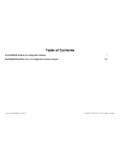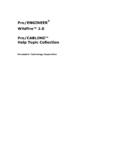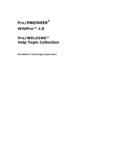Transcription of Isometric Drawing User Guide - John J. Jacobs
1 Isometric Drawing user Guide CADDS 5 Revision DOC36807-004. parametric technology corporation Copyright 2001 parametric technology corporation . All Rights Reserved. user documentation from parametric technology corporation (PTC) is subject to copyright laws of the United States and other countries and is provided under a license agreement, which restricts copying, disclosure, and use of such documentation. PTC hereby grants to the licensed user the right to make copies in printed form of PTC user documentation provided on software or documentation media, but only for internal, noncommercial use by the licensed user in accordance with the license agreement under which the applicable software and documentation are licensed. Any copy made hereunder shall include the parametric technology corporation copyright notice and any other proprietary notice provided by PTC.
2 user documentation may not be disclosed, transferred, or modified without the prior written consent of PTC and no authorization is granted to make copies for such purposes. Information described in this document is furnished for general information only, is subject to change without notice, and should not be construed as a warranty or commitment by PTC. PTC assumes no responsibility or liability for any errors or inaccuracies that may appear in this document. The software described in this document is provided under written license agreement, contains valuable trade secrets and proprietary information, and is protected by the copyright laws of the United States and other countries. UNAUTHORIZED USE OF SOFTWARE OR ITS DOCUMENTATION CAN RESULT IN CIVIL. DAMAGES AND CRIMINAL PROSECUTION. Registered Trademarks of parametric technology corporation or a Subsidiary Advanced Surface Design, CADDS, CADDS hade, Computervision, Computervision Services, Electronic Product Definition, EPD, HARNESSDESIGN, Info*Engine, InPart, MEDUSA, Optegra, parametric technology , parametric technology corporation , Pro/ENGINEER, Pro/HELP, Pro/INTRALINK, Pro/MECHANICA, Pro/TOOLKIT, PTC, PT/Products, Windchill, InPart logo, and PTC logo.
3 Trademarks of parametric technology corporation or a Subsidiary 3 DPAINT, Associative Topology Bus, Behavioral Modeler, BOMBOT, CDRS, CounterPart, CV, CVact, CVaec, CVdesign, CV-DORS, CVMAC, CVNC, CVToolmaker, DesignSuite, DIMENSION III, DIVISION, DVSAFEWORK, DVS, e-Series, EDE, e/ENGINEER, Electrical Design Entry, Expert Machinist, Expert Toolmaker, Flexible Engineering, i-Series, ICEM, Import Data Doctor, Information for Innovation, ISSM, MEDEA, ModelCHECK, NC Builder, Nitidus, PARTBOT, PartSpeak, Pro/ANIMATE, Pro/ASSEMBLY, Pro/CABLING, Pro/CASTING, Pro/CDT, Pro/CMM, Pro/COMPOSITE, Pro/CONVERT, Pro/DATA for PDGS, Pro/DESIGNER, Pro/DESKTOP, Pro/DETAIL, Pro/DIAGRAM, Pro/DIEFACE, Pro/DRAW, Pro/ECAD, Pro/ENGINE, Pro/FEATURE, Pro/FEM-POST, Pro/FLY-THROUGH, Pro/HARNESS-MFG, Pro/INTERFACE for CADDS 5, Pro/INTERFACE for CATIA, Pro/LANGUAGE, Pro/LEGACY, Pro/LIBRARYACCESS, Pro/MESH, , Pro/MOLDESIGN, Pro/NC-ADVANCED, Pro/NC-CHECK, Pro/NC-MILL, Pro/NC-SHEETMETAL, Pro/NC-TURN, Pro/NC-WEDM, Pro/NC-Wire EDM, Pro/NCPOST, Pro/NETWORK ANIMATOR, Pro/NOTEBOOK, Pro/PDM, Pro/PHOTORENDER, Pro/PHOTORENDER TEXTURE LIBRARY, Pro/PIPING, Pro/PLASTIC ADVISOR, Pro/PLOT, Pro/POWER DESIGN, Pro/PROCESS, Pro/REPORT, Pro/REVIEW, Pro/SCAN-TOOLS, Pro/SHEETMETAL, Pro/SURFACE, Pro/VERIFY, , , Pro/WELDING, Product Structure Navigator, PTC i-Series, Shaping Innovation, Shrinkwrap, The Product Development Company, Virtual Design Environment, Windchill e-Series, CV-Computervision logo, DIVISION logo, and ICEM logo.
4 Third-Party Trademarks Oracle is a registered trademark of Oracle corporation . Windows and Windows NT are registered trademarks of Microsoft corporation . Java and all Java based marks are trademarks or registered trademarks of Sun Microsystems, Inc. CATIA is a registered trademark of Dassault Systems. PDGS is a registered trademark of Ford Motor Company. SAP and R/3 are registered trademarks of SAP AG Germany. FLEXlm is a registered trademark of GLOBE trotter Software, Inc. VisTools library is copyrighted software of Visual Kinematics, Inc. (VKI) containing confidential trade secret information belonging to VKI. HOOPS graphics system is a proprietary software product of, and copyrighted by, Tech Soft America, Inc. All other brand or product names are trademarks or registered trademarks of their respective holders. UNITED STATES GOVERNMENT RESTRICTED RIGHTS LEGEND.
5 This document and the software described herein are Commercial Computer Documentation and Software, pursuant to FAR (a)-(b) or DFARS (a) and (a), and are provided to the Government under a limited commercial license only. For procurements predating the above clauses, use, duplication, or disclosure by the Government is subject to the restrictions set forth in subparagraph (c)(1)(ii) of the Rights in Technical Data and Computer Software Clause at DFARS or Commercial Computer Software-Restricted Rights at FAR , as applicable. parametric technology corporation , 140 Kendrick Street, Needham, MA 02494-2714. 8 January 2001. Table of Contents Preface Related Documents _____ xiii Piping user Guide and Menu ReferenceBook Conventions ____ xiv Window Managers and the user Interface _____ xv Online user Documentation _____ xv Online Command Help _____ xvi Printing Documentation _____ xvi Resources and Services _____ xvii Documentation Comments _____ xvii Creating Isometric drawings Introduction _____ 1-2.
6 Basic Concepts and Definitions _____ 1-3. Part _____ 1-3. Drawing _____ 1-3. Form Part _____ 1-3. View _____ 1-3. Construction Plane _____ 1-4. Model and Draw Mode _____ 1-4. Using 3D Models to Create Isometric drawings _____ 1-5. Single Source for All Piping Documents _____ 1-5. Three-dimensional Geometry_____ 1-5. Standard Design Technique _____ 1-6. Reduced Drafting Repetition _____ 1-6. Isometric Drawing user Guide Contents-v External Software Interface (Postprocessors) _____ 1-6. Project Linkage_____ 1-6. Plant Design Commands for Isometric Drawings_____ 1-7. Using Series A Commands_____ 1-7. Using Series B Commands _____ 1-7. Unique Fitting Symbols _____ 1-8. Individual Pipeline Extraction _____ 1-8. Automatic Geometry Distortion _____ 1-8. Automatic Isometric Annotation _____ 1-9. True Scale Dimensioning _____ 1-9. Bill of Materials Generation_____ 1-9.
7 Automatic Section Details _____ 1-9. Translation of Items Without Affecting Drawing Graphics_____ 1-9. Preparation and Setup Modeling Setup _____ 2-2. Isometric Construction Planes and Coordinate Conventions _____ 2-4. Isometric Construction Planes _____ 2-4. Coordinate Conventions_____ 2-4. Plant Coordinates _____ 2-5. Form Parts _____ 2-7. Creating Form Parts _____ 2-7. Accessing Form Parts _____ 2-7. Creating Isometrics Introduction _____ 3-2. Creating Standalone Isometrics _____ 3-3. Establishing Model Defaults _____ 3-3. Inserting Nonpiping Items _____ 3-4. Inserting Piping Items _____ 3-4. Freezing Model Geometry _____ 3-5. Setting Up the Isometric _____ 3-6. Generating an Isometric _____ 3-6. Contents-vi Isometric Drawing user Guide Editing the Isometric _____ 3-7. Inserting a Bill of Materials, Plotting drawings , and Postprocessing 3-7. Creating Isometrics from a Piping Model_____ 3-9.
8 Plant Model Extraction Using Series A Commands Introduction_____ 4-2. Activating the Model _____ 4-3. Commands _____ 4-3. Description _____ 4-3. Adding Drawing Production Attributes_____ 4-5. Commands _____ 4-5. Description _____ 4-5. Saving Information as Properties of a Plant Design_____ 4-7. Commands _____ 4-7. Description _____ 4-8. Inserting Pipe Support Symbols into a Pipeline _____ 4-9. Commands _____ 4-9. Description _____ 4-9. Saving Dimension and Annotation Information _____ 4-11. Commands _____ 4-11. Description _____ 4-11. Extracting a Pipeline from the Model _____ 4-13. Command _____ 4-13. Description _____ 4-13. Extracting Multiple Pipelines_____ 4-14. Command _____ 4-14. Description _____ 4-14. Generating a Spool Part _____ 4-15. Commands _____ 4-15. Description _____ 4-15. Automatically Breaking Pipelines into Spool Pieces _____ 4-17.
9 Commands _____ 4-17. Isometric Drawing user Guide Contents-vii Description_____ 4-17. Pipeline Broken Into Spool Pieces_____ 4-19. Piping Report _____ 4-20. Creating the Isometric_____ 4-23. Commands _____ 4-23. Description_____ 4-23. Dimensioning and Annotating the Isometric Including a Weld table _____ 4-26. Commands _____ 4-26. Description_____ 4-27. Dimensioning Characteristics _____ 4-28. Annotate Isometric : Modifiers _____ 4-30. Symbol Distance from a Fitting _____ 4-30. English or Metric Patternhatches _____ 4-30. Creating the Bill of Materials _____ 4-33. Commands _____ 4-33. Description_____ 4-34. Generated Bill of Materials _____ 4-35. Miscellaneous Commands to Improve Clarity of the Isometric _____ 4-37. Plotting the Isometric _____ 4-38. Commands _____ 4-38. Description_____ 4-38. Isometric Drawing Production Control and Automatic BOM Generation Output of the GEN SPOOL CVMAC _____ 5-2.
10 Plant Model Extraction Using Series B Commands Introduction _____ 6-2. Activating the Model _____ 6-3. Commands _____ 6-3. Description_____ 6-3. Contents-viii Isometric Drawing user Guide Extracting the Isometric_____ 6-5. Commands _____ 6-5. Description _____ 6-5. Creating the Isometric _____ 6-6. Commands _____ 6-6. Description _____ 6-6. Dimensioning and Annotating the Isometric _____ 6-9. Commands _____ 6-9. Description _____ 6-9. Creating the Bill of Materials _____ 6-11. Commands _____ 6-11. Description _____ 6-12. Editing the Dimensions _____ 6-14. Editing the Left Side of the Isometric _____ 6-14. Commands _____ 6-14. Description _____ 6-14. Editing the Right Side of the Isometric_____ 6-15. Commands _____ 6-15. Description _____ 6-16. Inserting Coordinates _____ 6-18. Commands _____ 6-18. Description _____ 6-18. Isometric Before Reference Coordinate Insertion _____ 6-20.