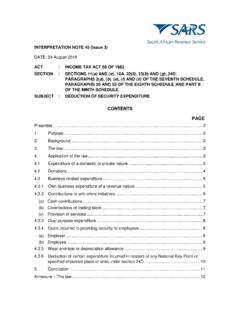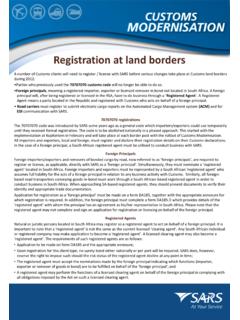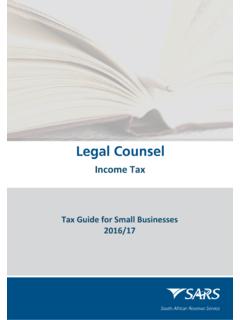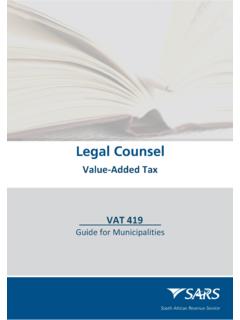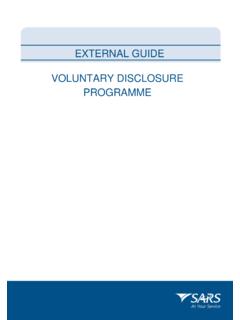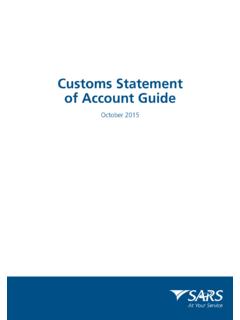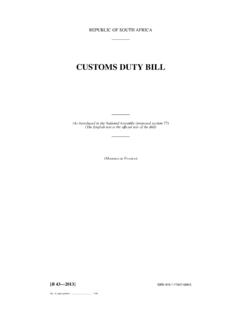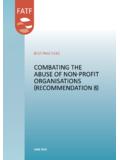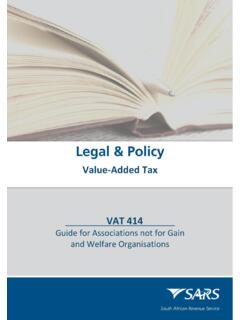Transcription of IT-AE-44-G02 - How to Register for eFiling and Complete ...
1 EXTERNAL GUIDE. HOW TO Register FOR eFiling . AND Complete THE. IT12EI RETURN FOR TAX. EXEMPT ORGANISATIONS. TABLE OF CONTENTS. TABLE OF CONTENTS 2. 1 PURPOSE 3. 2 INTRODUCTION 3. 3 eFiling 3. WHAT IS eFiling ? 3. BENEFITS OF eFiling 3. DOCUMENTS REQUIRED TO Register FOR eFiling 3. 4 REGISTRATION ON eFiling 4. OVERVIEW 4. Register FOR eFiling 4. ACTIVATION OF TAX TYPES 14. 5 HOW TO Complete IT12EI RETURN ON eFiling 15. LOGIN INTO eFiling 15. REQUEST IT12EI RETURN 17. 6 IT12EI RETURN 20. COMPLETION OF THE RETURN 20. HEADER OF IT12EI 20. DECLARATION 21. PARTICULARS OF organisation 21. GENERAL FINANCIAL INFORMATION 23. ADDITIONAL INFORMATION 24. INFORMATION IN RESPECT OF TRADING ACTIVITIES 25. TAXABLE INCOME/LOSS 26. TAX DEDUCTIBLE RECEIPTS ISSUED IN RESPECT OF DONATIONS (SECTION. 18A) 27. 7 SUBMISSION OF THE IT12EI RETURN 27. 8 CROSS REFERENCES 30. 9 DEFINITIONS AND ACRONYMS 30. EXTERNAL GUIDE REVISION: 1 Page 2 of 30.
2 HOW TO Register FOR eFiling . AND Complete THE. IT12EI RETURN FOR TAX. EXEMPT ORGANISATIONS. IT-AE-44-G02 . 1 PURPOSE. This guide explains how you can Register to use eFiling . The guide will then explain how you can Complete and submit the annual income tax return (IT12EI) for Tax Exempt Organisations via eFiling . 2 INTRODUCTION. All tax exempt organisations are required to submit annual income tax returns, despite the exemption which may result in no tax liability for the exempt organisation . For companies, the return must be completed and submitted within 12 months after the financial year end of the exempt organisation . For trusts or other entities, the return must be completed and submitted by the due dates announced by SARS annually. 3 eFiling . WHAT IS eFiling ? eFiling is an electronic channel for which you need internet access. It can be used for a variety of functions by taxpayers interacting with SARS.
3 Since the eFiling channel is online, almost everything relating to submission and processing occurs in real-time. This implies that when a taxpayer files their income tax return via eFiling , it is submitted and processed in real time as though the taxpayer submitted it at a SARS. branch. For tax exempt organisations though, since Tax Exemption Unit is not yet modernised, the processing of the return requires manual intervention. However, since SARS values taxpayers and protects their tax accounts, not all services are offered online via eFiling . Services such as change of banking details must be done at a SARS branch. BENEFITS OF eFiling . eFilers are given more time to make their submissions as opposed to taxpayers who submit at a branch. eFilers have a full history of all submissions, payments and electronic correspondence available at the click of a button. eFilers can receive SMS and email notifications to remind them when submissions are due.
4 eFiling is available day and night, 24/7. It is simple to use and you can also speak to a SARS agent from the SARS Contact Centre while you are filing a return in real time. As it is an electronic channel, there is a faster turnaround time for most processes on eFiling . eFilers can use the tax calculator function to receive a pre-assessment of their submission before a final assessment is done. DOCUMENTS REQUIRED TO Register FOR eFiling . To Register for eFiling process, the following documents are required: Tax registration number/s of the organisation EXTERNAL GUIDE REVISION: 1 Page 3 of 30. HOW TO Register FOR eFiling . AND Complete THE. IT12EI RETURN FOR TAX. EXEMPT ORGANISATIONS. IT-AE-44-G02 . Identity number of the Representative Personal details of the Representative Banking details of the organisation Company registration number (if an NPC); Trust (Trust number); Association of persons (no number required).
5 Tax practitioner number (if registered as a tax practitioner). 4 REGISTRATION ON eFiling . OVERVIEW. To use eFiling , you must first be registered as a taxpayer. Then you can Register for eFiling . To Register for eFiling you must provide SARS with the necessary information which will be validated and accepted by SARS. The registration process allows the user to obtain login details which should be used when accessing eFiling . It is important that the potential eFiler submits accurate information when initially registering for income tax. This will allow the registration and validation process to be quick. If your details have changed, visit a SARS branch and provide your most recent banking and personal information with regards to your income tax. It takes approximately 24 hours after registration for a login to be created and sent to the eFiler. If invalid information is provided for submission purposes, the registration process may require the potential eFiler to provide additional information.
6 Communication will be sent to the potential eFiler in a form of a letter requesting him/her to visit the SARS. branch with particular documentation. To enquire about the progress of your registration you may call the SARS Contact Centre (0800 00 7277). Note: Ensure that the documents mentioned in section above are with you when you call the SARS Contact Centre, as this information will be required. We advise the potential eFiler to visit a SARS branch and update their personal and banking details with the most recent details before registering for eFiling . Register FOR eFiling . Go to The following screen will be displayed: EXTERNAL GUIDE REVISION: 1 Page 4 of 30. HOW TO Register FOR eFiling . AND Complete THE. IT12EI RETURN FOR TAX. EXEMPT ORGANISATIONS. IT-AE-44-G02 . Click on Register in the top right-hand corner of the screen. The the screens below will be displayed. EXTERNAL GUIDE REVISION: 1 Page 5 of 30.
7 HOW TO Register FOR eFiling . AND Complete THE. IT12EI RETURN FOR TAX. EXEMPT ORGANISATIONS. IT-AE-44-G02 . The Registration Process screen will be displayed. Once you have read through the terms and conditions, click I accept and click on Continue . EXTERNAL GUIDE REVISION: 1 Page 6 of 30. HOW TO Register FOR eFiling . AND Complete THE. IT12EI RETURN FOR TAX. EXEMPT ORGANISATIONS. IT-AE-44-G02 . The User Login Information screen will be displayed. Click on the Company . option displayed under I wish to Register as a . In the Login Details section, Complete all the fields and ensure that you make a note of the Login Name, Password and the answers to the security questions. EXTERNAL GUIDE REVISION: 1 Page 7 of 30. HOW TO Register FOR eFiling . AND Complete THE. IT12EI RETURN FOR TAX. EXEMPT ORGANISATIONS. IT-AE-44-G02 . Ensure that the correct identification type is selected and the identity number or passport number is completed in the field below.
8 It is advisable to click Yes if you wish to receive any notifications via SMS. Complete your cell number and email address. EXTERNAL GUIDE REVISION: 1 Page 8 of 30. HOW TO Register FOR eFiling . AND Complete THE. IT12EI RETURN FOR TAX. EXEMPT ORGANISATIONS. IT-AE-44-G02 . Click Register to proceed. Complete your information under the Required Fields . Click Continue to proceed. Complete all the required information regarding the organisation on the organisation Information screen. EXTERNAL GUIDE REVISION: 1 Page 9 of 30. HOW TO Register FOR eFiling . AND Complete THE. IT12EI RETURN FOR TAX. EXEMPT ORGANISATIONS. IT-AE-44-G02 . When one of the following option is selected (Company/Trust/Individual/Sole Proprietor/Partnership), the below screen will be displayed and Complete the fields as required. The following types of organisations should be selected if they are registered as: Non Profit Company Company Trust Trust Association of Persons Fund/Other Government Institutions Fund/Other Depending on the option selected for the type of taxpayer (Company, Trust, or Fund/Other) to Register for, the required fields to Complete will differ.
9 When the following option (Fund/Other) is selected, the following screen will be displayed and Complete the details of the exempt institution in the required fields. Ensure that the type of taxpayer is selected as Other for Non-Profit Organisations. EXTERNAL GUIDE REVISION: 1 Page 10 of 30. HOW TO Register FOR eFiling . AND Complete THE. IT12EI RETURN FOR TAX. EXEMPT ORGANISATIONS. IT-AE-44-G02 . EXTERNAL GUIDE REVISION: 1 Page 11 of 30. HOW TO Register FOR eFiling . AND Complete THE. IT12EI RETURN FOR TAX. EXEMPT ORGANISATIONS. IT-AE-44-G02 . Click Continue to proceed to the registration of the applicable returns you wish to Register for. Ensure that you select the organisation Income Tax (ITR14/IT12EI/ITR12T) option, enter the reference number and select the correct tax office you are registered at. EXTERNAL GUIDE REVISION: 1 Page 12 of 30. HOW TO Register FOR eFiling . AND Complete THE. IT12EI RETURN FOR TAX.
10 EXEMPT ORGANISATIONS. IT-AE-44-G02 . Click Register to Complete the registration for eFiling . Upon successful registration, a similar screen to the below screen will be displayed indicating your unique login name. Ensure that you make a note of the login name. When registration is pending verification, you will receive a message that reads Awaiting Registration Verification . This means that SARS must verify your registration particulars in order to proceed to activate the registration for eFiling . Once your particulars have been submitted, your eFiling registration will need to be authenticated by SARS. SARS may request you to submit supporting documents in order to finalise your registration. EXTERNAL GUIDE REVISION: 1 Page 13 of 30. HOW TO Register FOR eFiling . AND Complete THE. IT12EI RETURN FOR TAX. EXEMPT ORGANISATIONS. IT-AE-44-G02 . Typically, your ID, proof of address and banking details will be required as supporting documents.