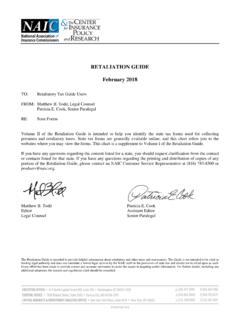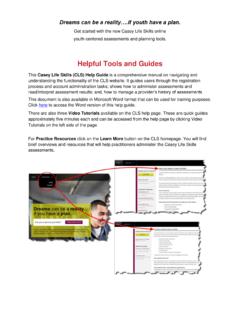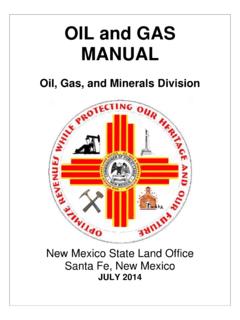Transcription of iTrent Self Service User guide Welcome To log in …
1 iTrent self Service user guide Welcome This is the user guide for iTrent self Service . self Service is a tool that allows all University of Exeter staff to view and, in some cases, update some of the information that the University's Human Resources database, iTrent HR, holds on you and your position. Please use the menu to the left to navigate this user guide . If you cannot find the solution to any problems you are having in this user guide then please contact SID To log in to the iTrent self Service system, click on this link: Use your University username and password to log in. If you are using a mobile device: Android Go to options and tick Request desktop site IOS Tap the URL and drag down to access Request desktop site IMPORTANT SECURITY ADVICE As this self Service system includes some very sensitive information about you it is important that you use it responsibly to ensure that the security of your personal information is maintained.
2 You should therefore always log out of self Service once you have finished using it and should never let anyone know your University username & password. To log out of self Service always click on 'Logout' in the top right-hand corner. Alternatively, please ensure you close the browser or tab as this will log you out automatically. If you notice any information stored on the iTrent system is incorrect and you cannot correct yourself, please complete and return form PD49. If you experience any problems or would like to leave any feedback on your experience, please contact SID. Navigation of iTrent self Service iTrent self - Service is split into 5 sections with the heading of My Details, My Holiday, My Pay & Benefits, My Employment, Career & Development (see highlighted tabs below).
3 *Quick links are liable to change from time to time. By clicking on these different headings you can view and amend a variety of details. My Details Your personal details and contact information can be amended here eg change of name, address and sensitive information which allows us to monitor Equality and Diversity information. My Holiday This area allows you to enter and amend holiday bookings. For details on how to book and view annual leave click here. My Pay & Benefits For viewing and downloading Payslips and P60 s. My Employment This will show your current and historic positions plus qualification details held within HESA details. If any details of your current position are incorrect you should advise HR services by completing form PD49. Career & Development Any training that has been undertaken or booked will show here plus the ability to book onto future Learning Events.
4 For details on how to book courses click here. FAQs iTrent self Service Who should I contact if my employment details are incorrect? What should I do if my date of birth is incorrect? Will any changes that i make to my personal information be passed on to relevant third parties ( the Inland Revenue, Sodexho etc.)? What should I do if there is an error on my payslip? My name has changed, can I change my University e-mail address to reflect this? How should I inform the University of any changes to my internal telephone number? I don t have a University user Login, how can I access my details? I don t have regular access to a PC at my normal place of work. Who has access to my details? How secure is the information held on the System? Why can t I log in using my mobile device? Q - Who should I contact if my employment details are incorrect?
5 A Details relating to your current job, or your current working location cannot be amended through self Service . You should therefore complete form PD49 which will need to be signed off by the manager of your College/ Service and returned to the HR services Administration Team. Q - What should I do if my date of birth is incorrect? A We are unable to offer you the option of being able to change your date of birth through self Service ; therefore if the date of birth shown in the system is incorrect you should contact the Human Resources Administration team to request that they correct it; you will be asked to provide documentary evidence to confirm this Q - Will any changes that I make to my personal information be passed on to relevant third parties ( the Inland Revenue, Sodexho etc.)
6 ? A The University does not pass on details of any changes that you make to your address or other personal information to any third parties ( the Inland Revenue, Sodexo etc.). It is therefore your responsibility to inform any relevant third parties of any relevant changes to your address or other personal information. Q - What should I do if there is an error on my payslip? A If you are worried that there is an error on one of your payslips you should firstly double check your own records to make sure that this is a genuine error, then if you still believe there is you should contact the Payroll Office to discuss Q - My name has changed, can I change my University e-mail address to reflect this? A Once you have updated your name on the iTrent HR System via self Service this information will feed through and update your email address.
7 NB This does not happen immediately. Q - How should I inform the University of any changes to my internal telephone number? A Internal telephone numbers are managed centrally and you should contact the SID helpdesk to request any changes. Q - I don t have a University user Login, how can I access my details? A self Service is only to staff on the main University payroll, and is not available to staff on claims. Q I don t have regular access to a PC at my normal place of work. A You can access self Service from any PC connected to the University network or via the University's VPN. The University has 200 Open Access PCs that are available for you to use. Details of location and availability can be found on the following link Q Who has access to my details? A - Staff in HR and Finance services have access to the information required to carry out their specific roles.
8 Additionally some Line Managers have People Manager access to iTrent which allows them to view person and position-related information for the staff who report to them and Senior Managers and Administrators in your College or Service may be able to view limited information about all staff in their College or Service . No staff outside Finance services or HR services will have access to your bank details. Senior staff outside these areas will only have access to the information related to your salary, not payslip details, tax details or deductions. Access to information about other employees is only permitted if: There is a genuine business need for an individual to access this information The iTrent HR user understands and agrees to comply with Data Protection legislation and the University's IT regulations Other staff cannot see your details through self Service and you can t see theirs.
9 For further information, the University s HR services Data Protection Statement can be viewed here Q How secure is the information held on the System? A The data within Midland iTrent is held within an Oracle Database. Access to data within the system requires a iTrent user ID. Each user ID has a security profile that restricts access to only the areas they need to do their job and only the staff for whom they have a responsibility. Connections to iTrent are encrypted, look for the symbol in your browser. To ensure the security of the information held in the system, you should also always remember to log out or lock your PC when you have finished using self Service Q - Why can t I log in using my mobile device? A You will need to amend the settings on your device: Android Go to options and tick Request desktop site IOS Tap the URL and drag down to access Request desktop site Updating Academic Teaching Qualifications Go to My Employment and then click on HESA details (circled in red above).
10 Accredited as a teacher of their subject by a professional UK body Completed a UK accredited institutional provision in teaching in the HE sector Holder of a National Teaching Fellowship Scheme Individual Award No qualification held Other UK accreditation or qualification in teaching in the HE sector Overseas accreditation or qualification for any level of teaching PGCE in HE, secondary education, further education, life long learning or equivalent Recognised by the HEA as a Fellow/Principal Fellow/Senior Fellow/Associate Fellow ACADEMIC TEACHING QUALIFICATION You can enter up to 6 Academic Teaching Qualifications. Start by entering a key word such as Fellow or PGCE this will then give you a list of possible options. To enter further qualifications, up to a maximum of 6, click in the box and enter a key word as before.
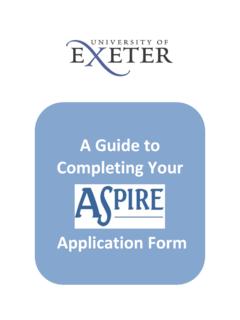


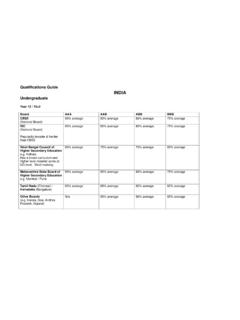

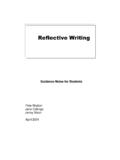
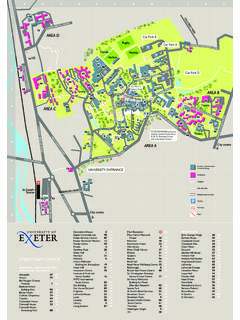
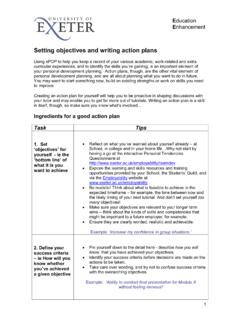
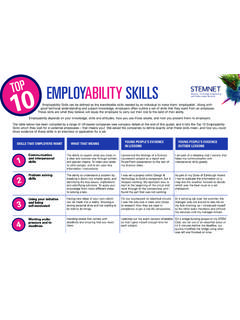
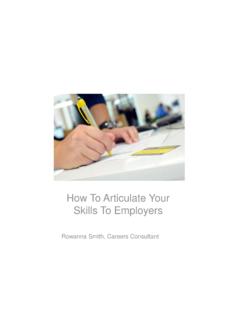
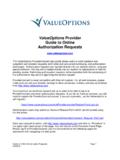


![Welcome! [www.mtnstopshiv.org]](/cache/preview/1/9/b/2/5/3/1/a/thumb-19b2531a38cbb1bf7bb3f2a4e4fbda97.jpg)