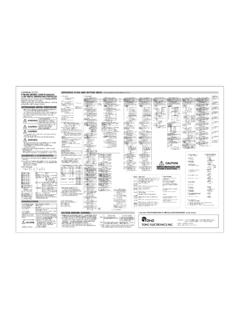Transcription of J27 J28 J29 J30 J32 J37 J38 Owner's Manual - Fujifilm Global
1 BL00881-201 EN. Before You Begin First Steps Basic Photography and Playback Owner's Manual More on Photography Thank you for your purchase of this product. This Manual describes how to use your Fujifilm FinePix More on Playback J27, J28, J29, J30, J32, J37 or J38. digital camera and the supplied Movies software. Be sure that you have read and understood its contents Connections before using the camera. Menus Technical Notes For information on related products, visit our website at Troubleshooting Appendix Camera Q & A. Find items by task. Camera Setup Question Key phrase See page How do I set the camera clock? Date and time 13. Can I set the clock to local time when I travel?
2 Time difference 77. How do I keep the monitor from turning off automatically? Auto power off 76. Silent mode 25. How do I stop the camera beeping and clicking? Operation and shutter volume 73. What are the parts of the camera called? Parts of the camera 2. What do the icons in the monitor mean? Monitor 3. How do I use the menus? Menus 56. What's behind that flashing icon or error message in the monitor? Messages and displays 86. How much charge is left in the battery? Battery level 14. Taking Pictures Question Key phrase See page How many pictures can I take? Memory capacity 91. Is there a quick and easy way to take snapshots? k mode 14. How can I make good portraits?
3 Intelligent Face Detection 19. Can the camera automatically select the most suitable mode? G mode 29. Is there a simple way to adjust settings for different scenes? Shooting mode 28. How do I shoot a panorama? W mode 30. How do I shoot close-ups? Macro mode (Close-ups) 23. ii Camera Q & A. Question Key phrase See page How do I keep the flash from firing? How do I stop my subjects' eyes glowing red when I use the flash? Flash mode 24. How do I fill-in shadows on back-lit subjects? How do I take a group portrait that includes the photographer? Self-timer mode 26. How do I frame pictures with the subject off to one side? Focus lock 21. How do I shoot movies?
4 Recording movies 39. Viewing Pictures Question Key phrase See page How do I view my pictures? Single-frame playback 33. Is there a simple way to delete one image? Deleting pictures 18. How do I delete one or all images at once? Erase 37. Can I zoom in on pictures during playback? Playback zoom 34. How do I view a lot of pictures at once? Multi-frame playback 35. How do I view all pictures taken on the same day? Sort by date 36. Can I protect my pictures from accidental deletion? Protect 67. Can I hide the icons in the monitor when viewing my pictures? Choosing a display format 33. How do I view my pictures on TV? Viewing pictures on TV 42. Sharing Pictures Question Key phrase See page Can I print pictures on my home printer?
5 Printing pictures 43. Can I copy my pictures to my computer? Viewing pictures on a computer 49. iii Table of Contents Camera Q & A .. ii J Using the Camera Setup .. ii a Shooting Mode ..28. Taking Pictures .. ii Selecting a Shooting Viewing Pictures .. iii Shooting Modes ..29. Sharing Pictures .. iii G SCENE RECOGNITION ..29. About This Manual .. vi More on Playback Before You Begin Single-Frame Playback ..33. 1 Playback Symbols and Conventions .. 1 Multi-Frame Playback ..35. Supplied Accessories .. 1 Sort by Date ..36. Parts of the Camera .. 2 A Deleting Pictures ..37. The Monitor .. 3. Movies First Steps A Recording Movies ..39. Inserting the 4 D Viewing Movies.
6 41. Charging the Battery .. 6. Inserting a Memory Card .. 8 Connections Turning the Camera on and Off ..12 Viewing Pictures on TV ..42. Shooting Mode ..12 Printing Pictures via USB ..43. Playback Mode ..12 Connecting the Camera ..43. Basic Setup ..13 Printing Selected Pictures ..43. Printing the DPOF Print Order ..44. Basic Photography and Playback Creating a DPOF Print Order ..46. Taking Pictures in k (Auto) Mode ..14 Viewing Pictures on a Viewing Pictures ..18 Installing FinePixViewer ..49. Installing FinePixViewer S: More on Photography Installing FinePixViewer: Macintosh ..52. Intelligent Face Detection ..19 Connecting the Camera ..54. Focus Lock ..21.
7 L Macro mode (Close-ups) ..23. K Using the Flash ..24. iv Table of Contents Menus Technical Notes The Shooting Menu ..56 Optional Accessories ..78. Using the Shooting Accessories from Fujifilm ..79. Shooting Menu Options ..57. g ISO ..58 Troubleshooting k Troubleshooting ..80. d EXP. COMPENSATION ..60 Warning Messages and Displays ..86. e WHITE BALANCE ..61. Appendix c CONTINUOUS (Continuous shooting) ..62. The Playback Glossary ..90. Using the Playback Menu ..63 Internal Memory/Memory Card Capacity ..91. Playback Menu Specifications ..93. b RED EYE REMOVAL ..65 Caring for the Camera ..98. B SLIDE SHOW ..66. E PROTECT ..67. F D IMAGE H TRIMMING ..71. The Setup Menu.
8 72. Using the Setup Menu ..72. Setup Menu a IMAGE DISP..74. b FRAME NO..74. c DIGITAL ZOOM ..75. a LCD POWER SAVE ..75. f PLAYBACK g LCD m FORMAT ..76. o AUTO POWER OFF ..76. p TIME v About This Manual This Manual is for use with the following FinePix cameras: the J27, J28, J29, J30, J32, J37 and J38. All operations are identical; save where otherwise noted, the illustrations in this Manual show the J30. Model Effective pixels Image size (pixels). FinePix J27 / J28 / J29 million rF/rN/g3 : 2/o/n/m/p FinePix J30 / J32 / J37 * / J38 million yF/yN/!3 : 2/0/n/m/p * FinePix J37 has a monitor and the others each have a monitor. Before using the camera, read this Owner's Manual and the other supplied documents.
9 For information on specific topics, consult the sources below. Camera Q & A .. pg. ii Table of Contents ..pg. pg. iv Know what you want to do but don't know the The Table of Contents gives an overview of the name for it? Find the answer in Camera Q & A. entire Manual . The principal camera operations are listed here. Troubleshooting ..pg..pg. 80 Warning Messages and Displays ..pg. pg. 86. Having a specific problem with the camera? Find out what's behind that flashing icon or Find the answer here. error message in the monitor. Glossary ..pg. pg. 90 Restrictions on Camera Settings The meanings of some technical terms may be See another supplied document for restrictions found here.
10 On the options available in each shooting mode. Memory Cards Pictures can be stored in the camera's internal memory or on optional SD and SDHC memory cards. In this Manual , SD memory cards are referred to as memory cards. For more information, see page 8. vi Introduction Symbols and Conventions The following symbols are used in this Manual : C Caution: This information should be read before use to ensure correct operation. Before You Begin ANote: Points to note when using the camera. B Tip: Additional information that may be helpful when using the camera. Menus and other text in the camera monitor are shown in bold. In the illustrations in this Manual , the monitor display may be simplified for explanatory purposes.