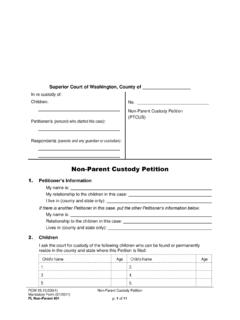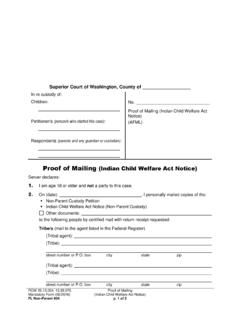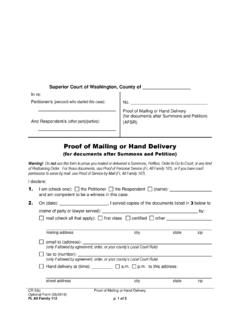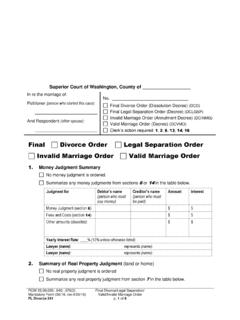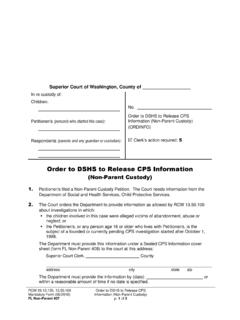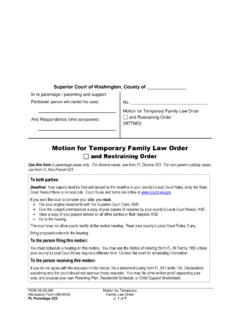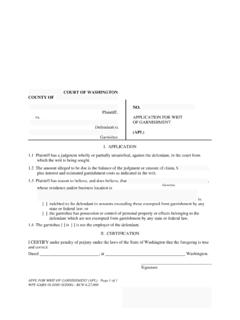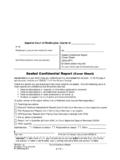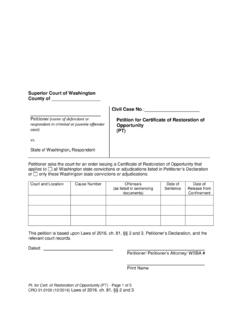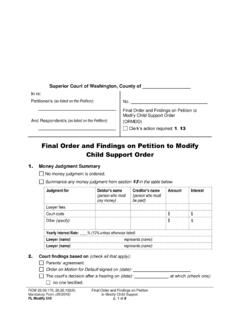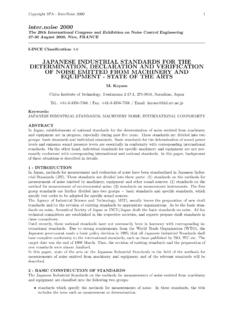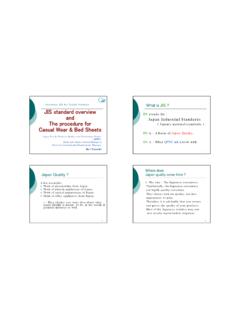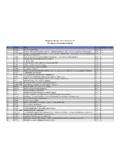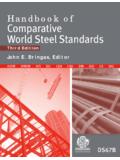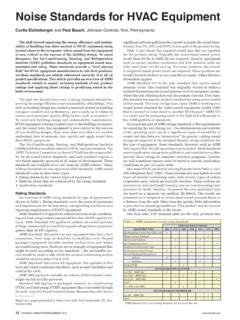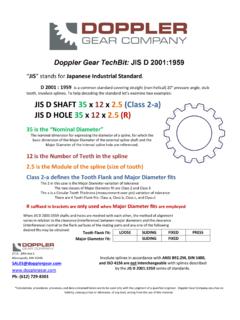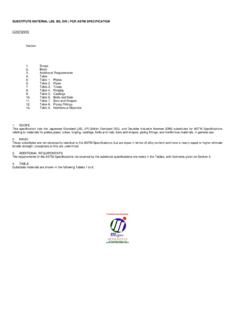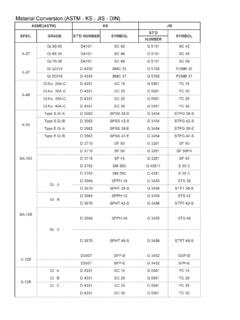Transcription of JIS Link Security/Billing Manual - courts.wa.gov
1 JIS Link Security/Billing Manual AOC shall not be responsible for providing support or assistance of any nature to you or any third party acting on your behalf. TABLE OF CONTENTS. Duties: .. 2. Your company/firm no longer has any Active Site Coordinator or None of the Site Coordinator passwords will work.. 3. Reset or Delete User ID Using RACFADMN (F12) .. 4. Log on at the Washington State Court System 4. Reset Password .. 5. Delete User ID .. 7. Create User 8. To Change your Password without accessing the JIS-Link Mainframe .. 9. Add User ID or Modify a User ID using Manage User ID Form .. 10. Add User ID .. 11. Modify a User ID to give Coordinator 12. Delete existing Site Coordinator, Backup Coordinator, or Billing Coordinator.
2 14. Other Administrative Duties as a Site or Backup Coordinator .. 15. Unauthorized User ID Message .. 17. Update Account Information .. 19. A Site Coordinator is unable to access a secured link listed under current subscribers. After logging in, it kicks you back (Looping) to the home 21. Billing Coordinator Duties .. 30. All JIS Production Application 33. Revised August 20, 2018. 1. Duties: 1. Reset passwords utilizing RACFADMN. Site Coordinators cannot reset their own passwords. For that reason, it is recommended that there is at least one Site Coordinator and at least one Alternate Coordinator set up at each location. 2. Show others within your company/firm how to log in.
3 3. Train new employees in the use of JIS. 4. Setup and modify user accounts using the Manage User ID form located on the Current Subscribers section of JIS Link page. 5. Responsible for maintaining all User IDs for Company/Firm employees. 6. If User ID has been deleted, site coordinator is responsible for requesting the User ID be reinstated by using Manage User IDs form under Current Subscribers. 7. Notify AOC JIS-Link Administrator of any address or phone number changes. 8. Remind non-coordinator users that only Site and Alternate Coordinators can contact AOC for assistance. If a Site Coordinator or Backup Site Coordinator has JIS-Link Questions that are not answered in either the Security/Billing Manual or the JIS-Link Customer Manual they should contact the AOC JIS-Link Administrator by filling out the Online E-Mail form at Revised August 20, 2018.
4 2. Your company/firm no longer has an active Site Coordinator or none of the Site Coordinator passwords will work. All your Site Coordinators have left the company/firm and you need to setup new ones or none of the Site Coordinator passwords will work. You will need to email the AOC JIS-Link Administrator. 1. Go to the JIS-Link web page 2. On the left side, under User ID Revoked/Password Reset?, the second bolded item) Click the highlighted JIS-Link Administrator. 3. The Contact the JIS-Link Administrator web form will appear. 4. Type your name, email address, site id (if you know what it is) up to the $ sign. If you do not know what it is, type a question mark (This is a required field).
5 5. Type your company/firm name. 6. If there are no longer any Active Site Coordinators at your company: a. At Question/Comments, type the names of the people who were site coordinators and ask how to assign new site coordinators. 7. If none of the Site Coordinator passwords will work. a. At Question/Comments type, Please reinstate these Userids due to non- use . Then make sure to put down the Userids that are affected. 8. Type the two words that are displayed into the CAPTCHA screen. (required). 9. Press Submit Revised August 20, 2018. 3. Reset, Delete User IDs, or Create a User List Using RACFADMN (F12). Log on at the State of Washington Courts System Screen 1.
6 Type your User ID in the User ID field. Press <TAB> to place the cursor in the Password field. 2. Type your password in the Password field (password is case sensitive UPPERCASE. is required) and press <ENTER>. The TPX Menu displays. Revised August 20, 2018. 4. Starting the RACFADMN Application 1 From the TPX Menu, position the cursor on the line in front of RACFADMN and press <ENTER>. The JIS Main Menu displays. OR Press <F12> on your keyboard. Reset Password 1. At Option, type 1. 2. Press <ENTER>. Revised August 20, 2018. 5. The Administrative Office of the Courts (AOC) Security Policies requires that all JIS. customers have a unique User ID and Password. This means that whether you have one employee using JIS or 100 they all are required to have their own User ID and password.
7 The only added cost the company sees is the more employees using JIS equals more key clicks which results in a higher monthly bill. 1. At command, type DONE. 2. Tab to the first arrow below User ID and type the User IDs that need their passwords reset. You can reset up to 10 user ids at a time. Note: you cannot reset yourself. 3. Press <ENTER>. You will return to the Main RACFADMN Menu You have reset the User ID's password(s) back to the default AOC password. If you are unsure of that password, type a 1 <Enter> to return to the Reset Password Screen and read the second sentence referring to the temporary password. If you get the message Password Changed (see illustration below) the password has not been reset.
8 You need to type Done at Command. Please see the message in RED on this screen. If the customer enters their temporary password in lowercase, their password will be immediately revoked. It is required to be typed in UPPERCASE. Revised August 20, 2018. 6. Delete User ID. When a person leaves the employ of the company or firm you will need to remove the User ID from JIS Link. 1. At Option, type 2. 2. Press <ENTER>. 1. Tab to the first arrow below User ID. 2. Type the User ID that needs to be deleted from JIS-Link. 3. Press your Home key on your keyboard it will take you to the Command Line. 4. At Command, type DONE. 5. Press <ENTER>. Revised August 20, 2018. 7.
9 Create User List 1. At Option, type 3. 2. Press <ENTER>. This will create a list of all active User ID's for your Company/Firm. This is very helpful when you are not sure if a person still has an active account or to confirm one was added. Password standards : 1. AOC requires the use of "hardened passwords", which means passwords MUST have the following characteristics: 2. Passwords must be EXACTLY 8 characters. 3. Passwords MUST have at least one upper case letter, at least one lower case letter, AND at least one number. 4. Passwords must not contain the user's login name, or any part of the user's full name. In other words, passwords may not contain any three or more consecutive characters from your name as it appears in the RACF database.
10 For example, user "John Smith" may not use the consecutive characters "Joh", "John", "Smi", "Smit", or "Smith" as part of his password. 5. ONLY these special characters may be used (although they are not required): @ # $ ! % & * _ + | : ? > < . - =. If you choose to use a special character in your password, you must still include at least one upper case letter. 6. Passwords will expire every 90 days. 7. The last 10 passwords used by an individual must be unique. 8. Passwords are revoked after five (5) incorrect attempts. Revised August 20, 2018. 8. To Change your Password without accessing the JIS-Link Mainframe Go to On the left under Current Subscribers click option 8 Change Your Password.