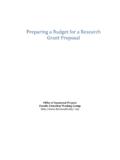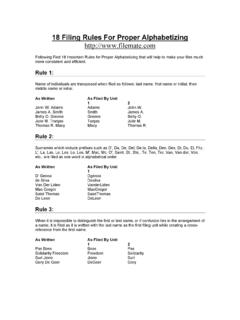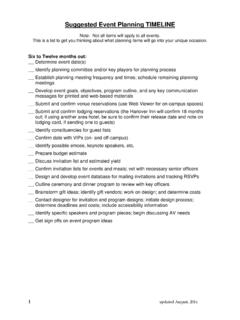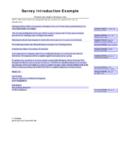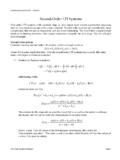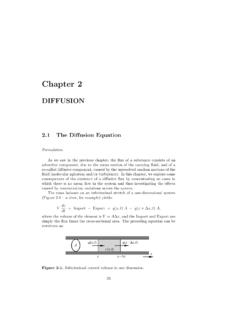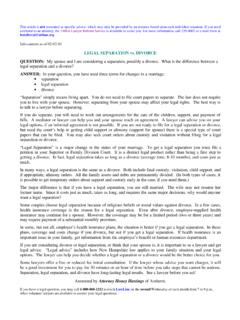Transcription of JMP - AN INTRODUCTORY USER'S GUIDE - Dartmouth College
1 JMP - AN INTRODUCTORY USER'S GUIDEby Susan J. McMurryWritten specifically as material for chance coursesJuly 24, 1992 This GUIDE is intended to help you begin to use JMP, a basic statistics package,and apprise you of its general capabilities and limitations. This manual assumes that youare familiar with operating a Macintosh computer. Its purpose is not to explain themeaning of statistical tests and terms. Before attempting to use JMP you must decidewhat you need to do with your data and what results you would like to see. This manualtakes you from that point and teaches you how to get the information you seek from refer to your textbook or professor for a detailed understanding of the statistics andprobability involved in your STARTEDTo use JMP and create a new file, double click on the JMP icon and select Newfrom the File menu. To open a sample datafile or any other JMP datafile just doubleclick on the icon.
2 This automatically opens the JMP application as well as the - Intro USER'S Guide2 JMP looks like a spreadsheet. In order to use it, you must first fill the columnswith your data. Then you must ask JMP to analyze the data according to specificationsthat will yield the results you desire. When you create a new file, one column willautomatically appear. You can begin putting data in that column by highlighting the firstblock and typing in a piece of information. Hit the tab key to move to the next columns can be created and deleted by selecting from the Cols menu. Pleasenote that you MUST create additional columns by using the command New Column. Youcannot just finish a column, move the cursor to the next column, and continue typing asyou would with a normal the tab and return keys to move around the spreadsheet. Information can bechanged by highlighting the data you want to replace and typing in the new data.
3 Thereis a command to add new rows under the Rows menu. Most of the commands needed toinput your data are most complicated thing about JMP is that it requires you to properly definewhat type of data appears in each column. For example, immediately above the title ofthe column is a little box with letters in it. If you click on it you will see that three choices appear, interval, ordinal, or column you use must be defined as interval, ordinal, or nominal and these areknown as data types. The meaning of these terms will be explained later in this can change the data type of a column by using the pop-up menu above the title of ever you create a new column, you have to specify its Data Type as well asits Measurement Level, Format, and Formula status. You can always change thespecifications of a column by either choosing Column Info from the Cols menu or bydouble clicking on the white area above the name of a must choose if the Data Type is interval, ordinal, or nominal, and also if theMeasurement Level is character, numeric, or row state.
4 These choices are extremelyimportant because the way that you define your data determines the types of analyses thatJMP performs for you. Format refers to the appearance of the data; namely, how manyJMP - Intro USER'S Guide3decimal places, if any, do you want. Best means JMP looks at the data and decides whatis best. By choosing Decimal you specify a certain number of decimal places. Datemeans that the data is composed of dates. The Formula box lets you choose to use thecalculator option and specify a formula to compute the values of the column. Forexample, this lets you create a Column called "Total Scores" that is composed of the sumof two other columns, Verbal SAT Scores and Math SAT ONE - DEFINING DATA TYPE AND MEASUREMENT LEVELThe first thing to remember about defining your data is that you can easilyreclassify it at any time by clicking on Col Info or in the box above the title of thecolumn.
5 If fact, you will probably want to experiment with the different possibilities forgraphs, summaries, etc. by doing exactly that. Change a column from interval to ordinalor nominal and re-draw histograms and see how the information that accompanies thegraph is a quick summary of what the different terms Types:A) Numeric - numbers only, with or without a decimal point. Numeric data canbe assigned interval, ordinal, and nominal measurement ) Character - can be numbers or non-numeric data ( words). The numbersact like labels; JMP does not use them in mathematical ) Row State - for now, ignore this option. The meaning of Row State data willbe explained later in this manual under the section basic rule is to choose between numeric and character. If you are usingwords, choose character. If you are using numbers and you want the computer to treatthem like numbers, choose numeric.
6 If you are using numbers that represent somethingto you or your study other than their usual numerical value, choose character. If you areinconsistent, JMP will tell you and ask you to change the Data Type of a column if youtry to assign a measurement level that is Levels:A) Interval (numeric measurements) - You can only designate a column asinterval if it contains numeric data. Numbers have both order and magnitude, meaningthey can be used to order data and/or they can be used for their magnitude. When youJMP - Intro USER'S Guide4designate data as interval, the computer uses the numbers for their real magnitude. Forexample, the numbers 1, 2, 3 when used for order or rank just show that 3 is larger than 2which is larger than 1. When used for its magnitude, the computer treats the number "3"as a real number and uses it in computations. In sum, JMP treats your data as realnumbers in computations and uses their values ) Ordinal (means ordered in some way) - Can be either numeric or charactertype data.
7 JMP treats ordinal columns as discrete categorical values that have an order. Italphabetizes words or letters and arranges numbers by numerical sequence. In sum, ituses numbers for their order, not their ) Nominal (classifications for letters or numbers) - Can be either numeric orcharacter data types. All values are treated as being discrete with no order. You arebasically using this data to give something a name or may sound rather confusing, and it many ways it is. The good news is thatthe semantics themselves don't matter that much and you will quickly become used to theidiosyncrasies of JMP. What is important is that you know which measurement levels toassign to your data in order to do regression analysis or find correlations, etc. This guideincludes a table that lists most of the important capabilities of JMP and how to defineyour data in order to do the analyses you desire.
8 Remember that no choice you make isset in stone and you can always change data types and measurement TWO - ANALYZING DATAJMP gives you a choice of ways to analyze data under the Analyze menu. Thetable that appears below this section gives examples of which options yield which results,charts, and information. In general, the choices are rather self-explanatory. To analyzeone sample at a time, choose Distribution of Ys. This will give you the standard one-sample descriptive statistics (histogram, mean, Std, quantiles, etc.) as well as one-samplehypothesis tests. Almost all of the more complicated data models can be found by usingthe analysis option, Fit Y by X . Fit Y by X does regression, logistic regression, the twosample t-test, and contingency table analysis. Depending on the measurement level youassign to your data, JMP will carry out different types of analysis.
9 When you choose FitY by X, JMP chooses tests relevant to the measurement level of the data. You can see thismost easily by studying the following chart. For multiple regression, choose Fit Y by X' - Intro USER'S Guide5 CAPABILITIES OF Fit Y by X DEPENDING ON THE MEASUREMENT LEVEL X X INTERVAL NOMINAL/ORDINAL Y INTERVALR egression/CorrelationTwo Sample (t-test) orK-Sample Data (Anova)(Anova is not explained in thismanual) Y NOMINAL/ORDINALL ogistic Regression(not explained in this manual)Contingency Table andChi-Square Test DEFINING YOUR VARIABLESIn order to analyze any of your data, you must first select independent anddependent variables. There are three ways to choose X and Y ) You can choose from the pop-up menu in top box above the title of ) You can click on the type of analysis you desire and then choose X andY variables from the box that appears on the screen and prompts a ) You can choose Assign Roles from the Cols - identifies the information in a column as independent - identifies the information in a column as dependent - identifies a column whose values supply weights for each Y - identifies a column whose values assign a frequency to each row for - identifies a column whose values serve merely as labels for information inother - Intro USER'S Guide6 QUICK REFERENCE TABLE FOR ANALYZING DATAThe following is a table that should be of use to you in determining whatmeasurement level to assign your data and which analysis to RESULTS.
10 ROLEMEASUREMENTLEVELANALYSISTO ANALYZE ONE SAMPLE AT A TIME:histogrammax, min, media, quartiles (Quantiles)mean, Std, N count (Moments)t-test (pop-up menu next to title above histogram under Test Mean=value)YINTERVALDISTRIBUTION OF Y'sANALYZING ONE SAMPLE AT A TIME histogram/stacked bar chartcounts, proportions (Profile)YNOMINAL/ ORDINALDISTRIBUTION OF Y'sCORRELATION/REGRESSION scatter plotregression line (pop-up menu under Fitting - Fit Line)mean line (pop-up menu under Fitting - Fit Mean)correlation (pop-up menu under Fitting - you must choose any Density Ellipse)confidence curves (options under pop-up menus for each fit)Std, mean (text under Bivariate which appears after you fit a Density Ellipse)R Square (Sum of Fit)slope and intercept (Parameter Estimates)YXINTERVALINTERVALFIT Y BY XJMP - Intro USER'S Guide7 COMPARING TWO SAMPLES side-by-side plotmean, Std (Fit Means from pop-menu under scatter plot)side-by-side box plot (Fit Quantiles from pop- up menu under scatter plot)two sample t-test or Student's t (Compareeach Pair from pop-up menu under scatterplot)YXINTERVALNOMINAL/ORDINALFIT Y BY XCONTINGENCY TABLE stacked bar chartPearson's Chi-Square test (Analysis of LogLikelihood, last line)counts for each variable (Response Counts)proportions for each variable (Response Profiles)YXNOMINAL/ORDINALNOMINAL/ORDINA LFIT Y BY XMULTIPLE REGRESSIONR Square (Summary of Fit)estimates for a formula (Parameter Estimates)