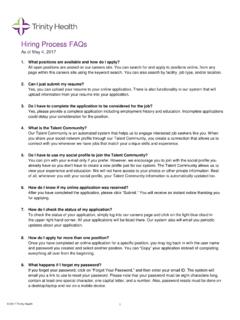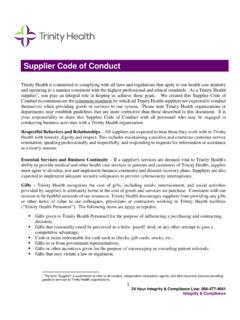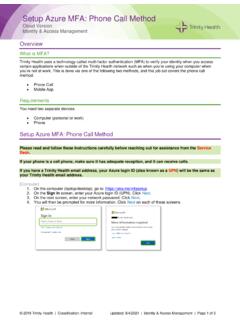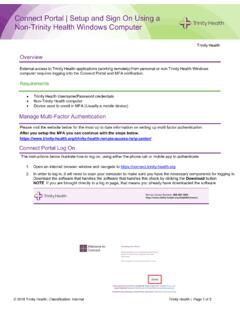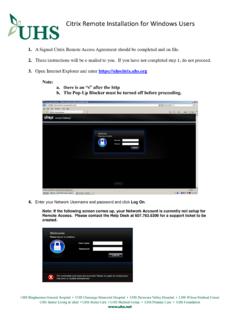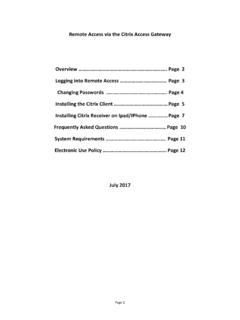Transcription of JOB AID: Connecting and configuring the Citrix NetScaler ...
1 Trinity Health | Organization or Program Name 2018 Trinity Health - Livonia, Michigan | Classification: Internal Application Delivery remote Access | Page 1 of 4 Overview Welcome! The Citrix NetScaler enables users to establish a remote , secure and reliable connection to the Trinity Health Network. There are two levels of remote access with the NetScaler , a VPN with a TIS-Managed device from Trinity Health (full access), and proxy access with a Non-Managed Device (limited access). This job aid guides you through the installation and configuration of the NetScaler for both types of access. Please follow the instructions below to configure your device to connect to Trinity Health's network remotely.
2 Managed Device vs Non-Managed Device (Personal Device) A managed device is any device that is a member of the Trinity Health domain and is managed, maintained and owned by Trinity Health. Users with a managed domain device will establish a secure VPN connection with Full SSL VPN access to the network. Mobile devices are NOT considered "Managed Devices" and will not establish full VPN connections. Conversely, a non-managed device is any device not managed or maintained by Trinity Health. A non-managed device is permitted proxy access to defined systems such as Citrix and Citrix Virtual Desktop Infrastructure (VDI). A non-managed device will have limited access to the network. Citrix Client Installation The Citrix Receiver must be installed on non-managed devices if not presently installed.
3 The Citrix Receiver is installed by default on all Trinity Health managed devices (you can skip this step if using a Trinity Health device). To see if you have the Citrix Receiver installed on your personal device, go to Control Panel Programs and Features, and look for the Citrix icon: Use this link if you need to install or update the Citrix Receiver on your personal device: After downloading, follow the prompts to install the Receiver. JOB AID: Connecting and configuring the Citrix NetScaler for remote connectivity. Trinity Health | Organization or Program Name 2018 Trinity Health - Livonia, Michigan | Classification: Internal Application Delivery remote Access | Page 2 of 4 Getting Connected Open Internet Explorer and enter the following URL: (Firefox, Safari and Chrome will work, however the prompts for installation will differ.)
4 1. After entering the URL: , your device will begin the plug-in installation. "Checking Your Device" will launch. Click on "Download", then "Run" at the top right of your screen. This will install the NetScaler Gateway Endpoint Analysis plug-in (EPA). Once the plug-in installation completes, the NetScaler login screen will appear. 2. Click "Install" to the License Agreement, then "Finish" to the wizard. 1. Download 2. Run Trinity Health | Organization or Program Name 2018 Trinity Health - Livonia, Michigan | Classification: Internal Application Delivery remote Access | Page 3 of 4 3. Enter your network credentials and select the appropriate domain. Phonefactor will call/prompt you for authentication.
5 CHE East users should select the "One" domain. Trinity Health Midwest/West users should select the "Trinity Health" domain. Use the drop down to toggle between domains. 4. After successfully logging on, if using a non-managed (personal) device, you will be presented with your Citrix folders and nothing more needs to be done. If using a tis-managed device, you may continue to Step 5. 5. If using a managed device, accept the prompt to install the NetScaler Gateway Plugin. Click on "Download", then "Run" at the bottom of the screen. Trinity Health | Organization or Program Name 2018 Trinity Health - Livonia, Michigan | Classification: Internal Application Delivery remote Access | Page 4 of 4 6.
6 Click on "Install" for the License Agreement for the NetScaler Gateway Plug-In, then "Finish". 7. A re-boot is required to complete the NetScaler Gateway plug-in installation, this can be done later, however, The NetScaler Gateway icon will not appear in the system tray until a re-boot is completed. You should now see the Landing Page for Citrix NetScaler . In the system tray on the lower right, you should see the NetScaler Gateway plug-in. Right click on the NetScaler icon and use either Exit or Logoff when signing off. To access your network drives, you must have an SSL VPN connection (managed device).
7 On Windows 10, you can access your drives by clicking on your "This PC" icon: Trinity Health | Organization or Program Name 2018 Trinity Health - Livonia, Michigan | Classification: Internal Application Delivery remote Access | Page 5 of 4