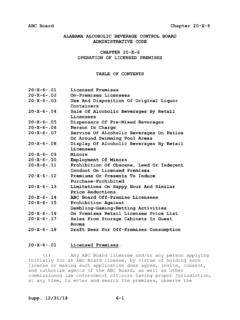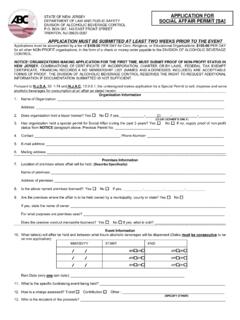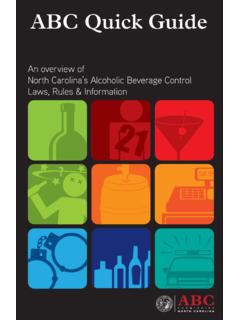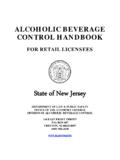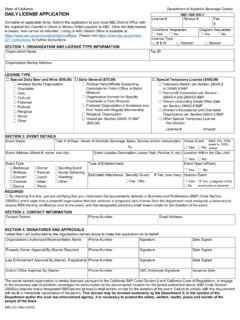Transcription of Kentucky Alcoholic Beverage Control (ABC) Licensing Portal
1 Kentucky Alcoholic Beverage Control (ABC) Licensing Portal User Guide: Local ABC Admin Table of Contents ABC Portal Overview2 Salesforce and ABC Terminology2 ABC Portal Login/Registration3 Review Applications5 Chatter on Applications6 Email on Applications7 View Applicant Contact Information8 Approve or Decline New Applications9 View Licensing Specialist and Enforcement Contact Information10 ABC Portal Overview Kentucky Alcoholic Beverage Control (ABC) has moved to a fully digital license and renewal application process on the Salesforce platform to streamline operations. The ABC Portal will be used to submit, review, approve and deny applications per local ordinances. Salesforce and ABC Terminology Read through the common Salesforce and ABC terminology below, which is leveraged throughout the customized user guides for the Alcohol Beverage Control (ABC) Portal .
2 Term Definition Objects Objects provide the structure for storing data. Records A Record is a single instance of a Salesforce Object. For example, John Jones might be the name of a Contact Record. Tabs Objects can be referred to as Tabs in the navigation bar, like Accounts and Contacts. This allows you to quickly access Records within an Object. List Views List View allows you to sort/filter Records within an Object. ABC Licensing Portal User Guide: Local ABC Admin - Page 2 Chatter Chatter is a collaboration tool that functions similar to popular social media tools. Chatter allows users to post questions, reply to conversations, @mention colleagues to trigger notifications, and create #hashtags to create trending and grouping of conversations. Application An application represents a request for a license for a business site. There are various types of applications.
3 The application review process is dependent on the type of application. Application Types: New, Renewal, Amendment, Re-Quote, Temporary, Minor Premises, Transfer Alcohol, Free Sample, Private Event, Dormant and Ownership Change. User A user is anyone who logs in to Salesforce and needs access to the records. Every user in Salesforce has a user account. Contacts Contacts represent business proprietor, partner(s) and all the persons having interest in the business to be licensed. List all the owners, officers, directors, partners, managing members, members and shareholders. If privately-help, show 100% of ownership. If publicly-traded, list the three highest ranking officers and any natural person who owns ten (10) percent or more. If non-profit, list the highest ranking director or officer. Sites Sites of Business Operation. ABC Portal Login/Registration to the Kentucky Alcoholic Beverage Control (ABC) Portal at and click on the login button in the local abc admin login section.
4 ABC Licensing Portal User Guide: Local ABC Admin - Page 3 the Sign In button if already have an account associated with the ABC Licensing Portal . this is your first time accessing the new ABC Licensing Portal , then click the Create Account button. the necessary fields. A red asterisk indicates that a field is required. Click Sign Up. You will be required to verify your account after completing sign up - check your email inbox. ABC Licensing Portal User Guide: Local ABC Admin - Page 4 Review Applications will receive an email notification upon assignment to an application. You can also access assigned applications on the ABC Licensing Portal . After you have logged into the ABC Licensing Portal , you can click on the Home button to return to the homepage at anytime. on your name/profile at the top right of the screen to logout.
5 Homepage will show a list of assigned applications. You will see a list of filtered applications, called list views. Select Local ABC Pending Licenses list view to view applications assigned to you based on your county/precinct. Temporary applications will have a separate list view. on a hyperlinked application. will be able to review a new application and approve or deny on the basis of criteria within ABC Licensing Portal User Guide: Local ABC Admin - Page 5 your local jurisdiction. The application number will be highlighted at the top of the record. The applicant will also be able to reference this number on their application view. the Details tab of the application you can view the application records fields. The key fields are available in the Application Information section, which include the Account (business/company), Primary Contact (applicant), Precinct type, Alcohol type.
6 And collapse the arrows next to each section to review the application fields. on the Related tab on the application to view related items including Quote Lines, which are the license type selection, payments, field reports, approval history and related documents uploaded by the applicant. Chatter on Applications Instead of sending email or phone communications with the assigned Licensing Specialists, Investigator and others involved in approving and reviewing applications, you can alternatively use ABC Licensing Portal User Guide: Local ABC Admin - Page 6 the Chatter feature. This will allow for historical conversations to be visible on the application and not require you to keep track of email conversations. Chatter posts will not be visible to the applicant. on the Chatter tab to the right of the application, which works similarly to social media posts.
7 In the Post section. Use the @mention feature to tag a reviewer or approver ( @Joe Smith) on the Chatter post. files to Chatter posts using the paper clip icon. Share to post. Email on Applications The benefit of the email functionality is that the email record will save on the application for historical reference. This will create visibility for all those involved in approving and reviewing applications. ABC Licensing Portal User Guide: Local ABC Admin - Page 7 on the Activity tab to the right of the application. From field will auto-populate with your email address. the applicant s email address or other contact email address ( Licensing specialist) in the To field. an email subject in the subject field. the email message text. application will auto-populate in the Related To field. Send. View Applicant Contact Information If you need to contact the applicant, you can easily locate his or her contact information.
8 An Application, make sure you are no the Details tab. on the hyperlinked Contact Record in the Primary Contact field. ABC Licensing Portal User Guide: Local ABC Admin - Page 8 the Contact Record Header, you can see the Phone Number the Email Address. Approve or Decline New Applications an application. Go to the Local Admin Review section. You will not be able to edit any fields outside of the Local Admin Review section. Local Admin approval is required then you will see a checkbox marked in that field. the Local Admin Review section, click on the pencil icon to edit/update fields. ABC Licensing Portal User Guide: Local ABC Admin - Page 9 on the Local ABC Status dropdown menu to update the status from pending to approved or declined. you deny an application, then you can provide a reason in the Local ABC Denied Reason field.
9 You update fields, Click Save. After you have completed your section within the application, the application will continue onto an assigned Licensing Specialist to approve or email notification will be sent to the Licensing specialist. View Licensing Specialist and Enforcement Contact Information The visibility between Local ABC Admins, Licensing Specialists and Enforcement on the digital application allows for quicker and easier communications. ABC Licensing Portal User Guide: Local ABC Admin - Page 10 an application. Go to the ABC Licensing Review section to view the Licensing Specialist review status and missing documents fields. The assigned Licensing Specialist field will have a hyperlinked name listed. to the ABC Enforcement Review section to view the investigator review status and field report status. The assigned investigator and investigation supervisor fields will have a hyperlinked name listed.
10 On the hyperlinked User Record. to the Contact section to view his or her email and phone information. ABC Licensing Portal User Guide: Local ABC Admin - Page 11