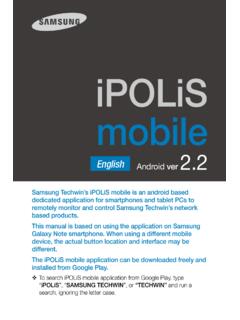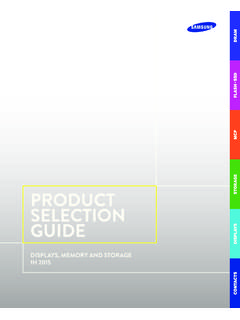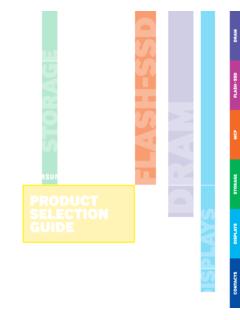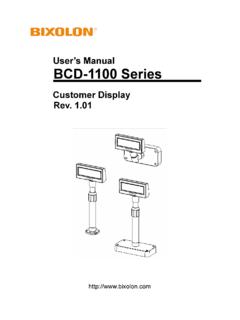Transcription of Keyset User Guide - Samsung CC
1 SMT-i3105. Keyset user Guide For OfficeServ 7000 Series Systems 05/2010. TABLE OF CONTENTS. ABOUT THIS BOOK ..1. SECTION 1. CAUTION AND PREPARATION ..2. CAUTION ..3. PREPARATION ..4. Check the Contents of the Box ..4. Phone Installation ..4-5. SECTION 2. PHONE FUNCTIONS ..6. SMT-i3105 LAYOUT ..7. Names and Functions ..7. KEY FUNCTIONS ..9. Telephone Status Indicator ..9. Screen Structure ..9. Text Input Method ..10. Description of Navigating the Display ..11. SMT-i3105 SETUP ..12. Initializing the SMT-i3105 ..12. Setup Mode ..12. Easy Install Wizard ..13. Selecting the Static IP Option ..13. Setting Up Hot Desking (Idle Login) ..13. Configuration Menu SECTION 3. FREQUENTLY USED. FEATURE OPERATION ..15. Copyright 2010 Samsung Telecommunications America. LOGGING IN & OUT ..16. All rights reserved. No part of this manual may be reproduced in any form or by any means graphic, PLACING electronic or mechanical, including recording, taping, photocopying or information retrieval systems.
2 Without express written permission of the publisher of this material. ANSWERING CALLS ..17. PLACING A CALL ON HOLD ..18. Samsung Telecommunications America reserves the right without prior notice to revise information in this Guide for any reason. Samsung Telecommunications America also reserves the right without prior TRANSFERRING CALLS ..18. notice to make changes in design or components of equipment as engineering and manufacturing TRANSFERRING WITH may warrant. Samsung Telecommunications America disclaims all liabilities for damages arising from the erroneous interpretation or use of information presented in this Guide . CALL WAITING ..19. CONFERENCE CALLS ..19 DIALING FEATURES ..44. Speed FORWARDING CALLS ..19. Programming Personal Speed Dial Numbers ..44. OTHER FEATURES AND FUNCTIONS ..20-23 Directory Last Number Redial ..46. SECTION 4. PHONE FEATURES ..24 Save Number with Redial.
3 46. Automatic Redial/Retry ..46. BASIC Pulse to Tone Changeover ..46. Soft Button Structure ..26. Menu Soft Button ..26-32 PAGING AND MESSAGING ..47. Func. Soft Button ..32 Making and Internal Page ..47. AOM Soft Button ..32 Making an External All Page ..47. SECTION 5. OFFICESERV 7000 SYSTEM FEATURES ..33 Meet Me Page ..48. Call Park and Page ..48. OUTSIDE CALLS ..34 Messages Set and Cancel ..49-50. Making Calls from AOM ..34 Returning Messages ..50. Universal Answer ..34 Programmed Messages ..50. Recall Dial Tone ..34. Sending a Flash ..34 CONVENIENCE FEATURES ..51. Busy Line Queuing with Logging In and Out ..51. Busy Station Callback ..35 Do Not Disturb ..51. Canceling One Time Busy Station Mute ..52. Background Music ..52. INTERCOM CALLS ..37 Established Call Voice Announce Mode ..37 Door Phone Calls ..52-53. Auto Answer Mode ..37 Group Listening ..53. Calling your System Operator.
4 37 Account Codes ..53. CALL PROCESSING ..38 Manual System Hold ..38 Off-Hook Voice Announce ..54. Exclusive Hold ..38 OHVA Remote Hold ..38 OHVA Reject ..55. Hold Recall ..39 In Group/Out of Consultation Hold ..39 CUSTOMIZING YOUR Keyset ..56. Retrieving Calls Held at Another AME Password ..56. Call Transfer ..40 Auto Camp-On ..56. Transfer with Camp-On ..40 Select Ring Tone ..56. Transfer to Voice Mail ..41 Change Your Passcode ..56. Call Set Answer Mode (Intercom) ..57. Call Forward Options ..41 Set Answer Mode (CO) ..57. Station Call Pickup ..42 Automatic Group Call Hot Keypad ..57. My Group Pickup ..43 Key Confirmation Privacy Release ..43 Rejoining a Page ..58. Ring Display Speed Dial Name ..58. Caller ID Review All ..59. Secure OHVA ..59. Configure Mobile Extensions (MOBEX) ..59. DISPLAY FEATURES ..61. Directory Display Number Dialed ..61. Call Duration Timer ..61. Auto Timer.
5 61. Timer Function ..62 ABOUT THIS BOOK. Viewing Station Message Personal Speed Dial Names ..62. Station Names ..62 The new Samsung Multimedia Telephone SMT-i3105 Keyset is part of the Managing Programmable Key Assignments ..63 OfficeServ 7000 Series. Backspace with LCR ..63. CALLER The SMT-i3105 Keyset represents a new concept of Internet phone, in that it uses Selecting Your Caller ID Display ..64 an IP address to Send/Receive voice and data. For voice communications, the SMT- Viewing the Next Caller ID Call ..65 i3105 uses the data network line already in place in most offices and increasing number of homes. Inquire Caller ID Park/Hold Info ..65. FEATURE ACCESS CODES ..66 This Guide contains 6 sections: Section 1. Caution and Preparation, Section 2. Phone Functions, Section 3. Frequently Used Feature Operation, Section 4. Phone SECTION 6. APPLICATIONS ..67 Features, Section 5. OfficeServ 7000 System Features and Section 6.
6 Applications. Please take the time to study this Guide and to become familiar with the operation Samsung VOICEMAIL ..68 of your Keyset . Keep this Guide handy, as you may need to look up instructions for Accessing Your Mailbox ..69 infrequently used features. SVMi E-Series Subscriber Services Menu Diagram ..70 71. Getting Started ..72 This book is written based on factory default settings, for the feature access codes. Listen to your Messages ..72 Sometimes, due to programming requirements, these codes may be changed. If Subscriber Services Menu ..72 you find that a feature code does not work as described in this book, please con- Listening to Old or New Messages ..73 tact your installation and service company to determine the correct code. Group New or Old Messages ..74. Record and Send a Message ..74. Access Manager ..76. Personal Mailbox Administration ..80. Message Broadcast ..82.
7 Personal Services ..82. Personal Administration Settings ..83. Keyset user Features ..84. Shortcuts ..86. Interactive Displays ..86. E-Mail Gateway (EMG) ..86 88. PERSONAL SPEED DIAL 90. 1. CAUTION. Read the installation instructions before connecting the system to its power source. If there is dirt or moisture on the pin contact surface of a power plug, pull out the plug and wipe it away with a cloth. If dirt or moisture remains on the prod- uct even after wiping, contact the service center. SECTION 1. For the power connection port of the phone, use the supplied power adapter.(The power adapter is supplied separately.) Use of a power adapter CAUTION AND PREPARATION that does not meet the specifications may cause the product to become dam- aged, to overheat, or to explode. Do not place the phone in a location with a lot of dust, in a location that is sub- ject to severe changes in temperature, or near a heating device (cigarette heat, heater, etc.)
8 Do not use or store flammable spray or materials near the phone. Do not place vases, flowerpots, cups, or a container of cosmetics or drugs near the phone. Installation of equipment must not route interconnecting cables or external power supply sources outdoors. The LAN cable to the network should be connected to the LAN port of a phone, NOT to the PC connection port. Use a soft and dry cloth when cleaning the phone. Do not spray water direct- ly onto the product ; and do not use chemicals such as wax, benzene, alcohol, thinner, mosquito killer, perfume spray, lubricant, detergent, etc. 2 3. Connect the LAN cable (connected through the middle hole of the base to a PREPARATION network) to the LAN port of the phone, as shown in the figure. When power is supplied from the LAN port (PoE) ( ), the phone is CHECK THE CONTENTS OF THE BOX powered via LAN connection. Check if the product package box includes all the components as follows: If PoE is not supported, connect the power adapter to the power (-DV 5V).
9 Port of the phone by running the cable through the middle hole of the base Phone body including a base as shown in the figure below. If the connected power adapter is plugged into Handset and Handset Cord an outlet (120AC), the phone is booted. (The power adapter is supplied Patch cable separately.). NOTE: Power transformer sold separately. If any of these items are missing or dam- aged, please contact your dealer. 4 Fix the base to the phone body by fit- ting the bottom groove and then PHONE INSTALLATION securing the top side. Connecting the Phone Body 1 Remove the base of the phone by pressing the [Push] mark on the top of the base. 5 Secure the cable along the cable Data Switch guideline as shown in the figure. For 3 Amps the cable of power adaptor, give m ( m some slack before securing the cable to the guideline to prevent easy disconnect. 2 Connect a handset to the handset port of the phone.)
10 Connect RJ45 cable through middle hole of stand to LAN and the other end of cable to the phone system (data network). If PoE data switch is used, it will power up the phone. 3 OPTIONAL: Connect the cable through the middle hole of the base to the PC, as shown in the figure. When connecting to PC, connect one qw end of the cable to the PC port of the phone, and the other end of the cable e to the LAN port of the PC. qAC Power wLAN to Phone System ePhone to PC-10/100 Base T Switch 4 5. SMT-i3105 LAYOUT. LCD Screen Soft Key Telephone Status Indicator SECTION 2. Handset Call Log (s Up). OK Button Phone Book (t Down). PHONE FUNCTIONS Transfer Button Programmable Buttons Hold Button Conference Button Volume Controls Mute Button Speaker Button (Handsfree Speakerphone). Dial Pad NOTE: The words key and button are interchangeable. NAMES AND FUNCTIONS. Button Function A display showing the phone's status (busy, ringing, q LCD Screen receiving an internal message, etc.)