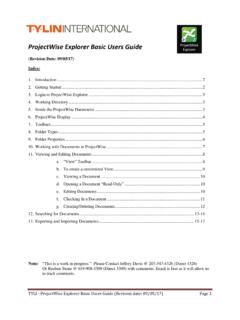Transcription of Kindle User’s Guide 2
1 Kindle user s Guide 2 ContentsContentsCongratulations! ..10 Getting Around ..10 Getting Registered ..11 Easy-to-Read Display ..11 Wireless Access with Amazon Whispernet ..12 Your Choice of Text Size, Typeface, and Line Spacing ..12 Your Choice of Number of Words per Line ..12 Adjust Screen Rotation ..13 Read PDF Files ..13 Let Kindle Read to You or Guide You ..13 Look It Up ..13 Take It All with You ..13 Shop Anytime, Anywhere ..14 Automatic Delivery ..14 Search Your World ..14 Collections ..14 Clip Your Favorite Passages ..15 Bookmark Your Reading ..15 Add Your Own Notes ..15 Stay in Sync ..15 Convert Your Own Documents ..15 Loan Books ..16 Social Networks.
2 16 Popular Highlights ..16 Special Offers and Sponsored Screensavers ..16 Learning More ..17 Getting Assistance ..17 Kindle user s Guide 3 ContentsChapter 1 Getting Started with Your Kindle .. Views of Kindle ..18 Front View ..18 Bottom View ..20 Back View .. Getting Around..21 Using the Buttons ..21 Using the Menus..21 The Application Menu .. Entering Text ..22 Lowercase and Uppercase Letters ..22 Numbers, Punctuation, and Symbols .. Screen Rotation .. Status Indicators ..23 Whispernet Status Indicators ..23 Battery Status Indicators ..24 Activity Indicator ..24 Monitoring Download Status .. Wi-Fi and 3G Connectivity .. Customers Traveling Outside the.
3 Using Wi-Fi ..25 Connect to a Wi-Fi Network ..26 Add a New Wi-Fi Network ..27 Forget a Wi-Fi Network ..28 Chapter 2 Getting to Know Kindle Content .. The Home Screen ..29 Special Offers and Sponsored Screensavers ..29 Kindle Books ..29 Periodicals ..29 Collections ..29 Blogs ..29 Audible Audiobooks ..30 PDF Files ..30 Personal Documents ..30 Home Screen Features ..30 Sort Options ..31 Changing How the Home Screen Is Sorted ..31 The Home Screen Menu .. Special Offers and Sponsored Screensavers ..33 Screensaver ..33 Home Screen ..33 View Special Offers .. Organizing With Collections ..34 Creating a Collection ..34 Adding an Item to a Collection.
4 34 Adding Multiple Items to a Collection ..35 Kindle user s Guide 4 ContentsViewing Collection Details ..35 Renaming a Collection ..36 Deleting a Collection ..36 Adding Collections from Another Kindle .. Managing Your Content ..37 Removing Kindle Content ..37 More About Managing Items ..37 Chapter 3 Reading on Kindle .. Types of Content ..39 Books ..39 Newspapers ..39 Magazines ..39 Blogs ..39 Personal Documents ..39 Audible Content ..40 Background Music .. Content Formatting on Kindle ..40 Progress Indicator ..41 Changing the Text Size, Typeface, and Line Spacing ..41 Adjusting the Number of Words per Line ..42 Increasing the Size of a Picture.
5 Moving from Place to Place ..42 Using the Menu to Get Around ..42 Navigating Within a Periodical ..45 Selecting Internal Links ..46 Viewing a Table ..46 Reading Across Multiple Kindles or Supported Devices .. Looking Up Definitions ..47 The Lookup Feature .. Annotations and Clippings ..47 Using Bookmarks ..48 Placing a Bookmark ..48 Viewing Your Bookmarks ..48 Removing a Bookmark ..49 Using Highlights ..49 Highlighting a Passage ..49 Deleting a Highlight ..49 Displaying Popular Highlights in Your Books ..50 Displaying Public Notes in Your Books ..50 Viewing Popular Highlights or Public Notes in a Book ..50 Updating Popular Highlights in a Book.
6 51 Using Notes ..51 Viewing Your Annotations ..53 Using Clippings ..53 More About My Clippings .. Sharing Notes and Highlights with Your Social Network ..54 Sharing Your Notes and Highlights ..54 Kindle user s Guide 5 Reading PDF Files ..56 Zooming In to PDF Files or Adjusting Contrast ..57 Using the PDF Menu .. Listening to Audio Materials ..59 Audiobooks ..59 Background Audio ..60 Text-to-Speech ..60 Chapter 4 Searching on Kindle .. Introduction to Search ..62 Types of Searches ..62 Searching What You Are Currently Reading ..62 Searching All Your Content ..62 Searching Remotely ..62 Searching for Definitions ..62 Performing a Search.
7 Search Results Page ..63 Search Results for a Specific Item ..63 Search Results for a Definition .. Performing Remote Searches ..65 Searching Wikipedia ..65 Searching the Web ..65 Searching the Kindle Store ..65 Chapter 5 The Kindle Store .. Getting Started at the Store..66 Connecting to the Kindle Store .. Kindle Store Pages ..66 The Kindle Storefront ..66 The Store Menu ..67 Browsing the Store ..68 Browse Listings Sample ..68 Getting the Details ..68 Product Detail Page Example ..69 Additional Details for Audible Audiobooks ..69 Additional Details for Periodicals ..70 Adding Items to Your Wish List .. Recommendations, Reviews, and Ratings.
8 70 Recommended for You ..70 Looking Up Reviews ..70 Writing Your Own Ratings and Reviews ..71 Entering a Rating and Review .. Making Purchases ..72 Trying a Sample Book ..72 Buying Your Selections ..72 Returning an Item ..72 Kindle user s Guide 6 ContentsChapter 6 Accessing the Web .. Using Web Browser ..73 Entering a URL ..73 Using Bookmarks and Adding Your Own ..74 Using Next Page and Previous Page ..74 Selecting Links, Buttons, and Boxes ..74 Zooming In to Web Pages ..75 Optimizing Web Browser for Reading Articles ..76 Using History ..76 The Web Browser Menu .. Other Features ..77 Downloading Files ..77 Web Browser Settings ..77 Chapter 7 Settings and Experimental.
9 Adjusting Your Kindle Settings ..79 Registering or Deregistering Kindle ..81 Registering Your Kindle ..81 Deregistering Your Kindle ..82Wi-Fi Network Settings ..82 Entering Network Information ..83 Personalizing Your Kindle ..84 Using Voice Guide ..84 Password Protecting Your Kindle ..84 Setting the Device Time ..86 Changing Annotations Backup ..86 Linking Your Kindle to Your Social Network Accounts ..87 The Settings Menu .. Experimental .. Kindle Shortcuts ..89 Global Shortcuts ..89 Home Shortcuts ..89 Reading Shortcuts ..89 PDF Shortcuts ..89 Browser Shortcuts ..90 Audio Shortcuts ..90 Chapter 8 Kindle and Your Computer .. Getting Started.
10 91 System Requirements ..91 Making the Connection .. Transferring Files from Your Computer..92 Managing Your Documents ..92 Transferring Your Clippings .. Converting and Transferring Your Documents ..93 Supported Formats for Conversion ..93 Sending Your Documents for Conversion ..93 Kindle user s Guide 7 Audiobooks and MP3s ..94 Audible Audiobooks ..94 Audiobook Formats for Kindle ..94 Transferring Audiobooks ..95 Transferring MP3s ..95 Chapter 9 Your Kindle and Amazon .. Shopping for Kindle Content on Amazon ..96 Browsing the Kindle Store ..96 Searching the Kindle Store ..96 Getting the Details ..96 Ordering Content .. Managing Your Kindle on Amazon.