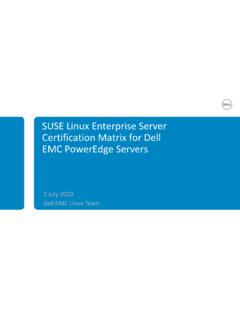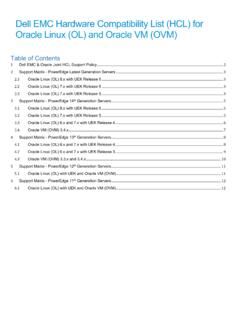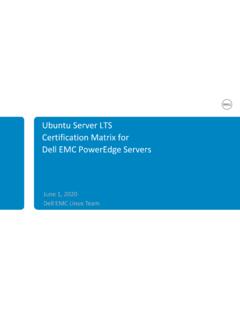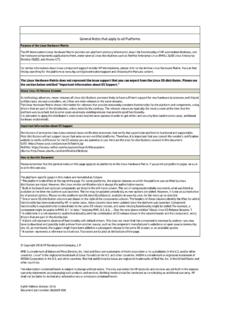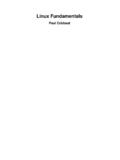Transcription of KVM Virtualization in RHEL 7 Made Easy - Dell Linux
1 KVM Virtualization in RHEL 7 made Easy A Dell Technical White Paper Jose De la Rosa Dell Linux Engineering Dell Inc. 2. KVM Virtualization in RHEL 7 made Easy THIS WHITE PAPER IS FOR INFORMATIONAL PURPOSES ONLY, AND MAY CONTAIN TYPOGRAPHICAL. ERRORS AND TECHNICAL INACCURACIES. THE CONTENT IS PROVIDED AS IS, WITHOUT EXPRESS OR. IMPLIED WARRANTIES OF ANY KIND. 2014 Dell Inc. All rights reserved. Reproduction of this material in any manner whatsoever without the express written permission of Dell Inc. is strictly forbidden. For more information, contact Dell. September 2014. Dell Inc. 3. KVM Virtualization in RHEL 7 made Easy Contents 1. 4. Purpose of this document .. 4. A very brief overview of KVM .. 4. Terms & Conventions .. 4. 2. Preparing your environment .. 5. 5. Virtualization Technology .. 5. Required packages .. 5. OS Installation Source .. 6. Disk Space .. 6. Networking .. 6. Firewalld.
2 7. SELinux .. 7. 3 Creating VMs .. 8. 4 Cloning VMs .. 10. 5 Managing 10. Common tasks .. 10. Getting access to a VM's console .. 11. Attaching storage device to a VM .. 11. GUI Tools .. 12. 6 Changing VM parameters .. 12. Memory .. 12. VCPUs .. 14. Disk 14. 7 Deleting VMs .. 15. 8 Conclusion .. 15. Appendix - Additional Documentation .. 15. Dell Inc. 4. KVM Virtualization in RHEL 7 made Easy 1. Introduction Purpose of this document This document describes how to quickly setup and manage a virtualized environment with KVM. (Kernel-based Virtual Machine) in Red Hat Enterprise Linux 7 on Dell PowerEdge servers. This is not an in-depth discussion of Virtualization or KVM, but rather an easy-to-follow step-by-step description of how to install and manage Virtual Machines (VMs) on a physical server. Perhaps the biggest advantage of Virtualization is cost savings. Even with the simplest deployment you will save hardware ($$) and management (time) costs.
3 For example in my lab I used to have 3. separate physical servers that ran all my services and apps, now I have only one physical server with 4. VMs and plenty or resources (CPUs, memory & disk space) to spare. In this article I share the exact same steps I followed to install and manage the virtual environment in my lab. I don't use Windows in the lab, so I only cover Linux VMs. The steps for installing Windows VMs are the same as Linux , with one additional (optional) step: installing virtio drivers in your Windows VM, which enable direct access to devices and peripherals in your physical host and thus improves performance. For more details on virtio drivers for Windows, read here. A very brief overview of KVM. A line or two about KVM and then we'll move on to the fun stuff. KVM is a Linux kernel module that allows a user space program access to the hardware Virtualization features of Intel and AMD.
4 Processors. With the KVM kernel module, VMs run as ordinary user-space processes. KVM uses QEMU for I/O hardware emulation. QEMU is a user-space emulator that can emulate a variety of guest processors on host processors with decent performance. Using the KVM kernel module allows it to approach native speeds. KVM is managed via the libvirt API and tools. Some libvirt tools used in this article include virsh, virt- install and virt-clone. Terms & Conventions Let's agree to some terms & conventions I use here: Host - The hypervisor or physical server where all VMs are installed. VMs (Virtual Machines) - Virtual servers that are installed on top of a physical server. Some online documents refer to virtual machines as domains' or guests'. Text in Courier New font preceded by # are commands you type on a shell terminal. Text in Courier New font is command output or file contents. Dell Inc. 5. KVM Virtualization in RHEL 7 made Easy 2.
5 Preparing your environment Hardware You don't need a top-of-the-line PowerEdge server, a 2-socket server (with 4-6 cores each), 8-16 GB. of memory and 100 GB disk space is sufficient for 4 to 8 VMs, but of course it will depend on your needs. In my lab I have a PowerEdge T610 with 2 Intel Xeon 4-core 5520 processors, 16 GB of memory and about 160GB disk space and I can easily run 8-10 RHEL VMs without a sweat. Most of my VMs use 1 GB of memory, 1 virtual CPU (VCPU) and around 15 GB of disk space. One awesome feature in KVM is the concept of overcommitting, which allows you to allocate more virtualized CPUs and memory than available resources on the host. The VMs then only use what they need, allowing other VMs to use unused resources. So when you are planning your VM resources, remember that you can allocate more resources than you actually have, but of course be mindful that the total amount of resources actually being used by all VMs can't exceed the total amount of resources available on your host.
6 Virtualization Technology Verify that Virtualization Technology (VT) is enabled in your server's BIOS. Reboot your server and press F2 during POST to go into the BIOS, then select Processors Settings , and verify Virtualization Technology is set to Enabled . Save and Exit and let the server boot up. Another item to check once your server boots up is whether your processors support VT. This is not a requirement but it will help a lot with performance, so you will be better off with processors that support VT. Check for these CPU extensions: # grep -E 'svm|vmx' /proc/cpuinfo - vmx is for Intel processors - svm is for AMD processors Required packages There are several packages to install that are not part of the base RHEL 7 installation. Assuming that you have a yum repository already defined, install the following: # yum install qemu-kvm libvirt libvirt-python libguestfs-tools virt-install Enable and start the libvirtd service: # systemctl enable libvirtd && systemctl start libvirtd Verify the following kernel modules are loaded, and if not load manually: kvm kvm_intel (only on Intel-based systems).
7 Dell Inc. 6. KVM Virtualization in RHEL 7 made Easy OS Installation Source You need to have an OS installation source ready for your VMs. You can either use an iso or a network installation source that can be accessed via http, ftp or nfs. Disk Space When a VM is created, image files are created in the default directory /var/lib/libvirt/images, but you can choose any directory you'd like. Regardless of what directory you choose, you will have to verify there is enough disk space available in that partition. In the examples presented in this whitepaper, I. use directory /vm-images. KVM supports several types of VM image formats, which determine the amount of actual disk space each VM uses on the host. In this article, we will only create VMs with raw file formats, which use the exact amount of disk space you specify. So for example if you specify that a VM will have 10 GB of disk space, the VM install tool will create a file image of exactly 10 GB on the host, regardless whether the VM uses all 10 GB or not.
8 Best practice here is to allocate more than enough disk space on the host to safely fit all your VMs. For example, if you want to create 4 VMs with 20 GB storage each, be sure you have at least 85-90 GB. space available on your host. Disk space is cheap nowadays, so hopefully this will not be an issue. Networking By default, VMs will only have network access to other VMs on the same server (and to the host itself). via private network If you want the VMs to have access to your LAN, then you must create a network bridge on the host that is connected to the NIC that connects to your LAN. Follow these steps to create a network bridge: 1. We will create a bridge named br0'. Add to your network controller configuration file ( /etc/sysconfig/network-scripts/ifcfg-em1 ) this line: BRIDGE=br0. 2. Create /etc/sysconfig/network-scripts/ifcfg-br0 and add: DEVICE="br0". # BOOTPROTO is up to you. If you prefer static , you will need to # specify the IP address, netmask, gateway and DNS information.
9 BOOTPROTO="dhcp". IPV6 INIT="yes". IPV6_AUTOCONF="yes". ONBOOT="yes". TYPE="Bridge". DELAY="0". Dell Inc. 7. KVM Virtualization in RHEL 7 made Easy 3. Enable network forwarding. Add to / : = 1. And read the file: # sysctl -p / 4. Restart the NetworkManager' service so that the bridge you just created can get an IP address: # systemctl restart NetworkManager Firewalld In RHEL 6, the default packet filtering and forwarding service is iptables'. In RHEL 7, the default service is firewalld', which provides the same packet filtering and forwarding capabilities as iptables, but implements rules dynamically and has additional features such as network zones, which give you added flexibility when managing different networks. Please note that the iptables tool is still available in RHEL 7, and in fact it is used by firewalld to talk to the kernel packet filter (it is the iptables service that has been replaced by firewalld).
10 If you prefer, you can install the iptables-service package to use the iptables service instead of firewalld. Firewall settings are entirely up to you and beyond the scope of this document. For the examples in this whitepaper, I did not modify any default firewalld settings and did not have to specify any packet forwarding rules for VMs like I did with the iptables service in RHEL 6. In other words, for a development or proof-of-concept environment, you don't have to mess with firewalld. SELinux If you are using SELinux in Enforcing mode, then there are some things to consider. The most common issue is when you use a non-default directory for your VM images. If you use a directory other than /var/lib/libvirt/images, then you must change the security context for that directory. For example, let's say you select /vm-images to place your VM images: 1. Create the directory: # mkdir /vm-images 2. Install the policycoreutils-python package (which contains the semanage SELinux utility): # yum -y install policycoreutils-python 3.