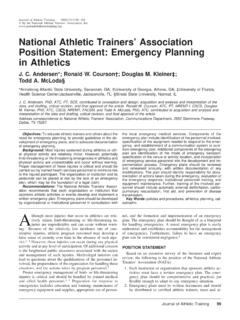Transcription of L04 – C Shell Scripting - Part 2 1. Control Structures: if ...
1 Geophysical Computing L04-1 L04 C Shell Scripting - part 2 1. Control Structures: if then else Last time we worked on the basics of putting together a C Shell script. Now, it is time to add to this the Control structures that actually make Scripting useful. The following example shows the three primary examples of how to test conditionally. #!/bin/csh echo Enter a number between 1 and @ number = $< if ($number == 6) then echo that s the lucky number! endif if ($number > 5 && $number < 7) then echo that s the lucky number! else echo you lose. try again. endif if ($number > 0 && $number < 5) then echo a low pick. else if ($number >= 7 && $number <= 10) then echo a high pick.
2 else if ($number == 6) then echo that s the lucky number! else echo you didn t pick a number between 1 and 10! echo follow the instructions and try endif Remember though, when testing numbers in a C Shell script, it can not handle real numbers! 2. Control Structures: goto I shudder to actually write down the goto statement. It is, in my opinion, an abomination. It was relegated obsolete back in the 60 s, yet here it is, still in existence in a handful of languages. Here are a couple of quick examples on how to use it, and then I wash my hands of it! First, let s just look at the example given above, and put a goto statement in, such that if you choose a number outside of the range 1 to 10 the script will force you to re-pick a number.
3 Geophysical Computing L04-2 #!/bin/csh select: echo Enter a number between 1 and @ number = $< if ($number > 0 && $number < 5) then echo a low pick. else if ($number >= 7 && $number <= 10) then echo a high pick. else if ($number == 6) then echo that s the lucky number! else echo you didn t pick a number between 1 and 10! echo follow the instructions and try goto select endif The following example shows how one could test for the proper usage of a C Shell script: #!/bin/csh # # Example script requires 2 command line arguments # 1) the name of an input file, 2) the name of an output file if ($#argv < 2) goto usage set ifile = $argv[1] set ofile = $argv[2] exit 1 usage: echo Usage: myprog input_file output_file My hands are clean.
4 3. Control Structures: loops Once you can loop you are pretty much set. There are two main ways to loop in a C Shell : either with a while or a foreach statement. Examples of each are given below. Geophysical Computing L04-3 Example of using a while statement: #!/bin/csh #Example of looping through a list of files. # # , imagine I have a bunch of SAC files that all end with the # suffix .R # , I have them all rotated to the radial component. # Now I want to do something with those files, in this example # use SAC to cut them. #make a temporary file listing all of my .R files ls *.R >! file_list # find out how many files I have @ nr = `awk END {print NR} file_list` @ n = 1 # define a looping variable # start the loop while ($n <= $nr) #grab nth file name from the list set if = `awk NR == $n {print $1} file_list` echo cutting file $if.
5 Sac << eof r $if cuterr fillz cut 0 200 r w over q eof @ n = $n + 1 #increase n by one end # end loop # clean up temporary files rm file_list Geophysical Computing L04-4 Example of using a foreach statement: #!/bin/csh set phase_list = (ScP PcP P) set depths = ( ) # loop through all seismic phases and depths set above foreach phase ($phase_list) foreach depth ($depths) echo $phase $depth end end 4. Control Structures: Switch Case This is a really nice structure that is similar to an if then type of structure . Suppose I wanted to do some action based on what kind of seismic arrival I was looking at. So, if I was interested in a PKP arrival I could write some code that did tests like: if ($some_string == PKP ) then do else if ($some_string == SKS ) then do something else else do another something else endif OK, a more elegant way to do this is to use the Switch Case structure : #!
6 /bin/csh set input_phase = PKP switch ($input_phase) case PKP: echo PKP arrival breaksw case SKS: echo SKS arrival breaksw case SPdKS: echo SPdKS arrival breaksw endsw Geophysical Computing L04-5 5. Control Structures: if then else revisited Sometimes to make your scripts more robust it is useful to do some checks before you actually implement some action. For example, no sense in trying to move the file named blah, if the file blah doesn t even exist. To see how this works, create a temporary file named: and a temporary directory named: ExampleDir. So, let s do some tests on these temporary files (in the Linux system directories are really just files as well).
7 #!/bin/csh set if = # so we don t have to type out the # filename a bunch of times. set id = ExampleDir # as if (-e $if) then echo the file $if exists! endif if (-e $id) then echo $id exists! endif if (-f $id) then echo $id is a normal file else echo $id is NOT normal. endif if (-d $id) then echo $id is a directory! endif The table below shows all of the attributes one may search for relating to files: Letter Attribute d The file is a directory file. e The file exists. f The file is an ordinary file. o The user owns the file. r The user has read access to the file. w The user has write access to the file. x The user has execute access to the file.
8 Z The file is 0 bytes long. Geophysical Computing L04-6 6. The Dialog utility Let s wrap up our lectures on C Shell Scripting with an entertaining utility. Perhaps you want to impress your advisor and make him/her think you ve already developed these mad hacking skills. Well, try asking for input using the dialog utility. I guarantee that you will impress the entire faculty in this Dept. (with the exception of me of course). As a quick demo: #!/bin/csh dialog --title ----- WARNING ----- \ --infobox This computer will explode \ unless you press a key within the next 5 seconds! 7 50; set exit_status = $? The dialog utility uses the following syntax: dialog --title {title} --backtitle {backtitle} {Box options} where Box options can be one of the following (other options also exist if you check out the man page) --yesno {text} {height} {width} --msgbox {text} {height} {width} --infobox {text} {height} {width} --inputbox {text} {height} {width} [{init}] --textbox {file} {height} {width} --menu {text} {height} {width} {menu} {height} {tag1} item1}.
9 Here is an example of how to create a yes/no box: #!/bin/csh set ifile = dialog --title ----- Yes/No Example ----- \ --yesno Do you want to delete file $ifile 7 60 set exit_status = $? # get the dialog utilities exit status echo switch ($exit_status) case 0: #user selected yes echo Deleting file $ifile rm $ifile breaksw Geophysical Computing L04-7 case 1: #user selected no echo Saving file $ifile breaksw case 255: #user hit escape key echo Operation breaksw endsw As a final example of the dialog utility, let s use it to grab some text from the user. In this example we will prompt the user to type in a file name to delete: #!/bin/csh dialog -- title ----- Text Input Example ----- \ -- inputbox Enter the name of the file you want to delete \ 7 60 file \ --stdout > set exit_status = $?
10 #get the dialog utilities exit status #get the string that the user typed in the input box set ifile = `cat ` echo switch ($exit_status) case 0: #A file name was entered echo Deleting file $ifile breaksw case 1: #The cancel button was pressed echo Cancel button pressed breaksw case 255: #User hit the escape key echo Escape key pressed breaksw endsw rm #get rid of temporary files Geophysical Computing L04-8 7. Debugging C Shell Scripts There are two quick ways in which one can debug a C Shell script. The script can either be run from the command line as in one of the following two examples: >> csh x myscript >> csh v myscript or, the top most line of the script can be written as follows: #!