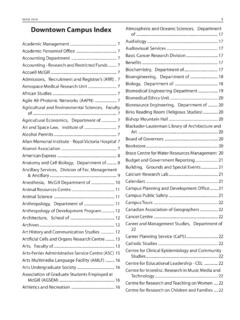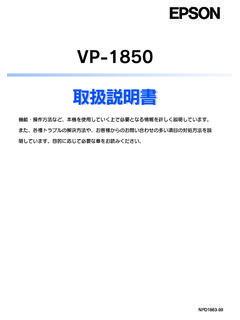Transcription of Laptop External Monitor Activation Chart - McGill …
1 Classroom AV Support Service - Classroom Help Line - Press the Audiovisual Systems Help button on your classroom telephone Last updated: January 2015 Laptop External Monitor Activation Chart Some Laptop computers de-activate their built-in monitors when a second display device (data projector) is connected. In order to activate/re-activate your Laptop s built-in Monitor or External Monitor port for projection, refer to the Chart below for instructions for your operating system: Key commands for PC Laptop models Steps for Mac Laptop models For more information on setting up your Laptop to display content on a data projector screen, refer to the following: Setup instructions for PC Setup instructions for Mac Key commands for PC Laptop models Before you begin go to in the Classroom AV Instructions tool and check the Data Projector instructions for the classroom. The basic instructions are as follows: 1. Make sure your Laptop is turned off.
2 2. Ensure all AV cables (HDMI or VGA, Audio and Network) are connected to your Laptop . 3. Press the Laptop button on the AV control panel. The data project may take a minute to warm up. 4. When the projector is running, turn on your Laptop . 5. Decide whether to use Duplicate Mode or Extended Mode by following the key commands for your operating system from the Lookup Chart for PC models below. Note: The Laptop resolution must be set to match the display resolution of the data projector screen being used - 1024 x 768. Lookup Chart for popular PC models: For Windows 7 and higher: 1. Press the Windows shortcut keys . 2. On the box that appears use the keyboard s left or right arrow keys or the mouse to make a selection: Select Duplicate to display the same content (mirror) on both your Laptop and the data projector screen. OR Classroom AV Support Service - Classroom Help Line - Press the Audiovisual Systems Help button on your classroom telephone Last updated: January 2015 Select Extend to display different content on your Laptop Monitor and on the data projector screen.
3 For Operating Systems before Windows 7: Refer to the Chart below. The keys act as a toggle switch, repeat the commands until the desired display mode is achieved. Wait 5 seconds for the command to take effect. Computer Manufacturer Key Command to Toggle Display Mode ACER fn+F5 ASUS fn+F5 COMPAQ fn+F4 DELL fn+F8 FUJITSU fn+F10 GATEWAY fn+F4 HP fn+F4 IBM-LENOVO fn+F7 LG fn+F7 PANASONIC fn+F3 SAMSUNG fn+F4 SONY fn+F7 TOSHIBA fn+F5 Classroom AV Support Service - Classroom Help Line - Press the Audiovisual Systems Help button on your classroom telephone Last updated: January 2015 Lookup Chart for older PC models: Computer Manufacturer Computer Model # Key Command to Activate or Deactivate Monitor Port ACER Note 350, 750, 760, 780 CTRL+ALT+ESC while computer boots will activate the Setup menu; system config; advanced sys config; display device; LCD/CRT Note 950 CTRL+ALT+F3 button above function keys will activate Setup menu.
4 Set display mode to Both. Note 971 fn+F5 760IC CTRL+ALT+ESC from Dos prompt Note Lite 350PC Must terminate with A936 connector Note Lite 370PC fn+F3 Advanced Logic Research All CTRL+ALT+V Altima All CTRL+ALT+SHIFT-C, or Setup VGA/Conf. Simulscan Ambra All CTRL+ALT+ESC for Setup screen some fn+F2 or fn+F5 NB9800D (IBM) CTRL+ALT+ESC pop-up menu, select simultaneous mode Amrel All Select from Setup screen, or SHIFT+CTRL+D some fn+F6 AMS Power CD fn+F2 AMT NP-743D Setup (Advanced) Screen Display Mode, select CRT or LCD Aspen All Automatic AST some CTRL+D or CTRL+fn+D Ascentia, Ascentia A Series, PowerExec, 9xxN fn+F5 Ascentia J Series fn+F3 Ascentia P Series, Bravo, 800N, B5N fn+12 Premium Exec fn+D (Plus Terminator) Power Exec fn+F5 AT&T 3181 fn+F3 (3-way toggle) Globalyst 200 fn+F6 (3-way toggle) Globalyst 250 fn+F3 (3-way toggle) Globalyst 3150 Safari fn+F6 (3-way toggle) Austin some CTRL+ALT+COMMA some fn+12 (plus terminator)
5 Award Modular Notebook fn+F6 BCC Some Reboot computer Bondwell All LCD/CRT option appears after boot-up Canon BTO fn+F6 Innova 386NX SETUP Select SIMULSCAN (both Int & Classroom AV Support Service - Classroom Help Line - Press the Audiovisual Systems Help button on your classroom telephone Last updated: January 2015 Ext active) Select Auto panel must be present at cold boot Innova Book 360CD, 490 CDS fn+F7 NoteJet 3CX Change CMOS to CRT Chaplet All Select from Setup screen some fn+F4, fn+F6 Chembook All fn+F6 (3-way toggle) Chicony All CTRL+ALT+ESC Some Automatic Commax All CTRL+ALT+#6 some fn+F6, fn+F7 Compaq Older LTE CTRL+ALT+< LTE and Contura Series fn+F4 (3-way toggle) Armada 1550, 4130, 4140, 7730MT fn+F4 (3-way toggle) Presario 1065 fn+F2 Tablet See manufacturer s instructions CompuAdd NBE 780 fn+F3 Setup select Display LCD/CRT some ALT + F for screen setup option Compudyne Laptop CTRL+SHIFT+D or SETUP Screen N386 SXE fn+F8 Data General All CTRL+ALT+COMMAND some 2 CRT/X at DOS prompt Data View All CTRL+SHIFT+M DEC 425 SL fn+F5 (3-way toggle) HiNote Ultra 2 fn+F4 (3-way toggle) HiNote Ultra CT475 fn+F4 (3-way toggle) HiNote Ultra CS433 fn+F4 (2-way toggle)
6 HiNote Ultra CS450 fn+F5 (3-way toggle) HiNote VP 500, 535 fn+F4 (3-way toggle) Dell Some models CTRL+ALT+< or CTRL+ALT+F10 or fn+D Latitude 4/33 C, XL, XP, LX, LM, XPI, CP-Inpiron fn+F8 or fn+F12 Note: some XL s may need an impedance-matching adaptor and a terminator Latitude LS fn+F8 (LCD/CRT Toggle) Latitude D800 fn+F8 (LCD/CRT Toggle) (If projected image dims, disable built-in Laptop screen) Digital All fn+F2 Some Automatic Dolch All Set dip switch to CRT before boot-up Epson 650C Set dip switch to CRT ON before Other fn+F12 EPS Technolog. L166 MMX, MP-975A fn+F4 (3-way toggle) Everex All Select from Setup screen Other fn+F10 or fn+F12 Fujitsu Lifebook fn+F10 Classroom AV Support Service - Classroom Help Line - Press the Audiovisual Systems Help button on your classroom telephone Last updated: January 2015 GateWay Colorbook fn+F1 Colorbook 2 Option in CMOS setup Liberty fn+ESC Liberty (800X600 DSTN) fn+F3 (3-way switch) Solo (800X600 DSTN) fn+F3 (3-way switch) Grid All CTRL+ALT+TAB or fn+F2 Hewlett Packard Omnibook 4000, 5000, 5500 fn+F5 Omnibook 600C Needs terminator some fn+12 Hitachi M120T/1000, M100D fn+F7 E100D/810 fn+F8 Windows CE Handheld Software option, ONLY in PowerPoint MX fn+F12 Honeywell Bull All fn+F10 Hyundai All Select from Setup screen option IBM P70 386 N/A Port Active Thinkpad 36X, 310, 380, 560, 770 fn+F7 (not all do simultaneous) Thinkpad 350, PS/Note 425C fn+F1 for Setup (2nd of 3 pgs.)
7 Display choices: LCD, CRT, or Both) Thinkpad 700 CTRL+ALT+S Thinkpad 701, 75X, 760 fn+F7 (3-way toggle) LX40 Setup > change LCD to CRT Thinkpad X-21 fn+F7 Thinkpad X-30 (available at Schulich Music Library / McLennan Library) fn+F7 Infotel Ultra fn+F12 (3-way toggle) Internote 286 Needs terminator (jump pins 10 & 11) Jetbook All fn+F6 (3-way toggle) some fn+F12 (3-way toggle) Kaypro All Boot with Monitor connected Kris Tech All fn+F8 Leading Edge Aviva 2000 fn+T (3-way toggle) Magitronic All fn+F4 Mastersport All fn+F2 Micro Express All Automatic Micron Millenia fn+F2 Transport DLX fn+F12 Microslate All Automatic Midwest Micro Elite fn+F11 Mitsubishi All SW2 ON OFF OFF OFF (activate) SW2 ON ON ON ON (de-activate) NCR All Select from Setup screen NEC some Select Active from Setup Versa S fn+F2 Versa 2000, 4000 series fn+F3 Versa 2400 fn+F10 Versa 4050H, 4080H fn+F3 Classroom AV Support Service - Classroom Help Line - Press the Audiovisual Systems Help button on your classroom telephone Last updated.
8 January 2015 Versa 5000 & 6000 series fn+F3 Versa 6000H, 6030H fn+F3 Versa M, MX, P, V series fn+F3 Ultralite fn+F3 (LCD/CRT Toggle) Ultralite 286v Must have power supply connected for EXT VIDEO Prospeed SX20 Needs terminator (jump pins 10 & 11) Olivetti All Automatic some fn+O some fn+Asterisk Packard Bell All fn+F10 some fn+F2 some CTRL+ALT+< Panasonic All fn+F2 CF 25 From Start in Win95, select Panasonic icon, Setup 25 Windows CF 61 From Start in Win95, select Panasonic icon, Setup 61 Windows ProStar some CTRL+ALT+S (at bootup) 5200, 6200, 12000 fn+F6 (3-way toggle) Sager All fn+F6 (3-way toggle) NP8600 fn+F9 Sampo All CTRL+ALT+SHIFT+C Samsung 810 fn+F4 55200 Select from Setup screen Dip Switch #10 ON -- Reboot 53600 Need terminator (jump pins 10 & 11) Pro 500 fn+F5 Pro 800 fn+F6 Sens 700 fn+F6 Sanyo MBC 17NB Need terminator (jump pins 10 & 11) All Setup screen option Sharp All fn+F5 some Set dip switch for CRT ON Reboot Sony some fn+F7 VAIO (may need adaptor) fn+SHIFT+F7 ( External Monitor /LCD) fn+F8 (AV-Out) Sotec All fn+F1 PC3020, PC9000, PC9020 fn+F5 (no simul) Sun CTRL+SHIFT+M Tandy All CTRL+ALT+INSERT some Setup option Tangent All fn+F5 Texas Instruments 370, 390, Travelmate 7000 Extensa 36x fn+F2, fn+F3 Travelmate 2000 Switch for CRT ON -- Reboot Travelmate LT286/45 Press SETUP key on keyboard Classroom AV Support Service - Classroom Help Line - Press the Audiovisual Systems Help button on your classroom telephone Last updated: January 2015 3000 From DOS prompt type ALTVID 4000 CTRL+ALT+SETUP 4000M, 4000E fn+SETUP at DOS prompt Screen Display = BOTH 5000 CTRL+ALT+ESC 5100/5200 Win95 Control Panel>TI SETUP> System Config>Display device> LCD/CRT/Both.
9 Travelmate Setup>TI SETUP> System Config>Display device> LCD/CRT/Both. 6020, 6030, 6050 fn+F12 Extensa 5xx/6xx Series fn+F10 (3-way toggle) Extensa 600CD, 650 CDT fn+F12 requires terminator Other fn+F5 Top-Link All Select from Setup screen some fn+F6 Toshiba 105CS,110CT,115CS,200CD S 400,410,415,420,430 500 CDT,610,650CT fn+F5 1000, 1200, 1600 fn+END 1100 CTRL+ALT+END 1850 Reboot T1910 Satellite Automatic, can t do Int & Ext display simultaneously - reboot for output T1950CT, T1960CT Type TSetup at DOS promp>Select Display location>Int/Ext/Both 2100CT, 2105CT, 2130CS, 2150CS, 2150 CDT, 2150CT, 2400CS, 2400CT, 2450CT fn+F5 (3-way toggle) 3100 CTRL+ALT+END 3100E, 3200 fn+END 3100SX, 3200SX N/A PORT ACTIVE 3400 Needs SCSI adaptor for ext. video 3600DT fn+F5 (ext only) 4400SX N/A PORT ACTIVE 4500,4700,4800,4850,4900 fn+F5 (3-way toggle) 5100 CTRL+ALT+END 5100/100,5200,5200/100 N/A PORT ACTIVE 400,410,415,420,430,435, 500 CDT,610,650CT fn+F5 (3-way toggle) Tecra 700 CDT,720 CDT, 730 CDT, M3 (available at Schulich Music Library / McLennan Library), M5, M9 fn+F5 (3-way toggle) 610CT Needs SCSI adaptor for ext.
10 Video Liberto 50CT Select screen Monitor icon. Popup window Int/Ext, Simul Twinhead some fn+F7 Classroom AV Support Service - Classroom Help Line - Press the Audiovisual Systems Help button on your classroom telephone Last updated: January 2015 Slimnote 5100T, 9133CX fn+F5 (3-way toggle) Slimnote 8xx Series fn+F5 (3-way toggle) US Logic All fn+F8 Winbook some CTRL+ALT+F10 XP, XP5 fn+F6 (simul), fn+F10 (int/ext) (XP5 needs terminator) XP5 Pro, FX fn+F12 XL fn+F2 LM fn+F8 Wyse All Software driven (Automatic) Zenith some fn+F1, or fn+F2 Z-Noteflex fn+F10 (3-way toggle) Z-NoteGT fn+F7 Z-StarEX fn+F10 Zeos 286 Need terminator (jump pins 10 & 11) 386 Util Software; File EAGLE ; Change Display 486 CTRL+SHIFT+D 486 Meridian fn+F1 Steps for Mac Laptop models Before you begin go to in the Classroom AV Instructions tool and check the Data Projector instructions for the classroom. The basic instructions are as follows: 1.