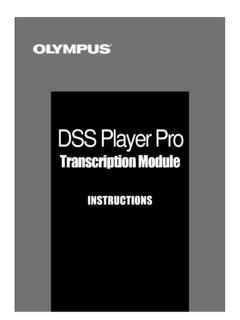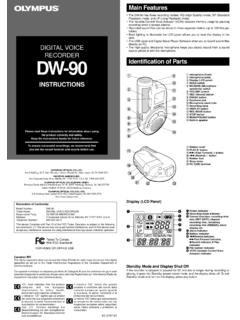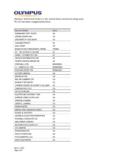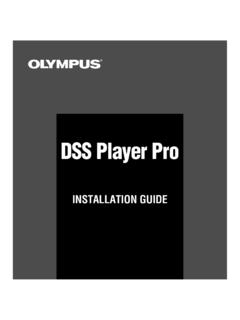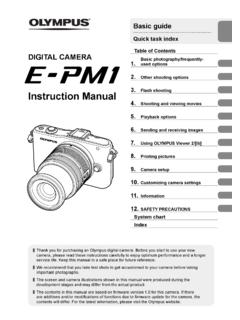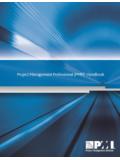Transcription of Last updated on October 14, 2008 - Olympus Corporation
1 DIGITAL TECHNICAL SUPPORT. Olympus IMAGING AMERICA INC. (888) 553-4448. Last updated on October 14, 2008 . Downloading Images and Movies from a Digital Camera to Olympus Master 2. Overview This article describes how to download image and movie files from an Olympus digital camera1. to the Olympus Master 2 application. This software makes it easy to organize, edit and share digital images and movies. It is bundled with all Olympus digital cameras released on or after February 2007, and it is also available as a free download for use with older Olympus digital cameras. Click here to request a free download of the Olympus Master 2 software. Setting Up and Connecting the Camera Olympus digital cameras are designed to use a single USB cable to connect to a variety of devices, such as computers and printers. As a result, when the camera is connected to a device, the camera must be told which protocol to use to communicate with that device. Depending on the model, the menu function that controls this configuration is called either USB Mode or PC Mode.
2 To prepare the camera for file transfer, do the following: 1. Turn off the camera. 2. Connect the camera to the computer using the USB cable bundled with the camera. If the camera does not immediately power on, turn the camera power on. 3. A selection menu will be displayed on the For Olympus digital SLR cameras, select STORAGE. For non-SLR digital cameras, select PC. 4. Press the [OK] button to continue. Selecting Images and Movies to Transfer Once the camera and computer are connected, you will be able to select the images and movies you wish to download to Olympus Master 2. Launch the application on the computer. Click once on the Transfer icon in the Toolbar, and then select From Camera, as shown: The Transfer Images from Camera window will open and display thumbnail images of the images and movies in the camera. Initially, all files in the camera will be selected for download. To select a single file, click on it. To select a sequence of images and movies, click on the first file in the group, then hold down the Shift key while clicking on the last file in the group.
3 Multiple, nonsequential files can be selected by holding down the Ctrl key while clicking on each file. To re-select all files, click on the Select All button at the bottom of the window. 2008 Olympus IMAGING CORP. Page 1 of 6. DIGITAL TECHNICAL SUPPORT. Olympus IMAGING AMERICA INC. (888) 553-4448. Last updated on October 14, 2008 . Selected images will have a green border. If you choose to transfer only some of the files in the camera, you may transfer the remaining files later during the same or a future session of Olympus Master 2. If you do not delete the files on the camera in between sessions, then you may take advantage of some additional controls at the bottom of the window. The drop menu to the left of the Select All button lets you choose whether to view All Files on the camera or only those that were Not Transferred Yet. The Refresh button is used to refresh the thumbnail display after transferring files to a computer: Click it, and any files that have been transferred to the computer will be grayed out and partially hidden by this icon: The Refresh button makes it is easy to transfer subsets of files into separate Transfer Destinations.
4 2008 Olympus IMAGING CORP. Page 2 of 6. DIGITAL TECHNICAL SUPPORT. Olympus IMAGING AMERICA INC. (888) 553-4448. Last updated on October 14, 2008 . Selecting the Transfer Destination When transferring images and movies from the camera to Olympus Master 2, you have two options for the transfer destination: Album or Folder. Downloading to an Album The Album tab in the Transfer Destination: window is used to transfer files to albums. Albums are collections of images and movies that are grouped together by the user, typically according to some common theme. Albums can be organized into Groups. When the New Album radio button is selected (as it is by default), files can be transferred into a new album with a customized name. For example, if you were downloading vacation pictures, you could type Vacation into the text field, replacing the default term New Album. When the pictures were later transferred, they would be stored in the Vacation album, which would be added to the list of albums at the bottom of the Transfer Destination: window.
5 The Select Album radio button is used to transfer files to previously created albums. Select the radio button, and then click on an album. Files will be transferred to that album. The Create New Album button, shown at right, lets you create a new album and automatically select it as the Transfer Destination. Click the button. In the resulting dialog, enter a name for the album. If you want to include the album in a Group, enter the name of a Group. Otherwise, select No Group. Click OK to create the Album. The Create Group button, shown at right, lets you define a new Group. Click the button. In the resulting dialog, enter a name for the Group and then click OK. When an album is selected, the colored border around files highlighted in the Transfer Images from Camera window will turn to gray and the album will be highlighted in green. Once the album has been selected, click the Transfer Images button to transfer the highlighted images and movies from the camera to the album.
6 The digital files will be saved to a default location on the computer's hard disk drive. The Settings button at the bottom of the Transfer Destination: window can be used to view the default location. It can also be used to set configurable download options such as the file naming convention and whether or not to delete the files on the camera after transfer is complete. See Customizing the Download Settings below for details. 2008 Olympus IMAGING CORP. Page 3 of 6. DIGITAL TECHNICAL SUPPORT. Olympus IMAGING AMERICA INC. (888) 553-4448. Last updated on October 14, 2008 . Downloading to a Folder The Folder tab in the Transfer Destination: window is used to transfer images and movies to a specified destination folder on the computer. The destination folder can be selected in several ways: It can be selected by highlighting a destination folder in the computer's folder tree, which is reproduced at the top of the Folder tab. The Refer Shortcut button, shown at right, can be used to select a preset destination folder, such as the Desktop, the My Documents folder or the My Pictures folder as the destination folder.
7 A new destination folder can be created using the Create New Folder button, shown at right. Checking the Create Subfolder with Shooting Date automatically will create an additional folder based on the shooting date for use by the Timeline or Calendar options. The Folder tab also offers options for specifying how the transferred files are to be named on the computer. See Customizing the Download Settings below for details. Once the transfer parameters have been set, click on the Transfer Images button to download the selected files to the destination folder. Customizing the Download Settings The Settings button opens a dialog box that displays the default download settings and allows them to be customized. Some of the options are also displayed on the Folder tab. Changing a setting in either location affects the download configuration regardless of whether the transfer destination is an Album or a Folder. Transfer Destination When downloading to an Album, the parent destination folder is fixed; however, subfolders may optionally be created to help organize the files.
8 Subfolders can be automatically assigned using either the files' shooting date or the date and time the files were transferred to the computer. It is also possible to specify a custom name for the subfolder. When downloading to a Folder, the option to automatically assign a subfolder name based on the time and date of transfer is not available, although any name can be manually assigned using the Create New Folder option on the Folder tab. 2008 Olympus IMAGING CORP. Page 4 of 6. DIGITAL TECHNICAL SUPPORT. Olympus IMAGING AMERICA INC. (888) 553-4448. Last updated on October 14, 2008 . File Name After Transferring Olympus Master 2 offers options for specifying how the transferred files are to be named once they arrive on the computer: Original Name: This option retains the original file names assigned by the camera. Change Name: This option enables customization of the file naming structure, which facilitates archiving images and movies by project, subject matter or other user-defined criteria.
9 To change file names, click on the Change Name radio button and then the File Naming Rule button. The File Naming Rule dialog box will be displayed. Change any settings as desired, and then click OK to save the changes. When downloading to an Album, the file naming options are accessed via the Settings button. When downloading to a Folder, they are accessed directly from the Folder tab. Rule When the Same File Name Exists In the event that the camera contains a file with the same name as a file already stored on the computer, Olympus Master 2 can be configured to automatically add a sequential number to the end of the file's name upon transfer or to prompt you for permission to overwrite the file. Delete Files in Camera (Media) automatically after Transfer Checking this box instructs Olympus Master 2 to delete the original files on the camera after successful transfer, eliminating the need to ERASE images in-camera later. Downloading Files from the Camera to Olympus Master 2.
10 To download images from an Olympus digital camera to Olympus Master 2, do the following: 1. Connect the camera to the computer following the procedures in Setting Up and Connecting the Camera above. 2. Launch Olympus Master 2, click the Transfer icon in the Toolbar and select From Camera. 3. Select the images and movies to transfer. 4. Select a destination Album or Folder and configure any download options. 5. Click the Transfer Images button. A progress dialog will be displayed to help you track how much time is required to download the selected images. Do not disconnect the camera from the computer during transfer. This may cause the application to function incorrectly. 2008 Olympus IMAGING CORP. Page 5 of 6. DIGITAL TECHNICAL SUPPORT. Olympus IMAGING AMERICA INC. (888) 553-4448. Last updated on October 14, 2008 . 6. When the transfer is complete, the following dialog will be displayed: Click Back to Transfer if you wish to download more files to Olympus Master 2.