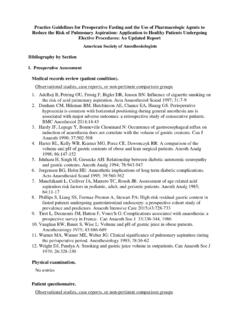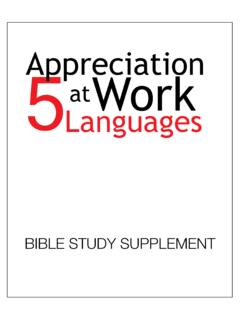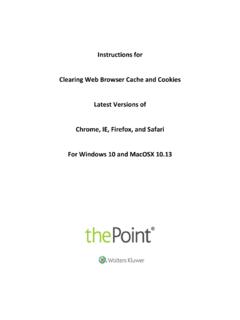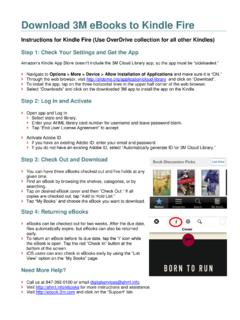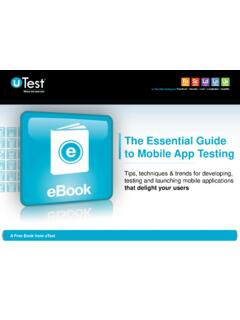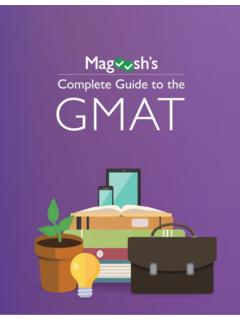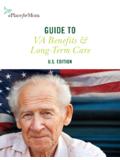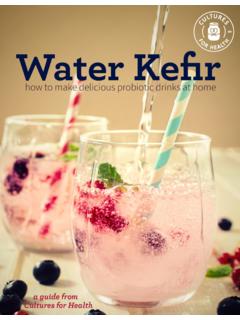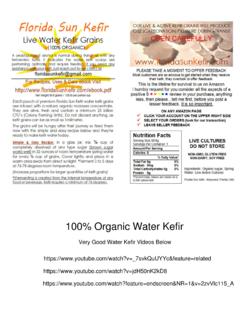Transcription of Launching the eBook, creating a Bookshelf and …
1 Wolters Kluwer Health | LippincottCoursePointand CoursePoint+Quick Access Guide Launching the ebook , creating a Bookshelf and downloading eBooks Lipppincott CoursePoint or CoursePoint+ provides three primary ways to access your ebook : 1. While on the Course Content tab, click the ebook link under the Knowledge Acquisition banner while viewing resources by Resource Type or click on the VitalSource Bookshelf link to view your full library of ebooks. 2. Or click the same link under the same banner after selecting a chapter while viewing resources organized by Concept. 3. Tpr UsingSmartonline CreatiIf you wanonline Boand it s theyou downCoursePo 1. CCVwWolters KluThe third way trepU tab. For studenHistory: g any of these ttSense links toe Bookshelf , aing an Ont to read yourookshelf accoe first step townload a Coursoint or CoursCreate an onCoursePoint prVitalsource accwith that accouNote: you caable to downluwer Health |to launch the ents, SmartSensethree methodso your ebook ws described benline Bor ebook off-liount.
2 This feaward downloasePoint or CsePoint+ pronline Bookshroduct, you wount (throughunt. an choose No thload your ebook | LippincottCeBook is throue links are fous will automatwhen using Coelow. ookshelf ne when you hature providesding books tooursePoint+ oduct ends. Bhelf accountwill be promph Wolters Kluwhanks, I ll skip tks or share notes oursePointanugh any Smartund in Answertically launch eoursePoint or and Dowhave no Interns an online plao desktop comebook, it is yBut you have to: When you pted to enter wer or anothethis step to proceor highlights. nd CoursePoitSense link inr Keys after taeBook. You wCoursePoint+wnloadinnet connectionatform for all omputers, laptopyours for life o download itlaunch the your e-mail er publisher), u eed to your eBookint+Quick Accthe Adaptive aking a quiz orwill always be ab+, even if you ng eBoon, you ll first hof your VitalSps, tablets and even after t to keep it. HeeBook fromaddress.
3 If youse the e-mail k without registecess GuideLearning by r in the Quiz ble to open never create aks have to createource eBooksphones. Onaccess to youere s how: m your Lippinou already haaddress assocering but you woan e an , ce ur ncott ave a ciated on t be Nw 2. UfirusVin Wolters Klua) If the eenter ywill be b) If yourKluwemight rememNote: You can skelcome screen. Upon clicking rst VitalSourcsername and pVitalSource accnformation. Nuwer Health |e-mail addressyour passwordsent to your er e-mail addrer or any publiwant to use thmber it. kip the registrati Continue, ye book (from password you count throughNo book code| LippincottCs is recognizedd. (If you forge-mail accountess is not recoisher), you wihe same loginion process by cliou will be proLippincott oruse on thePoi Lippincott ors are requiredoursePointand as an active Vgot your passwt to reset yourgnized, or if ill be prompten username anlicking, No Thompted to conr any publisherint, so you canr another publd.
4 Nd CoursePoiVitalsource acword, click onr password.) it s your first Ved to configurnd password yhanks, I'll skip tnfigure your Bor), you might wn remember itlisher, click sint+Quick Accccount, you wn Forgot Pas Vitalsource bore your Booksyou use on thethis step. at theookshelf accowant to use tht. If you alreadsign in and us cess Guidewill be promptessword and aook (from Woshelf account. ePoint, so youe bottom of the iunt. If it s youhe same logindy have an onlse that login ed to a link olters You u can initial ur line Wolters Kluwer Health | LippincottCoursePointand CoursePoint+Quick Access Guide Note: If you chose to skip the registration process you won t be able download your Bookshelf and its assets to different devices. However, you can do so later. Until you register, whenever you launch your ebook you ll see this message under the Lippincott CoursePoint logo and book title in the upper left corner of the page: Want to download books to view offline?
5 Followed by an invitation to click on, Just finish configuring your account. Click it, and you ll see the Registration form. 3. Once you ve registered, you ll be taken to the Online Bookshelf . Until you register, whenever you launch you ebook you ll receive this popup message: Want to download books to view offline? Followed by an invitation to click on, Just finish configuring your account. Click it, and you ll see the Registration form. If you are in a book, you can also click on the Home icon in the upper left corner of the page and click the green Get Started link. 4. Download your Bookshelf and its contents to other devices: If you re viewing your ebook , click on the Home icon in the upper left corner of the page to view the Bookshelf . Click the Vitalsource Support link on the top banner, which will take you to the Vitalsource support page. Click the Download Bookshelf icon in the middle of the page.
6 Find your operating system and click the Download icon. 5. You can download your Bookshelf to two computers (laptops/desktops) and two mobile devices (tablets, phones, readers). Remember, the downloaded version of your ebook is yours for keeps. If you have downloaded a book to a device and the device fails, is lost, upgraded, etc., you can deactivate it from that device and download it to a new device (as long as your CoursePoint account is still active) by going to your Bookshelf and clicking on the User icon in the upper right corner and then selecting Devices. If you click Deactivate next to you device, the Bookshelf , including all of your downloaded books, will be removed from that device. Alternatively, you can access the Devices page from within a book by click on the Menu icon and selecting Devices. Note: Before deactivating a device, make sure you wish to remove the Bookshelf . Otherwise, you will have to re-download Wolters Kluwer Health | LippincottCoursePointand CoursePoint+Quick Access Guide all of your books again.
7 6. Check out one of the links below for specific instructions for the specific devices you want to download to: 1. For instructions for installing your CoursePoint Bookshelf on a PC: click here. 2. For instructions for installing your CoursePoint Bookshelf on a Mac: click here. 3. To download the free Bookshelf app to your iPhone or iPad, go to the App Store and search: VitalSource Bookshelf . Or click here. 4. To access your online Bookshelf and books (desktop view) via your iPhone or iPad, go to and log in using the credentials you established in Step 1, above. 7. When you access the downloaded version of Bookshelf , you will be prompted in several ways to download assets (eBooks) that are on that Bookshelf . Depending on the device, you may see a pop-up or a message at the bottom of the page. Also, clicking on a book that hasn t been downloaded yet will create a prompt to download. Unless you have Internet access, once you re in your downloaded ebook , you won t have access to Lippincott CoursePoint.
8 However, you ll have access to the textbook and most of the interactive resources embedded in it. If you already have a downloaded version of Bookshelf and add a book, it should appear in your downloaded Bookshelf automatically. Also, you may be prompted to download newly acquired assets or updates to existing titles. To make sure all of your eBooks are on your downloaded Bookshelf , you can check by going to My Account and clicking on Update Book List to show all of your textbook assets. This updates what you have been licensed to have on your Bookshelf . You ll notto device. Once you CoursePointapps you v How toWhile in thSimilarly, yhighlight cYour highclicking thyou to creWolters Klutice slight varia ve establishedt AND directlve downloadedo make anhe ebook , youyou can createcan exist on ithlights/notes whe notebook iceate a note or auwer Health |ations in the lod a Bookshelf ly through Vitd, as noted abnd share nu can highlighe notes to accos own).
9 Will be compilcon. Clicking oadd to an exis| LippincottCook and featuraccount, youalSource at Cobove. Use the cnotes and ht passages usiompany the hled and listed uon the highligsting note: oursePointanres of your eBcan access esthighlighting a selectionhighlights (a nounder the Higghted text in thnd CoursePoiBook and Bookur online in stes n of pre-set or ote must accoghlights tab, whe book or onint+Quick Acckshelf experieok through Lm, as well as viaep #1 above tcustomizableompany a highwhich can be an the Highlighcess Guideence from devLippincott a VitalSourceto log in. e highlighters. hlight, but a accessed by hts tab will allovice ow The eBoosuch as cla 1. F M2. ManBWolters Kluk allows you tass members orom within thManage and Make a highlighnyone who haookshelf accouwer Health |to create your or co-instructohe book, click click Highlight public by sas your Courseount) can sub| LippincottCown highlighors. You can dthe Menu icoghters selecting the ePoint Bookshbscribe to thaoursePointanhters and sharedo so in two wn and select public buttohelf email addat highlighter and CoursePoi e specific highways: Highlighters.
10 On under Shadress (the one and see it in thint+Quick Acchlights/notes w From the Boaring used to cheir ebook . Acess Guidewith others, ookshelf, click This means configure yourAny highlightek r rs yowsu Another wOption, yoaddresses)colleaguesWolters Kluou do not marwould be makinubscribes to yoway to share yoou are allowin) you list in ths: uwer Health |rk as public wng all of your our ebook . our highlightsng access only e Friends fi| LippincottCwill not be show Important s/notes is to lito those whoield in the highoursePointanwn to these su(yellow) highlimit their accese email addrehlight managend CoursePoiubscribers. In lights/notes pess to friendsesses (their Coer. These frienint+Quick Accthe example bpublic to anyon s. By selectingoursePoint Bonds might be c cess Guidebelow, you ne who g this Sharingookshelf emailclass membersg l s or Importan Easy cita APA or M Cross-titlone, you cTake timenumber of For detaileto Topics Wolters Klunt: When desigtions and linMLA cites, as wle searching: can search acro to explore yof other handy ed instruction in the left-hauwer Health |gnating a highnk sourcing well as ebook You can searcoss all titles onour new enhantools to makes and video tuand column o| LippincottChlight to share,links for reseach for terms an your Bookshnced ebook .