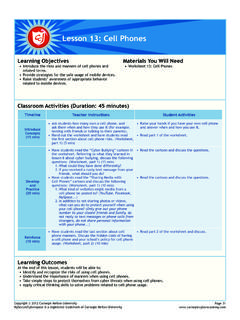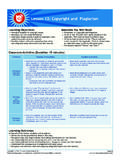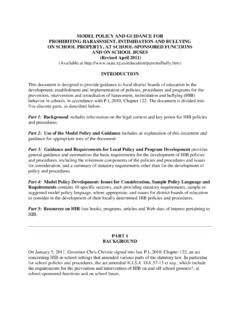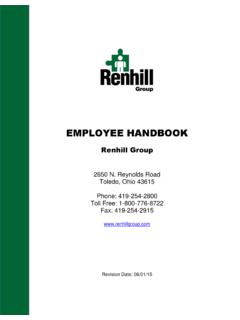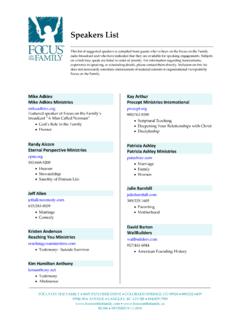Transcription of Lesson 3: Email Cyber Threats - Carnegie Cyber Academy
1 Lesson 3: Email Cyber Threats Learning Objectives Materials You Will Need Introduce new terms related to Cyber Threats . Computers with Carnegie Cadets: The Increase students' knowledge of Cyber Threats that can MySecureCyberspace Game installed harm a computer and the data stored on it. Worksheet for Lesson 3: Email Cyber Threats Emphasize the use of anti-virus software, spam filters, Hint Sheet 01 (download from anti-spyware software and firewall to protect the ). computers. Enhance students' motor skills while navigating the game. Classroom Activities (Duration: 45 minutes). Timeline Teacher Instructions Student Activities Lead students into the game. Make sure that the Start and log in to the game. Open PAL and click students have already talked to Omni and have a the Inventory tab.
2 Check to see if they have a Cyberspace Pass as described in Lesson 1. (3 min) Cyberspace Pass. Direct students to the CyberPort and have them Go back to the Atrium, and click on the door to Introduce talk to Carlo. Have students tell Carlo they have a the Cyberport. Click Carlo and talk to him. Tell Concepts Cyberspace Pass so he will unlock the Cyberspace Carlo you have a Cyberspace Pass so he will unlock (15 min). Portal. (6 min) the Cyberspace Portal. Make sure all students enter Cyberspace. Direct Enter Cyberspace and click on Diagnostics to enter them to Diagnostics and have them talk to Dr. Keen the building. Click Dr. Keen and take the tour. and take the tour. (6 min) Click on the malware to learn about them. Hand out the worksheet and explain about Read part 1 of the worksheet, and try quiz #1.
3 If Malware. Let students attempt quiz #1. you need a hint, go back to the Hall of Quarantine (Worksheet, part 1) (5 min) in Diagnostics and click on the malware. Share the answers to the quiz: Adware (#3), Trojan Check the answers and read the tips. Understand (#5), Spyware (#2), Virus (#4) and Worm (#1). what anti-virus software, anti-spyware software Explain the tips for using anti-virus software, anti- and firewalls can do. spyware software and firewalls to protect your Develop computer. (3 min). and Explain what spam is. (Worksheet, part 2) (2 min). Practice Lead students into the game again. Direct students Leave Diagnostics and click the door of the (20 min) to the Message Center and have them ask Trey to Message Center. Talk to Trey and ask to start the start the Level 1 training mission.
4 Let students play Level 1 mission. the mission until they earn a gold badge. (15 min) Play the mission until you earn a gold badge. Make sure all students earn a gold badge and After earning a gold badge, buy items from unlock their first ReQuest with Alan. the Academy Store and decorate your dorm Do not let students proceed to the ReQuest. room. Students who finish the mission can shop at the Academy Store and decorate their room. Hand out Hint Sheet 01 to students. Make sure all Read Hint Sheet 01. Reinforce students understand what spam is. (Hint Sheet 01). (10 min). (5 min). Learning Outcomes At the end of this Lesson , students will be able to: Define the Cyber defense terms introduced in this Lesson . Explain how Cyber Threats introduced in this Lesson can destroy data, hardware and software.
5 Take simple steps to protect a computer and data from Cyber Threats by using a spam filter and anti-virus software. Understand how a firewall works and the importance of installing a firewall. Navigate The MySecureCyberspace Game with ease. Enhance motor skills while navigating the game software. Copyright 2012 Carnegie Mellon University Page 11. MySecureCyberspace is a registered trademark of Carnegie Mellon University Worksheet 3: Email Cyber Threats Date: Name: 1. What is Malware? Malware is a software program that harms your computer. Adware, spyware, viruses, Trojan horses and worms are all types of malware. Doctor Keen, Diagnostics Lab Quiz 1: Match the malware images to their definitions. Technician A destructive program that can get into computers or networks and harm them by deleting, modifying or sending out the data.
6 Adware A software program that secretly tracks what you do on the Internet and sometimes gets information about you from your computer. Trojan Horse A software program that causes advertisements to appear on your computer. Spyware A software program that can wipe out information on your computer and create major problems. Virus A nasty program disguised as legitimate software. Worm Tip: To protect your computer from malware, Tip: A Firewall is a software program install the most recent anti-spyware and that protects your computer by acting anti-virus software. You also need to keep the like a security guard and monitoring and software up-to-date to stay protected. Check controlling the Internet traffic coming in and with a trusted adult to see if your software is set out of your computer.
7 Install one and make up to automatically update itself. sure it is always turned on. 2. What is Spam? The Internet version of junk mail, Spam is a message sent to a large number of users, usually to advertise something or to spread malware. Trey, Message Center Supervisor Copyright 2012 Carnegie Mellon University Page 12. MySecureCyberspace is a registered trademark of Carnegie Mellon University 2006-2012 Carnegie Mellon University. All Rights Reserved Tips for Identifying Spam Emails If an Email is from someone you don't know and the Subject is like any of the examples below, it is probably Spam: It sounds too good to be true There are lots of misspelled words Sender: NotMCSpammer Sender: Sunsh1n3 Superst@r Subject: You just won millions!
8 ! Subject: Brit3 dats R heer It is advertising something It sounds really strange Sender: Joe Schmoe Sender: Monica Lindsay Subject: Great Deals Here Subject: Re: mango justified The Email sounds interesting but you weren't expecting it Sender: brouhaha Subject: Win a free game console!