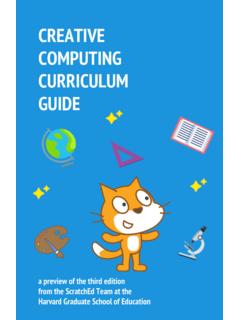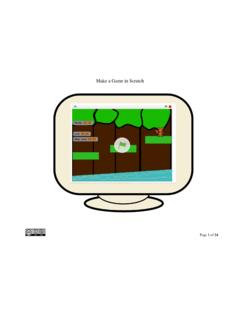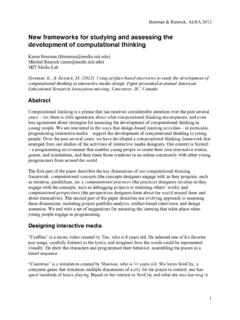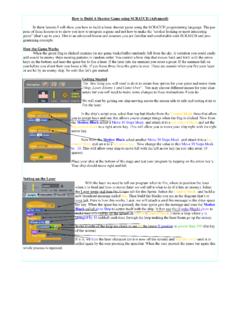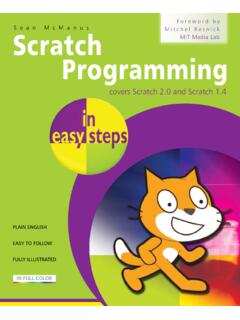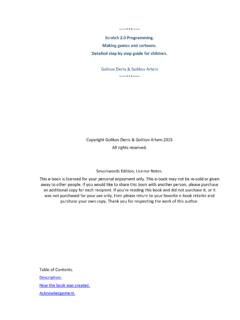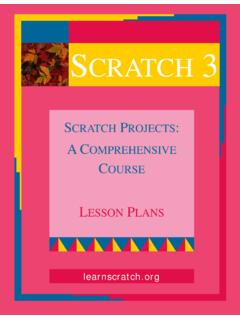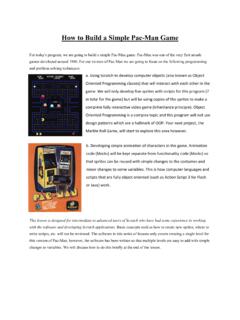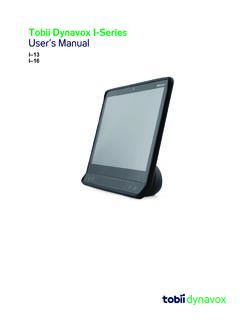Transcription of Lesson Plans: Scratch 1 - Harvard University
1 Scratch 1. GETTING STARTED: AN INTRODUCTORY. COURSE. Lesson PLANS. : Scratch 1 Page 2. Lesson Layout Scratch 1 - 2. Page 3. List of Lessons TABLE OF CONTENTS. Lesson 1: Motion and Sound.. 6. Lesson 2: Repeating Actions.. 8. Lesson 3: Playing with Color ..10. Lesson 4: Creating Your Own Sprites.. 12. Lesson 5: Speaking and Thinking .. 14. Lesson 6: Creating Image Effects .. 16. Lesson 7: Sounds, Voices and Music ..18. Lesson 8: Creating Animations .. 20. Scratch 1 - 3. Scratch 1 Page 4. Class Management TIME SCHEDULE. This course has been designed so that each Lesson will occupy one meeting session with the students. Once the Lesson has been reviewed, the activity of the student will concentrate on mastering the new concepts presented.
2 Practicing with Scratch and exploring all the possibilities of the new concepts learned is essential for a robust learning process. The exercises proposed in the Extensions section are designed to reinforce the learn-by-doing approach. Scratch ACTIVITIES. After studying the tutorials the students will replicate on their own Scratch environment the activities presented during the Lesson . The students are encouraged to explore, beginning with the en- vironment presented in the tutorials, all the possibilities open by the newly learned concepts. EXTENSIONS. The exercises presented in the Extensions section provide sug- gestions to develop and reinforce the knowledge and tech- niques learned in the tutorials.
3 They also provide a schedule support by allocation a variety of work assignments for each Lesson . Scratch 1 - 4. Page 5. Class Management DVD WITH COURSE MATERIALS. Schools and institutions can reduce their internet demands for using these materials by installing them locally in their labs and computers. To receive DVDs with these materials, send the institutions mailing address via the Contact Us link at SOLUTIONS TO EXTENSIONS EXERCISES. Scratch programs with solutions to the Extension exercises can also be obtained sending a request via the Contact Us link at ADDITIONAL COURSES. New courses using Scratch are being developed to be incorpo- rated into the K-12 curriculum.
4 Information on these courses will be available at Scratch 1 - 5. Lesson . 1. Scratch 1 Page 6. Motion and Sound INTRODUCTION - REVIEW. This tutorial introduces the basic programming elements to move the sprite (in this case the cat) several steps forwards or backwards. You will learn how to select building blocks from dif- ferent menus (beginning with the Blue menu of Motion) and how to execute an action by double-clicking on it. In this Lesson we add a sound (the sound of a drum) every time the Sprite moves. You will learn how to select building blocks from the Sound Menu, and how to interconnect two building blocks in or- der to execute them at the same time. The "play drum" block allows you to select the type of sound (one among many) and the length of the sound.
5 PRESENTATION - VIDEO TUTORIALS. Tutorial part 1: Start Moving Tutorial part 2: Add a Sound Tutorial part 3: Start a Dance Scratch 1 - 6. Page 7. PRACTICE. Scratch Activity: Reproduce the actions in the tutorial. Experi- ment with the size and direction of the steps. CLOSING - ASSIGNMENTS. Review the main topics introduced in this Lesson and discuss the assignments proposed in the Extensions section. EXTENSIONS. 1. Experiment with step sizes: very small, small, larger, very large. 2. Experiment with sounds: select and combine different sounds. 3. Experiment with dances: two, three, more steps in the dance. Select and combine short and long steps. Scratch 1 - 7. Lesson .
6 2. Scratch 1 Page 8. Repeating Actions INTRODUCTION - REVIEW. In this Lesson we include the first control block, "forever", from the orange Menu of Control. We move the four blocks of previ- ous examples - move and play drums - into the "mouth" of the "forever" control block. When we double-click on it, the actions are repeated forever, making the Sprite dance continuously. To stop the action we need to use the red Stop icon. In this Lesson we also introduce a new control icon, the "green flag." When we click on the green flag anything connected to it will be exe- cuted. PRESENTATION - VIDEO TUTORIALS. Tutorial part 1: Again and Again Tutorial part 2: The Green Flag Scratch 1 - 8.
7 Page 9. PRACTICE. Scratch Activity: Reproduce the actions in the tutorial. Experi- ment with the size and direction of the steps. CLOSING - ASSIGNMENTS. Review the main topics introduced in this Lesson and discuss the assignments proposed in the Extensions section. EXTENSIONS. 1. Experiment with a second repeat block (for a second dancing sprite.). 2. Experiment playing sequences of multiple sounds again and again. 3. Experiment creating two or three repeat blocks and control them one by one, or all together with the green flag and the stop sign. Scratch 1 - 9. Lesson . 3. Scratch 1 Page 10. Playing with Color INTRODUCTION - REVIEW. From the Menu of "Looks", we introduce in this tutorial the block of "change effect".
8 When we click on this block, the Sprite will change its color by the amount specified. We can also select other graphic changes, such as whirl, mosaic, etc. In this les- son we also introduce another control block to execute actions. The block "when key pressed" will execute all the actions of the blocks connected to it. PRESENTATION - VIDEO TUTORIALS. Tutorial part 1: Change Color Tutorial part 2: Pressing Keys Scratch 1 - 10. Page 11. PRACTICE. Scratch Activity: Reproduce the actions in the tutorial. Experi- ment with the size and direction of the steps. CLOSING - ASSIGNMENTS. Review the main topics introduced in this Lesson and discuss the assignments proposed in the Extensions section.
9 EXTENSIONS. 1. Experiment with different rates of changing the color. 2. Experiment with two sprites and see how they change colors. 3. Experiment with different keys to control how a sprite changes colors. 4. Experiment adding sounds when you change colors. Scratch 1 - 11. Lesson . 4. Scratch 1 Page 12. Creating Your Own Sprites INTRODUCTION - REVIEW. In this Lesson we learn how to import other Sprites into our pro- jects. As an alternative we can use the graphic editor to create new Sprites. PRESENTATION - VIDEO TUTORIALS. Tutorial: Create a Sprite Scratch 1 - 12. Page 13. PRACTICE. Scratch Activity: Reproduce the actions in the tutorial. Experi- ment with the size and direction of the steps.
10 CLOSING - ASSIGNMENTS. Review the main topics introduced in this Lesson and discuss the assignments proposed in the Extensions section. EXTENSIONS. 1. Experiment drawing and painting your own sprites. 2. Experiment by having your sprites dance, change colors, play sounds, etc. 3. Experiment and explore the large library of sprites of Scratch . 4. Experiment by creating groups of related sprites. Scratch 1 - 13. Lesson . 5. Scratch 1 Page 14. Speaking and Thinking INTRODUCTION - REVIEW. This Lesson introduces the programming blocks that allow us to display a speech or a thought bubble with its corresponding message. The message is presented permanently or for a fix duration of time.