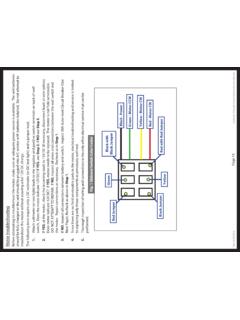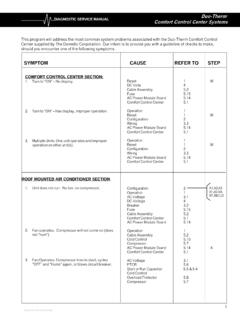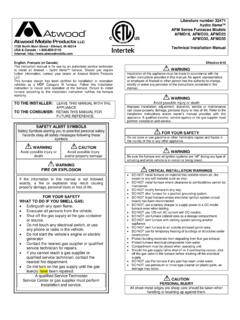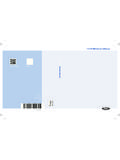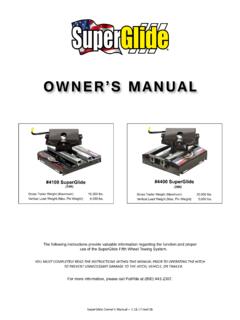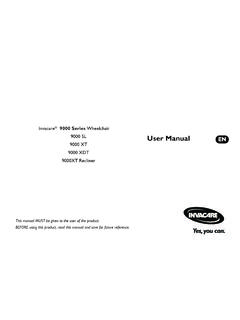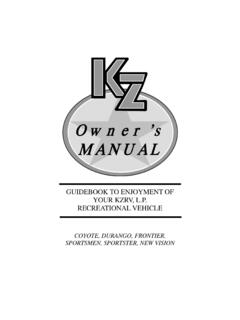Transcription of Level-Up With OneControl Touch Panel - Heartland Owners
1 Level-Up With OneControl Touch PanelOWNER'S MANUALRev: 2 Level-Up OCTP 5th wheel owner 'sTable of ContentsSystem Information 2 Safety Information 3 Touch Pad Diagram - Auto Leveling Control 3 Red/Green LED Indicator 3 Operation - Auto Leveling Control Touch Pad 4 Unhitching Instructions 4 Auto Level 4 Auto Level Sequence 4 Hitch Recognition - Reconnecting to Tow Vehicle 4 Touch Panel Diagram - MyRV OneControl Touch Panel 5 Operation - MyRV OneControl Touch Panel 6 Standard Mode and Menu 6 Basic Jack Operation 6 Unhitching Instructions 7 Auto Level 7 Auto Level Sequence 7 Hitch Recognition- Reconnecting to Tow Vehicle 7 Zero Point Calibration 8To Set the Zero Point 8 Touch Pad Diagram - OneControl App From MyRV 9 Operation - OneControl App 10 Accessing the OneControl App 10 Standard Mode and Menu 10 Basic Jack Operation 10 Unhitching Instructions 11 Auto Level 11 Auto Level Sequence
2 11 Touch Pad Diagram - Linc Remote Control - Optional 11 Configuring Linc Remote to Sync to MyRV One Control Touch Panel 12 Basic Jack Operation 12 Unhitching Instructions 12 Auto Level 13 Auto Level Sequence 13 Maintenance Level Up OneControl 13 Fluid Recommendation 13 manual Override 14 Troubleshooting 15 Error Display In LCD Screen 15 System InformationThe LCI Level-Up OneControl Touch Panel is an automatic leveling system control for fifth wheel applications. It interfaces to the LCI Level-Up pump/jack system to level the trailer. The system utilizes one main control board and a separate waterproof remote level sensor to measure and manage level point, and can be operated from several user interface devices, including:Auto Leveling Control Touch Pad - Mounted outside the trailer within view of the OneControl Touch Panel (OCTP) - Mounted on a wall inside the living space of the OneControl Leveling App - The app is available on iTunes for iPhone and iPad and also on Google Play for Android users.
3 ITunes , iPhone and iPad are registered trademarks of Apple Inc. Google Play and Android are trademarks of Google Remote Control - LCI Level-Up OneControl Touch Panel is for fifth wheel applications only. Rev: 3 Level-Up OCTP 5th wheel owner 'sTouch Pad Diagram - Auto Leveling ControlCalloutDescriptionARed/Green LED - Indicates the status of the system. BUp Arrow - Extends front jacks (landing gear). To turn on the Touch pad, press the Up and Down arrow buttons at the same time. CDown Arrow - Retracts front jacks (landing gear).DAuto Level Button - Places leveling system into auto level Height Button - Initiates the Hitch Recognition All Button - Places leveling system into full retract Is HappeningWhy?OffTouch pad is GreenTouch pad is GreenJacks are RedLow RedError - Refer to OneControl Touch Panel screen or the Leveling App for the specific error, then consult the Troubleshooting section of this manual to clear the 1 Safety InformationBe sure to park the trailer on solid, level ground.
4 Ensure all jack landing locations are cleared of debris and obstructions and also free of depressions. People and pets should be clear of trailer while operating the leveling system. Ensure the battery of the trailer is fully charged or that the trailer is plugged into shore power prior to attempting to operate the system. Level-Up requires a minimum of VDC from the battery for proper operation. Be sure to keep hands and other body parts clear of fluid leaks. Hydraulic fluid leaks in the Lippert Leveling System may be under high pressure and can cause serious skin-penetrating Components Inc. recommends that a trained professional be employed to change the tires on the trailer. Ensure that the trailer is properly supported with jack stands, or other adequate devices, under the frame of the trailer prior to commencing any service or repair procedure.
5 Any attempts to change the tires or perform other service while trailer is supported solely by the LCI Level-Up could result in death, serious injury, trailer or property LED IndicatorRev: 4 Level-Up OCTP 5th wheel owner 'sOperation - Auto Leveling Control Touch Pad Unhitching InstructionsNOTE: Prior to unhitching from the tow vehicle, ensure trailer is parked on a level surface and chock the tires of the To turn on the Touch pad, press both "UP" and "DOWN" arrows (Fig. 1B and Fig. 1C) at the same time. The green indicator LED (Fig. 1A) will turn on. NOTE: The Touch pad will remain on as long as the user is pressing buttons. It will time out after approximately 7 minutes without Press the "UP" arrow (Fig. 1B) to extend the front jacks and lift the front of trailer to take the weight of the trailer off of the Uncouple the trailer connection on the tow Pull tow vehicle away and park at a safe distance.
6 Auto LevelNOTE: Once the automatic leveling cycle has been started, it is important that there is no movement in the trailer until the trailer has completed the leveling process. Failure to remain still during the leveling cycle could have an effect on the performance of the leveling system. 1. After unhitching from tow vehicle press "AUTO LEVEL" (Fig. 1D).NOTE: Pressing any button during an Auto Level sequence will abort the auto leveling cycle. Auto Level Sequence NOTE: Sequence may vary slightly based on the height of the trailer king pin prior to leveling. 1. When the Auto Level sequence begins, the front of the trailer will seek a position near a level state, then the trailer will level from front to back. 2. The left side jack(s) extend to ground (left mid and left rear).3. The right side jack(s) extend to ground (right mid and right rear).
7 4. Jack pairs will extend as needed in order to level the trailer. NOTE: Step 4 may repeat several times if the controller deems necessary. NOTE: If the AUTO LEVEL sequence does not perform as described above, place the system in manual mode and test that the jacks operate correctly by pushing their coordinating buttons on the OneControl Touch Panel inside the trailer; , "FRONT" button operates only the front jacks, etc. See Operation - myRV OneControl Touch Panel in this manual . Hitch Recognition - Reconnecting to Tow Vehicle1. To turn on the Touch pad, press both "UP" and "DOWN" arrows (Fig. 1B and Fig. 1C) at the same time. The green indicator LED (Fig. 1A) will turn Press "HITCH HEIGHT" (Fig. 1E). The rear jacks will retract. 3. The front of the trailer will raise to the height where the auto level sequence was started. NOTE: If the front of the trailer was below level when the Auto Level process was initiated, the hitch recognition feature will retract the rear jacks but will not retract the front jacks to lower the trailer to the initial hitch height.
8 This feature helps prevent injury and/or damage to anything underneath the Connect tow vehicle and make sure trailer and hitch are connected and Press "RETRACT ALL." System will immediately retract all jacks. Rev: 5 Level-Up OCTP 5th wheel owner 'sTouch Panel Diagram - MyRV OneControl Touch PanelCalloutDescriptionAJack Buttons - Select front, rear, right and left jacks to be operated depending on mode. Jacks available to be operated will be highlighted in blue. In Standard Mode (Fig. 2), only front and rear jacks are available to be operated. In manual Mode (Fig. 3), all jacks are available to be operated. BUp and Down Arrows - Scrolls through options on - Displays system information, angle, jack stroke or software Icon - Press 6 times to program zero point/ wireless Icon - Returns screen to home page. FAuto Retract - Enters Auto Retract mode to retract all Mode - Enters manual Mode to manually operate - Push to select various modes.
9 IRetract - Retracts jacks in several modes. Jacks available will be highlighted in blue. JExtend - Extends jacks in several modes. Jacks available will be highlighted in blue. KPower Button - Turns Touch Panel on and off. LAuto Level - Starts the Auto Level Hitch - Returns trailer to previous hitch height for reconnecting to tow vehicle. Fig. 2 - Leveling Standard ModeAFGIJLKMHBCJack Buttons in manual Mode See Fig. 3 ADERev: 6 Level-Up OCTP 5th wheel owner 'sStandard Mode and MenuTo reach Standard Mode (Fig. 2) for leveling: 1. Power on the OneControl Touch Panel (Fig. 2K). 2. Press "MyRV Control Panel " on the main screen. 3. Press the "Leveler" icon. 4. The screen will show the system menu (Fig. 2) for Standard Mode. The front jacks can be extended/retracted in Standard Mode. Rear jacks can be retracted from this mode. Basic Jack OperationWhile in Standard Mode: 1.
10 Press "RETRACT" (Fig. 2I) or "EXTEND" (Fig. 2J) and "FRONT" to retract or extend front Press "RETRACT" and "REAR" to retract rear jacks. 3. Press the "AUTO LEVEL" (Fig. 2L) button to start the auto leveling Press the "AUTO HITCH" (Fig. 2M) button to start the hitch recognition sequence when reconnecting to the tow Use the "UP" or "DOWN" arrow (Fig. 2B) buttons to cycle through the menu screen options:A. Info: Scroll to "INFO" (Fig. 2C) and press "ENTER" (Fig. 2H) button to display system information, , angle, jack stroke or software Auto Retract: Scroll to "AUTO RETRACT" (Fig. 2F) and press "ENTER" button to start the "Auto Retract" sequence, which will retract all manual Mode: Scroll to " manual MODE" (Fig. 2G) and press "ENTER" button to start manual Level operation. Jacks operate in pairs. Use "RETRACT" or "EXTEND" to operate front jacks, right rear and left rear jacks.