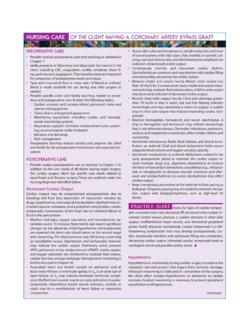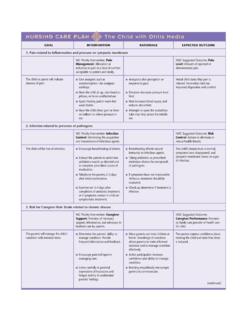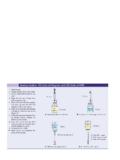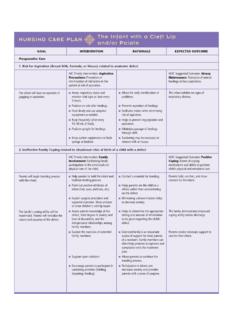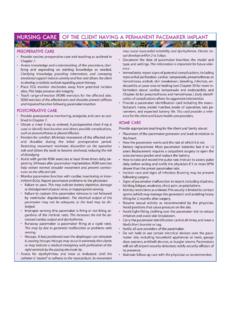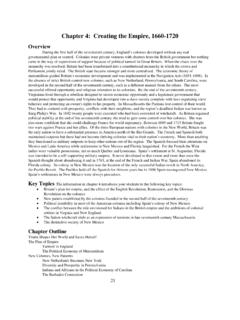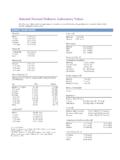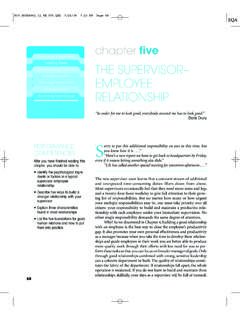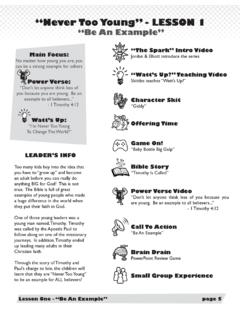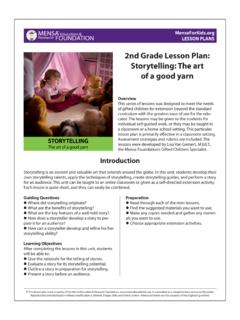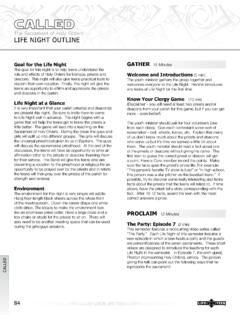Transcription of Level1 appB version2 - Pearson Education
1 Keyboarding Essentials lesson 1 Learn the Home Keys lesson 14 Learn B and Y. lesson 2 Review the Home Keys lesson 15 Learn V and P. lesson 3 Learn E and H lesson 16 Learn Q and Comma lesson 4 Learn R and I lesson 17 Review B, Y, V, P, Q, and Comma lesson 5 Review E, H, R, and I lesson 18 Learn Z and Colon lesson 6 Learn T and O lesson 19 Learn Apostrophe and lesson 7 Learn G and N Quotation Marks lesson 8 Learn Left Shift and Period lesson 20 Learn Hyphen and Diagonal lesson 9 Review Left Shift T, O, G, N, and Period lesson 21 Review Z, Colon, Apostrophe, Quotation Marks, Hyphen, and Diagonal lesson 10 Learn C and U. lesson 22 Learn Caps Lock and Question Mark lesson 11 Learn W and Right Shift lesson 23 Learn Tab lesson 12 Learn X and M. lesson 24 Review Caps Lock, Question Mark, lesson 13 Review C, U, W, X, M, and Right Shift and Tab lesson 25 Learn the Ten Key 1. Learning to Key Correctly The human body is not designed for long sessions of repetitive movement.
2 You might even know someone who has strained their hands and fingers by playing video games. Keyboarding can present similar dangers. When you key, you repeat many small movements with your hands and fingers. You might be keying for a long time. If you position yourself correctly, how- ever, you can avoid strain and fatigue. Even if you do not practice healthy keying techniques, you might not experience any problems while you are young and flexible. However, over the years, if you don't begin to key cor- rectly, you will repeat thousands of stressful movements. You risk painful long-lasting injury that can reduce the quality of your life and your ability to work. It pays to develop healthy keying habits now. Adjusting Your Workstation In a classroom you do not usually have much choice in the equipment you must use. However, flexible equipment and a little imagination can help you adjust your workstation. Adjusting Your Keyboard and Mouse You want your fin- gers to gently curve over the keys while your wrist is in a flat, neutral position.
3 If wrist rests are available, place one in front of the key- board as a guide. Never rest your arms, hands, or wrists while you are keying. Place your mouse or trackball at the same height as your keyboard, in easy reach of your preferred hand. Adjusting the Slope of Your Keyboard If your keyboard Figure B-1 At the beginning slants toward you, you need to adjust it so it is flat or slopes of each class, adjust your down away from you. workstation. Flatten the kickstand at the back of the keyboard. Alternatively, raise the front of the keyboard about " by TECHNIQUE TIP using door wedges, a wood strip, or a box. Never rest your arms, hands, or wrists on anything while you are keying. 2. Correct Keying Posture After you have adjusted your workstation, you need to maintain the correct keying posture. Following are some guidelines for keying correctly: Center your body on the J key, about a hand's length from the keyboard and directly in front of the monitor.
4 Hold your head straight over your shoulders, without straining forward or backward. Position the monitor at eye level, about arm's length away, so you look down about 10 degrees. Elongate and relax your neck. Keep your shoulders down. Tilt your keyboard slightly down toward the monitor. This helps you keep your wrists neutral and your fingers relaxed and curled. Adjust your chair and keyboard so your elbows bend at right angles. Keep your arms close to your sides, but free to move slightly. Keep your wrists relaxed and straight in a neutral . position. Keep your back upright or tilted slightly forward from the hips. Keep the slight natural curve of your lower back. Use a cushion or adjust the chair to support your lower back. Keep your knees slightly lower than your hips. Adjust your chair so your feet are well supported. Use a footrest, if needed. Avoiding Stress When Keying There are two ways to avoid stress when keying. First, you need to maintain the correct keying posture as you key.
5 Second, you need to take a short break every 20 to 30 minutes and perform stretching exercises designed to help you avoid strain, fatigue, and injury. Maintaining a Correct Keying Position It's easy to start keying by using the correct keying position. As we key, however, many of us lose our focus, and bad habits begin to creep in. It's important to check your keying position to make sure you are still keying correctly. The following figures show some guide- lines for maintaining correct keying positions. 3. Figure B-2 (Left) Maintain a correct upright posture. (Right) Avoid slouching, extending your elbows, or bending your wrists. Figure B-3 (Left) Maintain a neutral position with your hands. (Right) Avoid twisting your hands inward or outward. Figure B-4 (Left) Maintain a neutral wrist position with gen- tly curled fingers. (Right) Avoid bending your wrists or using an upward-sloping keyboard. Stretching and Resting When you key for a long time, your muscles stiffen.
6 You become fatigued and risk injury. You build tension in many parts of your body, including your neck, arms, and wrists. To relieve the tension and reduce the threat of injury, you should stretch before you start keying. You should also take short breaks from keying every 20 to 30 minutes and stretch. Stretch 1: Neck Stretch Sitting tall, bring your chin toward your chest, stretching the back of your neck. Slowly repeat two times. See Figure B-5. Figure B-5 Neck stretch. 4. Stretch 2: Head Turn Begin with your head in a neutral position. Look all the way to the right without moving your chest or upper back. Then, look to the left. Slowly repeat two times. See Figure B-6. Figure B-6 Head turn. Stretch 3: Head Tilt Begin with your head in a neutral position. Bring your ear to- ward your shoulder without turning your head or lifting your shoulder. Hold for a count of five. Reverse directions. See Figure B-7. Figure B-7 Head tilt. Stretch 4: Downward Wrist Stretch With your left fingers pointing down and your palm in, place your right hand over your left knuckles.
7 Extend your arms straight out. Gently press back with your right hand to a count of ten. Reverse hands. Repeat the stretches using a fist. See Fig- ure B-8. Figure B-8 Downward wrist stretch. 5. Stretch 5: Upward Wrist Stretch With your left fingers pointing up, place your right hand over your left palm. Extend your arms straight out. Gently press back with your right hand to a count of ten. Reverse hands. Repeat the stretches with fingers pointing down and the palm out. See Figure B-9. Figure B-9 Upward wrist stretch. Benefits of Keying Correctly Training takes effort and time. If you already use a keyboard, you might have to re-teach your body to use correct techniques. You might ask yourself Why make the effort? I'm already key- ing fast enough.. Just imagine you will probably be using a computer for the rest of your life. If you don't learn now, you will probably need to learn later. There's really no escaping it. Besides, if you learn to key correctly, you will: Increase your speed.
8 Increase your efficiency, making fewer errors. Increase your effectiveness because you can see your work and screen while your hands are free to work. Stay healthy, avoid injury, and remain productive over your lifetime. Breaking Bad Habits Many of you might have been keying for years. However, with- out any formal training, you could easily have developed bad habits. The best way to correct bad habits is to use natural breaks as checkpoints. For instance, look at your own habits at the end of each exercise, paragraph, or page you type. Consider your pos- ture, sitting position, hand position, keying technique, and work habits. To help you break your bad habits, consult the following Bad Habits Checklist. Check it when you start keying and when you take a break. If you know you have a particular bad habit, try to focus on the correction at the beginning of every keying session. Eventually the bad habit will be replaced by the good habit. It takes work, but it's worth it.
9 6. Bad Habits Checklist Bad Habit Correction Slouching Sit up straight with your feet flat and well supported. Reaching too far for the Sit one hand's length from the keyboard. Keep elbows at keyboard or the mouse right angles. Leaning your hand on the Hover your hands over the keyboard; curl your fingers slightly. keyboard or the wrist support Bending your wrists forward, Keep your forearms and wrists straight and in the neutral back, left, or right position. Pounding the keys Strike keys lightly. Looking at the keyboard Position the workstand close to the monitor at eye level. Keep your eyes on your work. Raising your elbows Keep your arms close to your body. Raising your shoulders Keep your shoulders relaxed, with your chest open and wide. Keying with the wrong fingers Practice with correct fingers until you establish the right habit. Your speed will then improve. Figure B-10 Many of us have developed bad habits that we need to break. 7. lesson 1 Learn the home Keys Learn and PraCtiCe Begin keying by placing your fi ngers on the eight keys called A S D F J K L and semicolon the home keys as shown below.
10 HOME KEYS. Backspace A Use the A finger. Tab Q W E R T Y U I O P. S Use the S finger. Caps Lock A S D F G H J K L Enter D Use the D finger. Shift Z X C V B N M Shift F Use the F finger. Ctrl Alt Spacebar Alt Ctrl J Use the J finger. K Use the K finger. A S D F J K L. L Use the L finger. Use the finger. The semicolon (;) is typically used between two independent clauses in a sentence. In a sentence, key one space after a semicolon. The index fi nger of your left hand should rest on F , your second and third fingers rest on D and S , and the little finger KEYBOARDING TIP of your left hand rests on A . For your right hand, your index On only the semicolon is finger should rest on J , your second and third fingers rest on colored. This is because the key K and L , and your little finger rests on . is used for two different charac- From now on, the fi nger you use to press a key will be named ters. In this lesson , you learn how for its home-key letter.