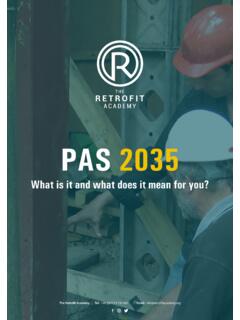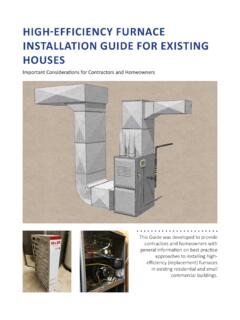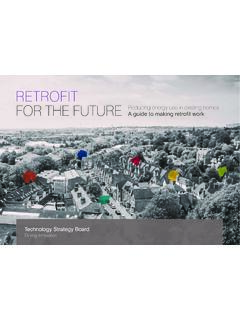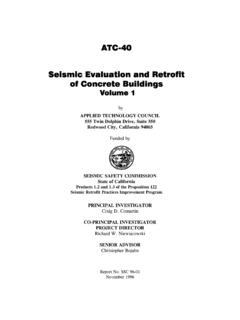Transcription of LiftMaster MyQ | Installation Guide MyQ® Garage Universal ...
1 LiftMaster MyQ | Installation Guide MyQ Garage Universal Retrofit Installation Guide . 1 Getting Started Reference: Together in Garage Things You'll Need 1) Ladder 2) IMPORTANT: Sufficient Wi-Fi signal in the Garage -See troubleshooting section for weak signal strength remedies 3) Wi-Fi network name and password 4) MyQ Garage Universal Garage Door Controller -Wifi Hub (Gateway- Supports up to 16 MyQ devices). -Door Sensor (Each Hub will support 2 door sensors). 5) Compatible Garage door opener (See Appendix). 6) Dealer Site or Customer Site access through a laptop, tablet, or mobile device In the MyQ Garage Box You'll Find Copyright 2014 | | LiftMaster MyQ | Installation Guide 2 - Install Hardware Install Door Sensor This device will communicate the state of the door (open or closed) to the Wi-Fi Hub and must be mounted prior to step 4.
2 A) To install, position the door sensor vertically and attach to a clean, dry location on the top panel of the Garage door with fastening strips (provided). OR. B) Press in the bottom of the door sensor and remove the front cover. Position the door sensor vertically and attach to the top panel of the Garage door with screws (provided). Replace the front cover. Mount the Wi-Fi Hub Optional: Final positioning can wait until after setup is complete. 1) Install the bracket for Wi-Fi Hub on the ceiling near the Garage door opener. Use the bracket as a template and mark holes for the bracket. Be sure the Wi-Fi Hub is visible when standing in the doorway of the Garage , so that users can see the flashing light when the door is closing.
3 2) Slide the Wi-Fi Hub on to the bracket. 3) Connect to AC power. 4) The LEDs will blink momentarily indicating a successful power up. Note: MyQ technology has a range of 1,500 feet (open field). Copyright 2014 | | LiftMaster MyQ | Installation Guide 3 - Setup Wi-Fi on the MyQ Garage Wi-Fi Hub Method 1: Using Internet Connected Device 1) Make note of the home Wi-Fi's network name and its associated security key/password. 2) Plug in the Wi-Fi Hub. The Blue LED will blink. 3) Make sure internet connected device's Wi-Fi settings are on. LED Indicators: 4) Locate the list of available Wi-Fi networks and select MyQ-nnn network. nnn is the last 3 digits of the Wi-Fi Hub's serial number.
4 5) Launch the device's web browser and type into the web browser's address bar. If unable to load try using a different browser. 6) Follow the steps in the MyQ Wi-Fi Setup page to complete the setup. You will be required to enter the Wi-Fi name and password for the home network. 7) When prompted, do not install the MyQ Garage app. When the LED light is solid green, Wi-Fi connection has been established and you may close the internet browser. Back of Wi-Fi Hub: Method 2: Using WPS Serial #. 1) Put the Hub into WPS mode: With Hub powered and Blue LED blinking, press/release the Hub's BUTTON. The Hub's Blue LED will turn on solid.
5 2) Within one minute, press/release the WPS button on the router. 3) Within a few minutes, the Hub will connect to the network and the Green LED will turn on solid indicating successful connection. Note: See troubleshooting for an alternative method using Bluetooth enabled device. Copyright 2014 | | LiftMaster MyQ | Installation Guide 4 Connect to Below are instructions for Installation using Mobile Tech. See Appendix 4. for isntructions using Customer and Dealer Site. Note: You cannot register MyQ Garage through if it is already registered through MyQ / LiftMaster /Chamberlain or other similar apps. 1) Make sure the LED on the Hub is green before registering through Mobile Tech.
6 2) Open Mobile Tech app. 3) Find and select the customer you'd like to connect with the Wi-Fi Hub. 4) Scroll down and select change service plan, make sure the Garage Door Control and LiftMaster Integration add-ons are included. 5) Navigate to the emPower page and select the LiftMaster section. 5. 6) Under LiftMaster Devices select Add Gateway and enter the Wi-Fi Hub's serial number. (The serial number can be found at the back of the Hub below the barcode.) Please wait patiently as this process may take several minutes. 7) After a few minutes, the page should show the LiftMaster Gateway in the 6. equipment list. 8) Select Add Device for the Wi-Fi Hub that was just added.
7 9) Follow the instructions presented to add door sensor(s) and Garage door opener(s) to the system. Copyright 2014 | | LiftMaster MyQ | Installation Guide 5 View Equipment & Test 1) Validate that both the Wi-Fi Hub and Garage door show up on the equipment list. You may need to select Get Equipment List' and refresh the page. 2) Test status and control through the web and mobile apps. Copyright 2014 | | LiftMaster MyQ | Installation Guide Appendix 4. Connect to using Dealer Site Note: You cannot register MyQ Garage through if it is already registered through MyQ / LiftMaster /Chamberlain or other similar apps. (See Additional Resources ).
8 1) Make sure the LED on the Hub is green before registering through the Dealer Site. 2) Login to 3) Find and select the customer you'd like to connect with the Wi-Fi Hub. 5. 4) Select service plan on the left and add the Garage Door Control and LiftMaster Integration add-ons to the account's service plan (Service Plan -> Change Service Plan). 5) Use the tabs to navigate to the emPower equipment page (Equipment ->. emPower Devices) and select the LiftMaster section. 6) Select Add Gateway and enter the Wi-Fi Hub's serial number. The serial number can be found at the back of the Hub below the barcode. Please wait patiently as this process may take several minutes.
9 7) After a few minutes, the equipment page should show the LiftMaster 6. Gateway in the equipment list. 8) Select Add Device for the Wi-Fi Hub that was just added. You may need to refresh the page first. 9) Follow the instructions presented to add door sensor(s) and Garage door opener(s) to the system. 8. Copyright 2014 | | LiftMaster MyQ | Installation Guide Connect to using Customer Site 1. Note: You cannot register MyQ Garage through if it is already registered through MyQ / LiftMaster /Chamberlain or other similar apps. (See Additional Resources ). 1) Make sure the LED on the Hub is green before registering through the Customer Site.
10 2) Please make sure the customer account has the appropriate add-ons. 3) Find the Garage sub-tab under emPower. 4) Click Get Started and enter the Wi-Fi Hub's serial number. The serial number can be found at the back of the Hub below the barcode. Please wait patiently as this process may take several minutes. 5) Select Add Garage Door opener with door sensor and select Garage 4. door opener brand. 6) Select Add Device for the Wi-Fi Hub that was just added. You may need to refresh the page first. 7) Follow the instructions presented to add door sensor(s) and Garage door opener(s) to the system. 5. Copyright 2014 | | LiftMaster MyQ | Installation Guide Troubleshooting The door sensor will not program to the Wi-Fi Hub.