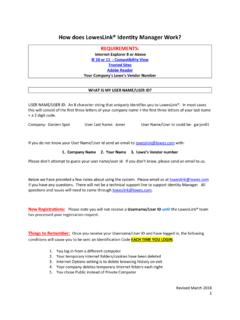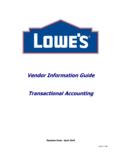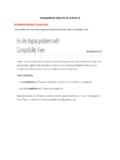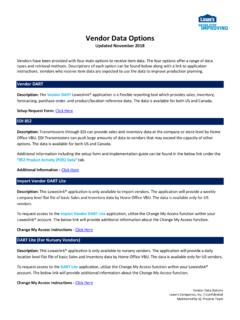Transcription of Lowe’s New Vendor Onboarding Guide - LowesLink
1 Back to top Page 1 of 21 Updated 3/11/2016 Product Information Training & Communications New Vendor Onboarding Guide lowe s Product Information lowe s New Vendor Onboarding Guide Updated March 2016 Vendors are responsible for products, product data and media they provide. Vendors may not rely on this document for legal advice and should consult with their own counsel about legal requirements for their products. Back to top Page 2 of 21 Updated 3/11/2016 Product Information Training & Communications New Vendor Onboarding Guide lowe s Product Information Table of Contents Flow Chart .. 3 Checklist .. 4 Merchandising Process Item Setup Process Process Steps .. 6 Merchandising Product Information Item Setup 9 Accessing Portal Creating New Request Tickets Responding to Request Tickets via Email Viewing and Editing Request Tickets via Portal Solution Providers Data Pool Vendors 12 Product Content Management (PCM) Web Vendors Only.
2 14 Packaging Hierarchy Basic Information Indicators / Identifiers Barcodes Additional Descriptions Warranty and Ad Pricing Content and Packaging Handling and Storage Ordering and Distribution Product Measurement Hazardous Information Source Tagging Product History Submission and Confirmation Back to top Page 3 of 21 Updated 3/11/2016 Product Information Training & Communications New Vendor Onboarding Guide lowe s Product Information Flow Chart Back to top Page 4 of 21 Updated 3/11/2016 Product Information Training & Communications New Vendor Onboarding Guide lowe s Product Information Checklist Vendors follow a Product Information Vendor Onboarding process in order for customers to purchase products through lowe s selling channels. MERCHANDISING A VBU ( Vendor Business Unit) or Vendor Number will be assigned once these items are completed.
3 1. Request a Master Standard Buying Agreement (MSBA) from your merchant. Sign and return two copies by mail 2. Complete the Vendor Information Sheet (VIS), which includes Defective Return Policy, Allowances and Payment Terms. Return to your merchant via email 3. Return the signed Consignment Agreement to your merchant, if applicable, which is needed for any Vendor providing consignment products 4. Review the EDI quick reference document to find contact information to begin implementation and testing 5. Review the Corporate Payables requirements Electronic Data Interchange, Vendor Payment Inquiry and Store Look-Up application ITEM SETUP PROCESS Product Information Setup refers to Item Setup Data (barcodes, dimensions, logistical information, etc.) and Marketing Data (product data used to sell and market) which promotes the selling through lowe s.
4 The following list is intended for Domestic, Data Pool Vendors. 6. Contact GS1 to obtain a GLN (Global Location Number) and barcodes and select a Solution Provider 7. Once assigned a Vendor Number (VBU), access and select Getting Started from the header menu. o Select Continue Here to obtain a username and Change My Access to access lowe s systems Product Content Management and Product Information Tool Kit 8. Login to LowesLink and navigate to Product Content Management (PCM) to activate your VBU o Add GLN Information through Stock Registration be sure to save o If your brand does not already exist on the lowe s Controlled Brand List, create a new ticket in FootPrints to request it to be added 9. Create a new account to access FootPrints o See FootPrints - Access Back to top Page 5 of 21 Updated 3/11/2016 Product Information Training & Communications New Vendor Onboarding Guide lowe s Product Information 10.
5 Login to LowesLink and navigate to Product Information Tool Kit and download pi builder o The pi builder is used to submit your item setup and marketing data to Product Information 11. Build and complete the file, and Upload Digital Asset files to PCM 12. Complete and publish item information (GDSN) through your Solution Provider 13. Submit the completed pi builder file to Product Information via FootPrints, directing it to the appropriate Merchandising Division and Subdivision 14. Product Information will subscribe to the GTINs. If Then Failed validations you will be contacted to review and correct (review your PCM Notifications tab for GTIN failures) No validation failures the GTINs will go into PCM for approval 15. If you have hazardous products, review your PCM Notifications tab for any requests labeled Hazardous Materials Information Request.
6 O Open and complete the Hazardous Material Safety Data Sheet Template linked within the notification and mail it to the address provided 16. Product Information will contact you if there are any issues with the marketing data and/or images and PDFs 17. Barring any issues with publication, the GTINs are synchronized and Product Information uploads the marketing data to PCM Back to top Page 6 of 21 Updated 3/11/2016 Product Information Training & Communications New Vendor Onboarding Guide lowe s Product Information Process Steps Vendors follow a Product Information Vendor Onboarding process in order for customers to purchase products through lowe s selling channels. MERCHANDISING FIRST STEPS Contact your lowe s Merchandising team to request a Master Standard Buying Agreement (MSBA) Provide the company name, state of incorporation and the authorized signer of the document NOTE: Selling a licensed product through lowe s will need to be documented.
7 Sign MSBA and Return two original copies to Merchandising team by mail All MSBA questions should be submitted to Merchandising team Complete and Email the Vendor Information Sheet (VIS) to Merchandising team If applicable, Sign and Email Consignment Agreement to Merchandising team Review the EDI quick reference document to begin implementation and testing Review the Corporate Payables document for requirements LAST STEPS Review the Product Returns and Buybacks document Review the lowe s Partnership Manual and the Logistics Vendor Requirements Contact your Vendor Supply Chain Specialist (VSCS) with questions Schedule time with your VSCS to Review lowe 's Logistics Requirements Visit Distribution Centers (FDC/RDC), if applicable Contact Vendor Dart team at for access to Point of Sale data NOTE.
8 All documents can be found on PRODUCT INFORMATION Obtain a GS1 Company Prefix (GLN) and support from There are two major Vendor types If Then Data Pool Vendor Product data is shared electronically with lowe s and other retailers through the Global Data Synchronization Network (GDSN) This is preferred and ideal for vendors supplying data to more than one retailer in GDSN, and/or vendors supplying multiple products to lowe s Select a Solution Provider from the linked list Web Vendor Product data is manually entered into lowe s Product Content Management (PCM) application for lowe s use only This is an acceptable approach for small suppliers providing very few products (10 or less) exclusively to lowe s See PCM Overview for Web Vendors for support NOTE: Request Web Vendor status via Back to top Page 7 of 21 Updated 3/11/2016 Product Information Training & Communications New Vendor Onboarding Guide lowe s Product Information Access the LowesLink website at Confirm your PC meets the System Requirements by selecting link provided Select Register Here in the LowesLink Getting Started area Select Continue Here to initiate the setup process Enter your lowe s assigned Vendor number (VBU) to obtain your username and password Verify access to Product Content Management (PCM)
9 And Product Information Tool Kit applications on home page o If inaccessible, Select Change My Access and Choose those two Applications Access PCM to activate your Vendor number in the system Select Stock Registration Select GLN Information Add the GLN in the field for the Home Office Location Select Add then Save Ensure your brand name is listed on the lowe s Controlled Brand List Login to PCM; Select View Reports; Select lowe s Master Brand Report If not listed, Select How to Add or Update a Brand Name for support and instruction Access the FootPrints website at Select Create a new account; Enter New User Registration information See FootPrints - Access for support and instruction ITEM SETUP PROCESS Product Information Setup refers to Item Setup Data (barcodes, dimensions, logistical information, etc.)
10 And Marketing Data (product data used to sell and market) which promotes the selling through lowe s. Access the LowesLink website at Select the Product Information Tool Kit application Download and Save As the pi builder Phase 5 to your desktop each time you are creating/updating Utilize the pi builder quick reference Guide for support Create the pi builder based on the product category of items sold by lowe s Choose the correct Item Type o Stock Items are products that are physically stocked in a store o Special Order Sales (SOS) are products that are not physically stocked in a store NOTE: All red subject fields are required to be completed. Complete the Marketing Data Spreadsheet (MDS) for any new items o reference the lowe s Marketing Data & Image Standards for support Ensure Contact Information is complete and accurate Access PCM to Upload Digital Assets prior to submitting your pi builder file Digital Asset file names ( ) must match exactly what you enter on MDS Select Mandatory Validation Checker to correct any data quality issues in the pi builder Back to top Page 8 of 21 Updated 3/11/2016 Product Information Training & Communications New Vendor Onboarding Guide lowe s Product Information Once pi builder is complete (a green validation box is present on each tab)