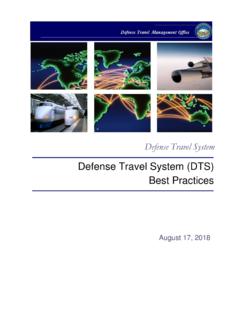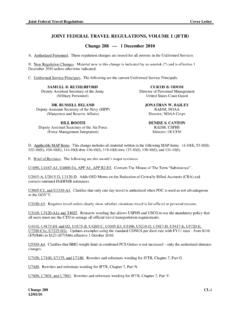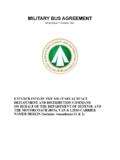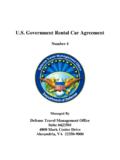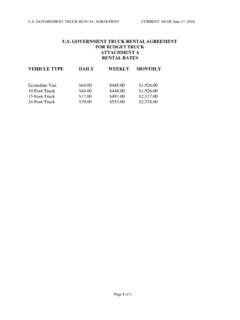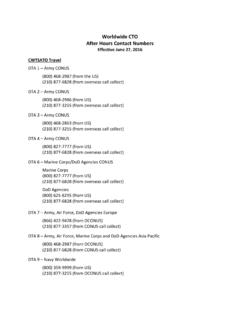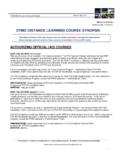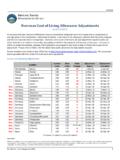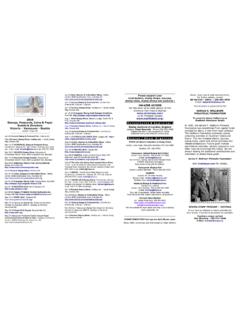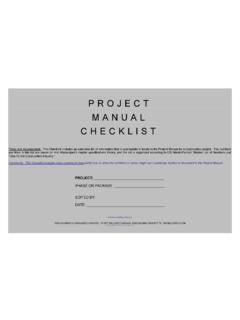Transcription of LPS User Guide Sep 11 - United States Department of …
1 1 The Automated LPS user Guide Collecting and Reporting Shopping Behavior The LPS Creator Sep 2011 2 Section Name Page Section 1 Download and Install - Getting Started 3 Section 2 LPS Creator Modules 1-6 - Creating A Customized Survey 8 Module 1 - Welcome 9 Module 2 - Your Customized LPS 10 Module 3 -Changing the Master LPS 18 Module 4 - Survey Distribution/Availability 21 Modules 5 & 6 26 Section 3 Survey Administration - Distribution, Completion and Data Download 27 Population Sample Sizes 28 Distribution Methods 29 Respondents Taking the Survey - How to Complete the Web-Based LPS 29 Data Download Guide 38 LPS user Guide Table of Contents 3 The LPS Creator Section 1 - Download and Install Getting Started LPS Creator Main Menu Module 1.
2 Welcome: review the Raosoft , Inc. Master License Agreement. Module 2. Create New Survey: create a customized Living Pattern Survey. Module 3. Modify Existing Survey: Change/modify existing survey. Module 4. Create EXE File: create the web file ( ) or an executable (.exe) file. Module 5. Append Data: add all collected survey data to your master database. Module 6. Create Reports: produce reports based on the collected data. Help. Walk-through tutorials for each module. 4 The Automated Living Pattern Survey (LPS) is an authorized DoD Form for use in collecting military member shopping behavior data for the LPS; however, in order address potential security issues please coordinate with your IT/automation office before downloading the automated form to your Government computer.
3 Step 1. The LPS Creator is a self-extracting setup file that can be downloaded from the DTMO home page at: To begin select: 1. Automated Living Pattern Survey (LPS). Step 2. From the File Download screen select Open. Step 3. Select Yes from the Setup screen. 5 Step 4. To continue click Next. Step 5a. Select a destination root directory for the LPS Creator program files. The default path is C:\LPSC reator 5b. Press Next Step 6a. Select the Start Menu Folder. The default selection is LPS Creator 6b.
4 Press Next. 5a. 5b. 6a. 6b. 6 Step 7. Click Install. Step 8. An Installing screen shows the progress. When the installation is complete the Setup Wizard takes you to the final window. Step 9. Click Finish to exit Setup. 7 Step 10. To start the program, double click the LPS Creator icon on your desktop. 8 The LPS Creator Section 2 - LPS Creator Modules 1 - 6 Creating a Customized Survey LPS Creator Main Menu Module 1. Welcome: review the Raosoft , Inc. Master License Agreement. Module 2. Create New Survey: create a customized Living Pattern Survey.
5 Module 3. Modify Existing Survey: Change/modify existing survey. Module 4. Create EXE File: create the web file ( ) or an executable (.exe) file. Module 5. Append Data: add all collected survey data to your master database. Module 6. Create Reports: produce reports based on the collected data. Help. Walk-through tutorials for each module. 9 Module 1 - LPS Creator Welcome LPS Creator Main Menu Module 1. Welcome: review the Raosoft , Inc. Master License Agreement. Module 2. Create New Survey: create a customized Living Pattern Survey.
6 Module 3. Modify Existing Survey: Change/modify existing survey. Module 4. Create EXE File: create the web file ( ) or an executable (.exe) file. Module 5. Append Data: add all collected survey data to your master database. Module 6. Create Reports: produce reports based on the collected data. Help. Walk-through tutorials for each module. NOTE: Module 1. Welcome displays the developer s Master License Agreement for information purposes only. Please start with Module 2. 10 Module 2 - Create New Survey Your Customized LPS LPS Creator Main Menu Module 1.
7 Welcome: review the Raosoft , Inc. Master License Agreement. Module 2. Create New Survey: create a customized Living Pattern Survey. Module 3. Modify Existing Survey: Change/modify existing survey. Module 4. Create EXE File: create the web file ( ) or an executable (.exe) file. Module 5. Append Data: add all collected survey data to your master database. Module 6. Create Reports: produce reports based on the collected data. Help. Walk-through tutorials for each module. 11 Module 2. Create New Survey To begin, select 2.
8 Create New Survey NOTE: The Tutorial button opens an online step-through program that guides you through the entire LPS process. The View Survey Template button opens an online survey template that lets you preview the survey - no data entry or changes can be made during the preview process. Step 1. From this screen, you have three options: Create New Survey, Tutorial, or View Survey Template. To create a new survey click the Create New Survey button. 12 Step 2. The first screen explains the information requested for the Survey Record.
9 Press Next to continue. Step 3a. Fill in all data fields and add any pertinent notes, date survey started, etc. 3b. Press Print for a copy of this screen. 3c. Click Next to continue. Step 4. Additional explanation is provided in the next help window. Print if desired, then select Next. 3a. 3b. 3c. 13 Step 5a. Enter the PDS survey location; locality code, year and month survey data will be collected. 5b. You may include a personalized message specific to your location. 5c. Click Next to continue. Step 6a. The LPS Creator generates and displays the LPS file name, click Print for a copy of screen.
10 6b. click Next. Step 7. Read the screen information then click Next to continue. 5a. 5b. 5c. 6a. 6b. 14 Step 8. Begin data entry by clicking on the Enter Agency button, window below opens. 9a. Enter agency names one per line. 9b. click Next when finished. Step 10. Review the screen instructions for adding retail outlets - click Next. 9a. 9b. 15 Step 11a. Enter local stores for each category. The local outlets are displayed on the right side. Click the Enter List button to begin data entry. 11b.