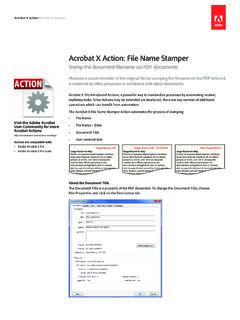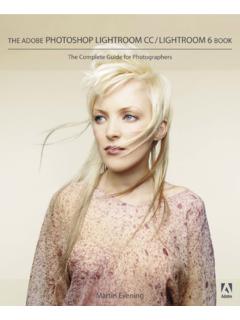Transcription of Lr Mobile Editing - Adobe Blogs
1 lightroom MOBILEC reative Image Editingby Mark GalerContentsA Mobile RevolutionEditing Projects OverviewProject 2: B&WCropLens CorrectionsB&WColor & B&WVignettingSelective: RadialSelective: LinearWhites and BlacksProject 3: AdvancedProfile, Crop and Auto ToneBasic CorrectionsColor & B&WSelective: RadialSelective: LinearVignetting and Basics RevisitedNoise Reduction Project 1: Basic EditsAuto ToneVibranceColor / B&WNon-Linear EditingSelectiveShareResetMark Galer Adobe Mobile RevolutionLightroom Mobile is revolutionising how and where photographers edit their image.
2 We can now gain access to all of our images on all of our devices and changes are synchronised automatically courtesy of Adobe s Creative Cloud. To start Editing an image in lightroom Mobile simply tap on an image in your lightroom Photos or one of the photos in a Collection you have more information on how to set up lightroom Mobile , Add and Organise your Photos check out the movies on the lightroom Mobile YouTube Mobile Tutorial Movies3 Editing Projects OverviewOne of the best ways to become comfortable with Editing images in lightroom Mobile is to follow along with a few simple how-to projects.
3 I have put together three projects with links to download the image used in each of the tutorials. It is advisable to complete the first two projects first before proceeding to the third as it proceeds assuming you will have some level of understanding about some of the Editing procedures covered in the first two have also prepared some movies that can be accessed here: lightroom Mobile Tutorial MoviesProject 1 BasicProject 2B&WProject 3 Advanced4 Project 1: Basic Download the tutorial Movie TutorialsSt. Kilda Marina, Melbourne Mark Galer5 Auto ToneLightroom Mobile can quickly optimise an image in just a minute or two.
4 This first example is edited on an iPad (the interface for the iPhone differs slightly). At the base of the screen click on Edit icon and then click on the Aperture icon to reveal the seven options for optimising colour, tone and lens you are unsure where to start simply click on the Auto Tone button in the Basic section to apply an automated quick fix .Tap the i icon at the top of the screen to change the available Info. I usually work with the Histogram visible in the top right-hand corner so that I can see if tones are too dark in the shadows or too light in the have selected the Vibrance option by tapping the name of the adjustment feature and then dragged my finger on the scale above to the right.
5 You don t have to worry about precise adjustments as nay adjustment you make now can be modified later without any negative impact on the image quality. If you have the option to shoot and edit in Raw / DNG you will find that you can push the edits further without any JPEG artefacts > Vibrance is a little more sophisticated than the Saturation adjustment when we want to increase the richness of the / B&WIf you click on the Aperture icon you will again bring up your Editing options. I have selected Color / B&W panel (these are known as the HSL controls in the desktop version).
6 I have then selected Saturation from the options and dragged the blue circle to the left. This cleans up the blue boats in the foreground that really should be then proceeded to tap on the Luminance option and dragged the blue dot to the right to raise the brightness of the > The button above all of the colours allows you to touch on any colour in the image and then drag left or right. lightroom will auto-select the colours for EditingReturning to the Basic panel I have decided to raise both the Exposure and Contrast of the image.
7 It is important to note that there is no specific order to Editing in lightroom as it is a non-linear and non-destructive Editing space. At any time I can simply tap the curved arrow in the top right-hand corner of the screen to go back or choose to Reset the image back to its original of the adjustments I am making are subjective adjustments, there is no right or wrong to the edits. This is simply a matter of finding a way to express what I saw and felt about this scene (I find that cameras very rarely capture the emotion and reality that I have experienced).
8 9 SelectiveIn the latest iOS versions or lightroom Mobile , Adobe Creative Cloud members are now able to make Selective edits. This includes the ability to add Linear or Radial adjustments. I have tapped Selective and then the Linear icon (recently located from the top of the screen to the left-hand side).I have now dragged my finger from the top of the screen to the horizon line to add the graduated filter. It is then a simple matter to lower the exposure for the overly bright sky to increase the drama. You are not restricted to a single graduated filter and you can add multiple adjustments to a single graduated filter.
9 I have also dialled in a negative value for the Temperature to add a Cyan hue to the top of the you are done Editing your image it is a simple matter to Share the image. Just tap the Share icon at the top of the screen and then choose whether you want to share a small image (2048 px is an optimum size for Facebook and Twitter etc.) or the maximum size available. This is good where Ultra HD (4K) images would be more this edited image will also be available on all your devices and in your Adobe Creative Cloud account you can share at any stage of the lightroom offers a completely non-destructive Editing space it is always possible to Reset the image and just try an alternative you are synchronising your desktop lightroom app with lightroom Mobile , the images edited on your Mobile device will appear in their edited state in the Collections panel on your computer.
10 All of the adjustments carried out in lightroom Mobile can be fine-tuned on any other device running lightroom or lightroom Mobile . It is even possible to log in to your Adobe Creative Cloud account in a web browser and edit > If changes do not appear quickly on your other devices you can click on the Cloud icon and Force Sync to push the changes to the Cloud 2: B& Download the tutorial Movie TutorialsHouseboat on the Stikine River, Alaska Mark Galer13 CropI have chosen to Straighten this image as the first step in my Black and White conversion (just tap the Crop icon at the base of the screen to enter the Crop options).