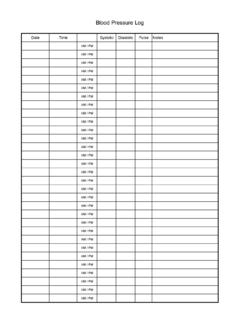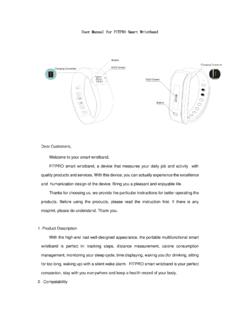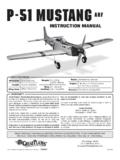Transcription of LS406-B user manual - ASSIA
1 user manual Bluetooth Activity Tracker Model:21200. 286. 5. FCC ID: OU9LS405-B01. Manufactured for Zewa, Inc. 12960 Commerce Lakes Drive#29. Fort Myers, FL 33913 USA Thank you very much for selecting the Zewa Bluetooth Activity Tracker 21200. Toll Free Customer Service: 1-888-993-3592 Please do read the user manual carefully and thoroughly so as to ensure the safe usage of this product, and keep the manual well for further reference in case you have problems. Table of Contents Table of Contents Symbol Meaning Symbol Meaning .. 2. Overview General Instructions .. 3. Device Components .. 3. OLED Display .. 4. Initial Start-Up How to Turn on the Activity Tracker for Your First Use .. 5. How to Charge the 5. Install the Zewa App and Pair-up .. 6. How to Wear the Activity Tracker .. 7. Start Measuring How to Use .. 8. View the Data .. 9-10. How to View the Data .. Special Function Tracking Sleep on Your Mobile Device.
2 11. Alarm Clock Reminder Function .. 11. Troubleshooting .. 12-13. Specifications .. 14. Maintenance .. 15. Warning .. 16. Activity Tracker Care .. 16. Built-in Battery Care .. 16. Health 16. Other Notes .. 17. FCC Statement .. 17. 1. Symbol Meaning Overview Symbol Meaning General Instructions Zewa Bluetooth Activity Tracker 21200 is used for measuring the The warning signs and symbols are essential to ensure your correct and safe use of walking steps, distance and the consumed calories. this product and protect you and others from injury. Please kindly find the meanings of the This device has bluetooth technology, the user can set the time warning signs and symbols, which you may encounter in the label and user manual , as and unit etc. through the bluetooth, and then download the information follows: to the Activity Tracker. The data in the Activity Tracker also can be uploaded to the device which supports the Bluetooth technology.
3 So the user can check it at anytime. Main Features: Symbol for THE OPERATION Symbol for COMPLIES WITH EU. GUIDE MUST BE READ a. support the Bluetooth technology REQUIREMENTS . b. OLED display Symbol for MANUFACTURE Symbol for ENVIRONMENT c. keep a record of the measuring data during 7 days, keep a record DATE PROTECTION Waste electrical for every 5 minutes if there has some changes products should not be disposed of with d. display walking steps, walking distance, the consumed calories Symbol for DIRECT CURRENT household waste. Please recycle where facilities exist. Check with your local and the current time authority or retailer for recycling advice e. alarm clock vibration reminder function (this function can be set on the app). f. track the quality of sleeping (this function can be tracked on the app). The Bluetooth Combination Mark Device Components 286 OLED Display USB Interface 5. Button Charging Icon Wristband Metal Buckle Wristband List 1.
4 Bluetooth Activity Tracker 21200 (including Polymer Lithium Battery). 2. user manual 2 3. Overview Initial Start-Up OLED Display How to Charge the Power When the OLED displays the following symbol, it reminds you to charge the power at once. 0 Steps 12:00 AM The Current Time (AM/PM). The Consumed Calorie (kcal) Connect the USB interface with the computer or any universal USB charger to finish the charging. The Walking Distance(default unit : miles). 7:00 AM Alarm Clock Press the Button Can Stop the Alarm Clock Sleeping Mode 0 The Moon Icon Blinks How to Turn on the Activity Tracker for Your First Use If it's the first time for you to use it, you press the button shortly,and there is no display on OLED , this because the device When the device is charging the power, the OLED will display as didn't logout the shipping mode. Please press and hold the the following picture. The power symbol blinks.
5 Button for 5 seconds, then the device will recover to the normal mode. CAUTION. The OLED displays as the following picture, it means the Note: charging is complete. (1) When the device is in the shipping mode, if you charge the power, it will divert to the normal mode, then you can start your measurement. (2) When the shipping mode is removed, the Activity Tracker will display the initial time: 12:00AM. (3) After pairing up with the mobile phone, the Activity Tracker will download the time from the mobile phone, and it will display CAUTION. the current time. The Mini USB port is only used for charging the power, but can not be used for transmitting the data to the computer. Batteries (battery pack or batteries installed) shall not be exposed to excessive heat such as sunshine, fire or the like. 4 5. Initial Start-Up Initial Start-Up Install the Zewa App and Pair-Up How to Wear the Activity Tracker 1.
6 For first wear, use the tape measurement to measure your wrist. Download and install the Zewa app in your device which supports 2. Pull the wristband out of the metal buckle. Bluetooth technology. 3. Select the suitable length of the wristband and cut off it . 4. Use the metal buckle to buckle up the wristband or adjust its length. 5. For daily wear, insert the wristband which has the USB icon into Turn on Bluetooth and the Zewa App. Make sure both are ON. the USB interface of the device. when pair-up is proceeding. 6. Wear the Activity Tracker just like wearing a watch. Remember When the OLED is on, press and hold the button on the Activity the wristband which has USB icon on it must face to you. Tracker about 6 seconds to start pair-up. 7. Connect the other side of the wristband with the device. 8. Then you can start your measurement. Symbol and symbol will be shown on the OLED alternatively, indicating pair-up is proceeding.
7 If SUCCEED, symbol Success! will be shown on the Success! OLED. 3 4. 0. 1. If FAIL, symbol Fail! will be shown on the OLED. Fail! The measuring data will be transmitted to your device which supports Bluetooth technology when the pair-up is successful. CAUTION. Note: If you wear the Activity Tracker on the left hand, the button on the Activity Tracker must be towards to your arm. If you wear it on the right hand, the button on the Activity Tracker must be towards to the fingertip. 6 7. Start Measuring View the Data How to Use How to View the Data Follow the hints in the manual to wear the Activity Tracker. Then it When the OLED is off, and there is enough power, press the can start the measurement. button on the Activity Tracker, it will display the picture which the Activity Tracker turn off at the last time shown. For example, last time, the OLED displayed the calories you have consumed before it turned off.
8 If you press the button now, the OLED will display the calories you have consumed. 0 10 11 Start Walking 10 Steps More than 10 steps (within 10 steps) (the numeral increases). Note If the battery is low, when the OLED is off , press the button on the Activity Tracker, the OLED will display the battery first. Data Transmission The measuring data will be transmitted to your device which supports Bluetooth technology if you have paired up with it. Then press the button again, the OLED will display the distance you have walked. (Default unit: Miles). 286. 5. CAUTION. Note: The data will be transmitted to the APP with every 100. steps walked when the Activity Tracker is near the smartphone. Or press the Activity Tracker button to sync the measurement data to the APP when it is near the smartphone. 8 9. View the Data Special Function After that, press the button again, the OLED will display the Tracking Sleep on Your Mobile Device steps you have walked.
9 The Activity Tracker can track the hours you sleep and your movement during sleep to help you understand your sleep quality. 541 You can track your sleep using the app on your mobile device. To enter sleep mode, press and hold the button on the side of Then press the button again, the OLED will display the time. the Activity Tracker. You will feel a vibration and a moon icon will flash on the display, indicating that sleep mode has begun. 541 541. 4:19 AM. When you wake up, exit sleep mode by pressing and holding the button until it vibrates. The moon icon will disappear from the display. If there is no operation, the OLED will turn off after several seconds. 541 541. CAUTION Alarm Clock Reminder Function Note: The data of the day will be cleared to zero automatically The Activity Tracker has the Alarm Clock Reminder Function . when the time is 12:00AM. The data cannot be cleared to zero You can set the alarm clock through the app on your mobile manually.
10 Device. When the setting time is coming, the Activity Tracker vibrates, displays the current time, and the alarm clock icon blinks. The intensity of vibration will increase gradually. Press the button on the side of the Activity Tracker to stop the vibration in five minutes. Otherwise, it will stop vibration five minutes later automatically. At this moment, the Activity Tracker will display the current time and the unblinking alarm clock icon. 10 11. Troubleshooting Troubleshooting Troubleshooting Problem Root Cause Solution Problem Root Cause Solution Please check below items: The power is not enough. Charge power in time. -Bluetooth is ON. No display on Fail! Failure of pairing up -App Collector is ON. OLED when the -Both devices are within the device powers on. transmission distance of Bluetooth. The device didn't logout Long press button for the shipping mode for the first 5 seconds, the device will recover measurement.