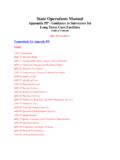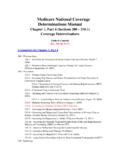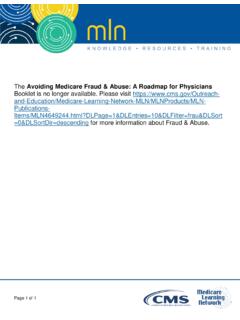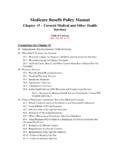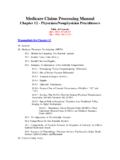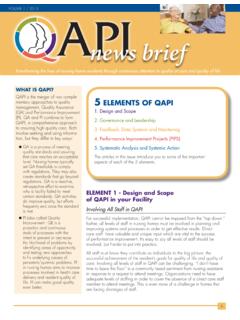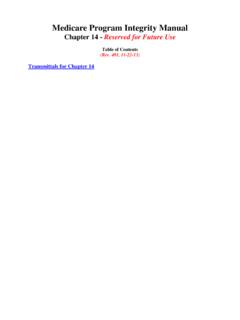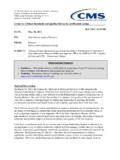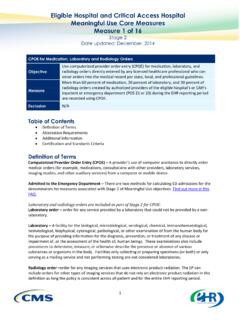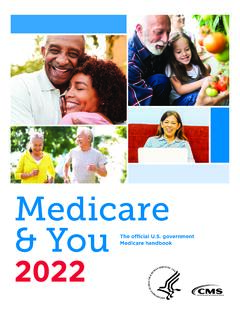Transcription of LTCSP Procedure Guide - CMS
1 long Term care Survey Process ( LTCSP ) Procedure Guide Effective November 25, 2019 11/25/19 Page i I. OFFSITE 1 Step 1: Create survey shell in ASPEN Central Office (ACO) .. 1 LTCSP Application 1 Step 2: Export shell from ACO .. 1 Step 3: Import shell into ASPEN Survey Explorer (ASE-Q) .. 2 Step 4: Add team members in ASE-Q (if team composition changes) .. 3 Step 5: Access the survey .. 3 Step 6: TC completes offsite prep screen .. 3 Step 7: TC makes facility unit assignments .. 6 Step 8: TC makes mandatory facility task assignments .. 6 Step 9: TC prints documents.
2 6 Step 10: TC shares offsite prep data with team members .. 7 DATA SHARING METHODS .. 7 Using the File method .. 7 Using Secured Wireless method or using Wired method with a switch:.. 8 Using Secured Wired method using a cable to connect two machines:.. 9 Step 11: Team reviews offsite information .. 9 II. FACILITY ENTRANCE .. 11 Step 12: Enter the facility and go to your assigned area .. 11 III. INITIAL POOL PROCESS .. 12 Step 13: Briefly screen all residents in your assigned area and observe, interview, and complete a limited record review for initial pool residents.
3 12 Overview: .. 12 Initial Pool Workload: .. 12 Screening: .. 13 Initial Pool Residents:.. 15 Organizational Options for Screening and Initial Pool Residents: .. 16 Process Steps for Initial Pool Residents: .. 20 Additional Initial Pool Process Information: .. 28 Step 14: Share data at the end of each day and team composition changes .. 30 Step 15: End of Day 1 team meeting .. 31 IV. SAMPLE SELECTION .. 322 Step 16: Share Completed Initial Pool Data and TC Confirms Initial Pool Data is Completed .. 333 Step 17: Select the Sample .. 333 long Term care Survey Process ( LTCSP ) Procedure Guide Effective November 25, 2019 11/25/19 Page ii V.
4 INVESTIGATION .. 377 Step 18: Conduct investigations for sampled residents .. 377 VI. ONGOING AND OTHER SURVEY ACTIVITIES .. 42 Step 19: Complete closed record 42 Step 20: Complete facility task assignments .. 42 444 Infection Control .. 444 SNF Beneficiary Protection Notification Review .. 444 Kitchen .. 444 Med Admin .. 455 Med 455 Resident Council Meeting .. 466 Sufficient and Competent Nurse Staffing .. 466 Personal Funds .. 477 Environment .. 477 Resident Assessment .. 488 Extended 488 Step 21: End of the day meeting .. 488 Step 22: Complete QAA/QAPI.
5 488 VII. POTENTIAL CITATIONS .. 499 Step 23: Share Completed Investigation Data, Confirm Investigation Data is Complete, and Team Deficiency determination .. 499 Step 24: Exit Conference with Facility .. 51 Step 25: Load Cites .. 52 Step 26: Save and Delete Completed Survey .. 52 Attachment A: Sample Size, Recommended Team Size, and Initial Pool Size .. 54 Note on Survey Team Size .. 554 Note on Onsite Time .. 555 Attachment B: Complaints and Facility Reported Incidents with Standard 565 Enforcement Considerations .. 566 long Term care Survey Process ( LTCSP ) Procedure Guide Effective November 25, 2019 11/25/19 Page 1 I.
6 OFFSITE PREP Step 1: Create survey shell in ASPEN Central Office (ACO) Create a survey shell in ACO according to your state practice. Add team members in ACO and designate the team coordinator. o Expand the facility s name. o Right click on the Event ID. o Select Team Roster from the list. It is recommended to add the team in ACO. o Select Update. o Check the box for each team member that will participate in the survey. Ensure each person has a check next to his or her name. Select OK. o Highlight the surveyor that is Team Coordinator (TC). Select Leader. The TC will have a diamond in front of their name.
7 O Select Done. Link any complaints and Facility Reported Incidents (FRIs) to the survey according to your state practice. LTCSP Application HELP Contact the designated state technical lead according to your state procedures for any hardware or software difficulties. If an unhandled exception error message occurs while using the LTCSP application OR you are having technical issues, make a print screen of the message or technical concern. While still on the screen, press the Function [Fn] key and the Print Screen [Prnt Scrn] key. Open a new Word document and paste the print screen [Ctrl+V].
8 Describe in the Word document the actions being completed just before the error message or technical concern. Send the document to your state technical lead. If the designated state technical lead is not available and the technical difficulty stops the survey process, contact the QTSO Help Desk (1/888/477-7876). Inform the Help Desk responder that the contact is about a LTCSP and immediate assistance is required because the team cannot continue with the survey until the issue is resolved. o To send Server Log Files to the QTSO Help Desk, in the navigator menu go to System, click on Email Server Log, use the drop-down next to Log File to select the date(s) of the concern, and click Save.
9 If you have internet access, you will be directed to email the Log Files to the QTSO Help Desk. If you do not have internet access, save the Log Files to email at a later time. Step 2: Export shell from ACO In ACO, export the shell according to your state practice ( , flash drive or via Direct Connect) as close to the survey start date as possible but no more than 5 long Term care Survey Process ( LTCSP ) Procedure Guide Effective November 25, 2019 11/25/19 Page 2 business days before the survey start date so the exported shell has the most up-to-date Minimum Data Set (MDS) data.
10 O During the transfer, if there are no residents included in the shell you will receive a warning indicating there is no available MDS assessment data. It is recommended that the SA s MDS/RAI Coordinator resolve the issue if possible ( , address submission concerns with the facility) and reschedule the survey once the issue has been resolved. It is critical to have MDS data for the survey, if at all possible. If you decide to continue with the survey, the team will not have offsite-selected residents, MDS indicators, or closed record residents. The initial pool and sample will be comprised of just onsite-selected residents.