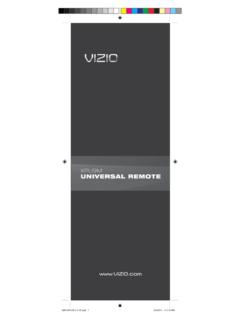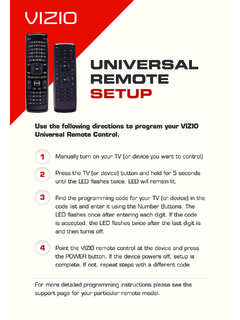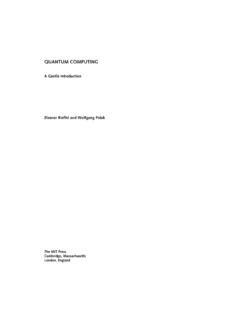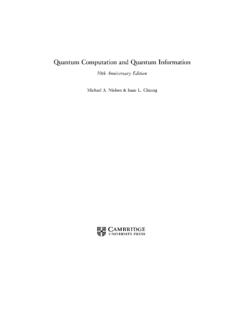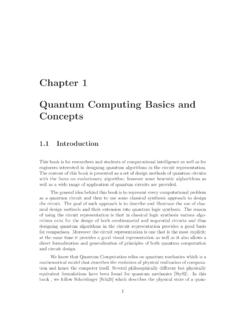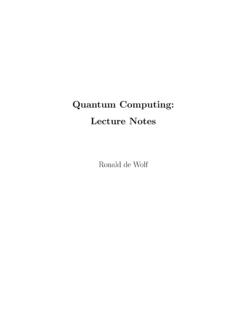Transcription of M-Series™ Quantum User Manual - Vizio
1 M-Series Quantum User Manual Models: M507 RED-G1. Table Of Contents Getting to Know Your TV .. 7 Using Parental Controls ..25 SmartCast HomeSM .. 35. Front Panel ..7 Accessing the Parental Controls Menu ..25 What is SmartCast Home? ..35. Rear Panel ..8 Enabling or Disabling Program Ratings ..25 How to Launch SmartCast Home ..35. Wall-mounting the TV ..10 Locking and Unlocking Channels ..25 What you can do with SmartCast Home ..35. Using the Remote ..11 Blocking and Unblocking Content by Rating ..25 Control your TV with the SmartCast Mobile App ..35. Setting Up Closed Captioning ..26. Completing The First-Time Setup.
2 12 WatchFree .. 36. Changing the Appearance of Digital Closed Captions ..26. What is WatchFree? ..36. Using the On-Screen Menu .. 13 Changing Input Settings ..28. What you can do with WatchFree ..36. Navigating the On-Screen Menu ..13 Renaming Devices on the Input Menu ..28. How to Launch WatchFree ..36. Changing the Input Source ..13 Input Name ..28. Changing the Screen Aspect Ratio ..14 Custom Name ..28 Playing USB Media .. 37. Adjusting the Picture Settings ..15 Changing the TV Settings ..29 Preparing Your USB Drive to Play USB Media ..37. Adjusting More Picture Settings ..15 Checking for System Updates.
3 29 Displaying USB Media ..37. Adjusting the Color Temperature ..16 Viewing System Information ..29 Removing the USB Drive from the TV ..37. Adjusting the Picture Mode Edit Settings ..16 Changing the On-Screen Menu Language ..29. Product Registration and Technical Support .. 41. Saving a Custom Picture Mode ..16 Setting the Time and Local Settings ..30. Locking/Unlocking a Custom Picture Mode ..17 Adjusting the CEC Settings ..30 Help Topics .. 42. Deleting a Custom Picture Mode ..17 Adjusting the Power Mode ..30. Changing the TV Name ..31 Specifications .. 44. Resetting a Picture Mode ..17. Adjusting the Color Tuner Settings.
4 18 To edit your TV name: ..31. Regulatory Information .. 45. Adjusting the Audio Settings ..20 Managing Mobile Devices ..31. Adjusting the Network Settings ..21 Accessibility Settings ..31 Limited Warranty .. 46. Setting Timers ..22 Using the Reset & Admin Menu ..32. Legal Information .. 48. Setting the Auto Power Off Feature ..22 Restoring the TV to Factory Default Settings ..32. Using the Blank Screen Feature ..22 Performing a Soft Power Cycle ..32. Setting Up Channels ..23 Turning the Power Indicator On or Off ..32. Scanning for Channels ..23 Setting a System PIN ..33. Skipping Channels ..23 Using the USB Power Feature.
5 33. Listening to Alternate Audio ..24 About Viewing Data ..33. Changing the Analog Audio Language ..24 Using the Info Window ..34. ii Safety & Certification THANK YOU FOR CHOOSING Vizio IMPORTANT SAFETY INSTRUCTIONS Refer all servicing to qualified service personnel. Servicing is required when the apparatus has been damaged in any way, such as power-supply cord or plug is And congratulations on your new Vizio TV! Your TV is designed and manufactured to operate within defined design limits. Misuse damaged, liquid has been spilled or objects have fallen into the apparatus, the may result in electric shock or fire.
6 To prevent your TV from being damaged, the apparatus has been exposed to rain or moisture, does not operate normally, or To get the most out of your new Vizio product, read these instructions before using following instructions should be observed for the installation, use, and maintenance has been dropped . your product and retain them for future reference . Be sure to inspect the package of your TV . Read the following safety instructions before operating your TV . Keep contents to ensure there are no missing or damaged parts . these instructions in a safe place for future reference . Unplug this apparatus during lightning storms or when unused for long periods of time.
7 To reduce the risk of electric shock or component damage, switch off the power PRODUCT REGISTRATION before connecting other components to your TV . When moving your TV from an area of low temperature to an area of high temperature, condensation may form in the housing . Wait before turning on To purchase or inquire about accessories and installation services for your Vizio Read these instructions . your TV to avoid causing fire, electric shock, or component damage. product, visit our website at www . Vizio .com or call toll free at (877) 698-4946 . Keep these instructions . A distance of at least three feet should be maintained between your TV and any We recommend that you register your Vizio product at www.
8 Vizio .com . heat source, such as a radiator, heater, oven, amplifier etc. Do not install your Heed all warnings . TV close to smoke . Operating your TV close to smoke or moisture may cause fire or electric shock. WHEN READING THIS Manual Follow all instructions . Slots and openings in the back and bottom of the cabinet are provided for Do not use this apparatus near water . ventilation . To ensure reliable operation of your TV and to protect it from Clean only with dry cloth . overheating, be sure these openings are not blocked or covered . Do not place TIP: When you see this symbol, please read the accompanying your TV in a bookcase or cabinet unless proper ventilation is provided.
9 Helpful tip . Do not block any ventilation openings . Install in accordance with the manufacturer's instructions . Never push any object into the slots and openings on your TV cabinet . Do not place any objects on the top of your TV . Doing so could short circuit parts Do not install near any heat sources such as radiators, heat registers, stoves, or causing a fire or electric shock. Never spill liquids on your TV. other apparatus (including amplifiers) that produce heat. WARNING: When you see this symbol, please read the accompanying Your TV should be operated only from the type of power source indicated on the important warning or notice.
10 It is intended to alert you to the presence Do not defeat the safety purpose of the polarized or grounding-type plug . A label . If you are not sure of the type of power supplied to your home, consult polarized plug has two blades with one wider than the other . A grounding type your dealer or local power company . of important operating instructions . plug has two blades and a third grounding prong . The wide blade or the third prong are provided for your safety. If the provided plug does not fit into your Do not apply pressure or throw objects at your TV . This may compromise the outlet, consult an electrician for replacement of the obsolete outlet.