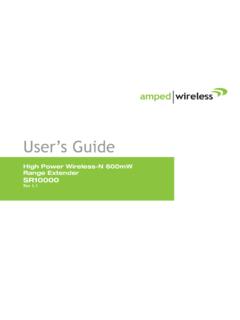Transcription of M9 Ccomplete User Manual - user-guide.fiio.net
1 All the below illustrating pictures are for reference only. M9 Complete User Manual Foreword: Thank you for purchasing FiiO's high resolution lossless music player M9. To let you better utilize the M9 to enjoy high -quality music, we have prepared this complete user Manual . We hope this Manual will help you get to know the M9 and unleash its full potential. 1. Contents Introduction: .. 3. 1. Buttons and ports introduced .. 3. 2. Buttons and ports explained .. 4. Main menu and Drop-down menu interface: .. 5. Settings interface: .. 6. 1. WiFi .. 6. 2. Bluetooth function .. 7. Bluetooth transmitter .. 7. Bluetooth receiver .. 8. 3. Audio .. 9. Multifunctional Output .. 9. Coaxial digital output .. 10. Gain .. 10. Digital filter mode .. 11. Wireless playback quality .. 11. Balance .. 12. In-line remote .. 12. Adjustable volume at 13. USB DAC .. 14. 4. LED .. 14. 5. Key-lock Settings.
2 15. 6. General .. 15. About device .. 16. Power-off Timer .. 16. Apps .. 17. Brightness level .. 17. 17. Language setting .. 18. Factory data 19. Firmware 20. Status bar .. 22. Technical Support .. 22. FiiO Music .. 23. 1. APP homepage .. 23. 2. Quickly locate all music .. 25. 3. 25. 4. Function menu .. 26. 5. Now playing .. 26. 6. Tap 27. 7. Gesture operations .. 27. 8. EQ .. 28. 2. Introduction: The M9 is a high fidelity, high resolution digital audio player, using Samsung 14nm Exynos 7270, Dual AK4490EN DACs, 2GB native memory, and support external Micro SD Card storage (512GB) , 480* 800 LG IPS screen, supporting multi-touch. TheType C interface supports charging, file transfer, USB Audio output; Bluetooth supports SBC/ aptX/ aptX-HD/ LDAC/HWA. With a deeply-customized Android, the system runs at a fast and smooth speed, with simple operation; every interface is methodical and crisp.
3 Built-in professional custom music player "FiiO Music" , and pre-install Cloud Music, MOOV, Tidal, KKBOX for more joy. 1. Buttons and ports introduced Power / Lock Touchscreen Volume knob Play / Pause Previous track Next track Micro SD card slot Indicator light SPDIF Type C USB data/ charging port coaxial output balanced headphone output 3. 2. Buttons and ports explained 1) Touchscreen (16 million colors, 480x800 pixels): Displays the user interface and other information;. for operating the unit via screen touches and/or in conjunction with buttons on the unit;. 2) Power / Lock: While M9 is powered off, hold for 2s to turn on; while powered on, hold to display power off / reboot menu; press briefly while powered on to turn screen on / off; Press and hold for 10. seconds to reboot. 3) Volume knob: Scroll up to turn up the volume, scroll down to turn down the volume. 4) Play / Pause: Press while playing to pause music, press while paused to continue playback.
4 5) Previous track: Short press, play the previous track; Long press, the track will run fast backward. 6) Next track: Short press, play the next track; long press, the track will run fast forward;. 7) Micro SD card slot: Supporting up to 512GB capacity 8) Indicator light: Blue light in working condition, red light when charging, turn off indicator light when power off;. 9) Type C USB data/ charging port: Used for charging, transmitting data, USB Audio output. The DC5V 2a adapter is recommended for charging and can be fully charged in 2 hours. 10) balanced headphone output: Supports TRRS balanced headphone 11) PO/LO/ SPDIF coaxial output: Shared Phone/line / coaxial output port. Switch between the three outputs in M9 Settings ->Audio Settings -> Multifunctional Output. CTIA-spec headsets with in-line remote control supported with the following remote control operation (single button remotes and main button of multi-button remotes supported): Volume Up/Down: click to turn up/down the volume once, hold to turn up/down the volume continuously to Max volume/Mute.
5 Play / Pause: press main button once briefly to toggle between play and pause;. Next track: double-click main button quickly;. Previous track: triple-click main button quickly;. 4. Main menu and Drop-down menu interface: 5. Settings interface: 1. WiFi The M9 may connect to the Internet or other network resources to obtain music resources or perform other Android functions;. To connect the M9 to WiFi devices / hotspots: 1) Tap the WLAN in setting as shown in the picture below;. 2) Click the WiFi switch to the right (ON) and the M9 will automatically search for and display available WiFi connections;. 3) Tap the name of the WiFi network you wish to connect to and enter the password if prompted, and the M9 will connect to the network: 6. 2. Bluetooth function M9 supports virtually all Bluetooth formats including the high -resolution ones for your ultimate listening pleasure, including: 24bit aptX-HD also backwards compatible with aptX), LDAC and HWA.
6 M9 can also be a Bluetooth transmitter or a Bluetooth receiver. Bluetooth transmitter To use the M9 with new Bluetooth devices ( Bluetooth earphones, speakers, remote controls), the M9. must first be paired with the device as follows . 1) Tap the Bluetooth in setting as shown in the picture below;. 2) If Bluetooth on the M9 is off, turn it on by clicking the switch on the upper right to the ON position on the right;. 3) Tap SEARCH FOR DEVICES at the bottom of the screen to have the M9 search for and display nearby Bluetooth devices;. 4) Tap the name of your Bluetooth device to pair with it. Successfully paired devices will appear under the PAIRED DEVICES list: Refresh to search Blutooth Before connecting Bluetooth device, you can select the Bluetooth audio codec which you want to use as follows: 1) Enter the Settings-Audio settings interface 2) Click on the Wireless Playback quality, select the one you want to use, then disconnect the current connection and connect with your Bluetooth device again.
7 7. Note: 1. If you already connect with one Bluetooth device, it is necessary to disconnect the Bluetooth connection in order to switch the Bluetooth audio code successfully before reconnecting with the Bluetooth device. The switching between the three modes of LDAC can work in real time.). 2. When you turn on the Bluetooth , M9 will automatically connect to the latest available device. Bluetooth receiver When M9 is connected to a new Bluetooth device (such as the mobile phone) as a Bluetooth receiver, turn on the "Bluetooth decoding amp mode" in the Bluetooth settings interface, then the Bluetooth will turned off automatically, turn on the Bluetooth again and you are in Bluetooth receive mode now! (It only supports SBC now, and will support LDAC in the future.). 8. Disconnect 3. Audio Multifunctional Output Switch the output between PO/LO/SPDIF. 9. Coaxial digital output You can choose between DOP and D2p modes.
8 In D2P mode, DSD will Converted to PCM. In DOP. mode, it will output whatever you input (The DAC device should support DSD or there will be noise when you play DSD in DOP mode). Gain Sets the Gain level of the headphone output to be either high ( high volume) or Low (low volume). 10. Digital filter mode To set the filter modes: Sharp Roll-Off Filter, Slow Roll-Off Filter, Short delay Sharp Roll-Off Filter, Short delay Slow Roll-Off Filter, Super Slow Roll-Off Filter Wireless playback quality When the Bluetooth receiver supports multiple Bluetooth audio codecs such as BTR3), you can select which you want to use. 11. Balance Set the Balance between the left and right channels. From being biased leftmost (L10) through centre (0) to rightmost (R10), there are 21 settings available. In-line remote Response to in-line remotes on connected headsets may be enabled or disabled by your choice.
9 12. Balance Boost After checking the Balance Boost option, the output power of the balanced headphone output will increate, and it could drive the high impedance headphones better. Adjustable volume at LO. This allows you to set whether the volume through Line Out can be controlled by adjusting the volume level or not. 13. USB DAC. Check USB DAC and connect the M9 with computer via USB cable. (If you're using Windows system, please install the driver at ; MAC system doesn't need to install the DAC driver. 4. LED. You can adjust brightness of the indicator. 14. 5. Key-lock Settings You can choose the buttons/knob you want to be available when the screen is off. 6. General General includes About device, Power-off timers, Apps, Brightness level, Wallpaper, Sleep, Date& time, Language &Input, Screen lock. Here are a few common function's introductions. 15. About device You can view Device name, Build number, etc.)
10 Power-off Timer Power-off timer includes two categories, namely Sleep and Idle power off : Sleep: once the pre-set power-off time is expired, M9 will power off automatically, no matter whether it is playing or not. The power-off time can be set to any value between 0 to 120 minutes. By default the sleep power off is turned off, and it will restore to the default settings once the power-off time is expired. Idle power off: once the pre-set power-off time is expired and no operation is performed during the time period, M9 will power off automatically. The timer can be set to any value between 0 to 50 minutes. By default the sleep power off is turned off, and it will restore to the default settings once the power-off time is expired. 16. Apps M9 app can be disabled or forced to stop. The memory and RAM can also be checked Brightness level The brightness can be adjusted according to the environment.