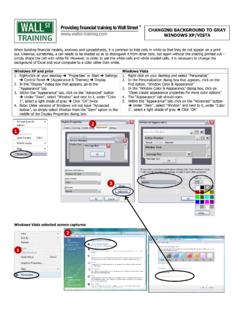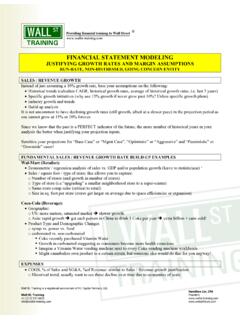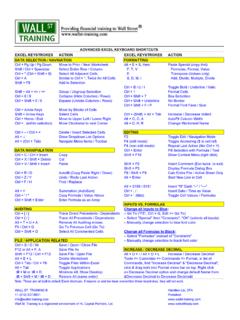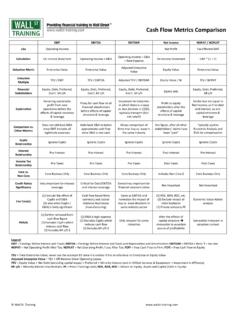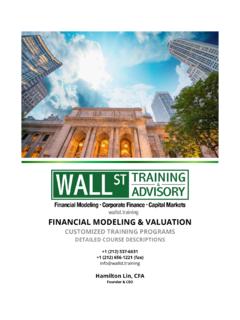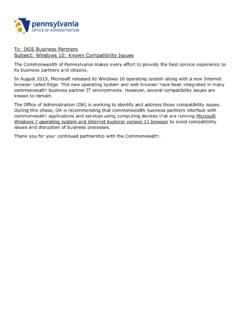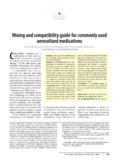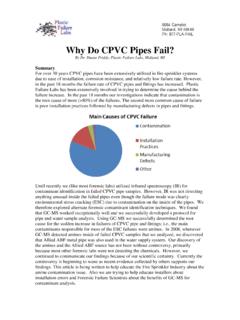Transcription of Mac Excel Compatibility - Wall St. Training
1 Wall St. Training (212) 537-6631 Mac Excel Compatibility Critical Keyboard Shortcuts Excel for Mac (2008 & 2011) Wall St. Training recommends Excel for Windows due to keyboard shortcut Compatibility issues. If working on a Mac, we highly recommend installing Windows as a virtual machine (WST recommends VMware) and installing Excel for Windows. However, if working on Excel for Mac (no Windows installed), the most important differences in shortcuts are listed below: Windows Mac SUM (a) Edit Mode Anchor Cell (in edit mode) Jump Cells (b) (a) Also applies to Excel for Mac 2016 (b) To utilize Ctrl + arrow keys, uncheck Mission Control keyboard shortcuts in System Preferences (see Mac Excel Setup Guide) Apple Keyboard Compatibility The Apple keyboard has the same functionality as a Windows keyboard, with the latter having additional dedicated keys. To access the same features on an Apple keyboard: Windows Mac ADVANCED Excel KEYBOARD SHORTCUTS MACINTOSHEXCEL KEYSTROKESACTIONEXCEL KEYSTROKESACTIONDATA SELECTION / NAVIGATIONFORMATTINGCtrl + Pg Up / Pg DownMove to Prior / Next Worksheetz + Shift + VPaste Special (copy first)Shift / Ctrl + SpacebarSelect Entire Row / Columnz + B / U / IToggle Bold / Underline / ItalicCtrl + * (Ctrl + Shift + 8)Select All Adjacent Cellsz + 1 Format Cellsz + ASelect Entire Worksheetz + Option + 0 Box SelectionShift + F8 Add to Selectionz + Option + HyphenNo Borderz + Shift + K / JGroup / Ungroup SelectionOption + Ctrl + (Shift) + TabIncrease / Decrease IndentCtrl + 0 / 9 Collapse (Hide Columns / Rows)z + Shift +.
2 / ,Increase / Decrease Font SizeCtrl + Shift + 0 / 9 Expand (Unhide Columns / Rows)EDITINGCtrl + Arrow KeysMove by Blocks of CellsCtrl + UToggle Edit / Navigation ModeShift + Arrow KeysSelect Cells z + T (edit mode)Toggle Anchoring ($ in cell ref)Ctrl + Home / EndMove to Upper Left / Lower RightCtrl + EnterFill Selection with Formula / TextCtrl + . (within selection)Move Clockwise to next CornerShift + F2 Insert Comment (Esc twice to exit)Ctrl + / Ctrl + +Delete / Insert Selected CellsShift + F3 Display Formula Dialog BoxOption + Show Dropdown List Optionsz + = / Shift + F9 Calc Entire File / Active Sheet OnlyCtrl + Option + EnterStart New Line in CellOption + F10 Activate ToolbarsCtrl + TabScroll thru ToolbarsCtrl + ; / :Insert Date / Time as ValueTab + ShiftScroll thru Icons / FunctionsCtrl + ` (tilda)Toggle Cell Values / FormulasDATA MANIPULATIONINPUTS VS. FORMULASz + C / V / XCopy / Paste / CutChange all Inputs to Blue:Ctrl + R / DAutofill (Copy Paste Right / Down) Go To ("F5", Ctrl + G, Edit => Go To)z + Z / YUndo / Redo Last Action Select "Special" then "Constants", "OK" (selects all inputs)z + F or Shift + F5 Find Manually change selection to blue font colorz + Shift + TSummation (AutoSum)Change all Formulas to Black.
3 Ctrl + ' / "Copy Formula / Value Above Select "Formulas" instead of "Constants"Ctrl + Shift + EnterEnter Formula as an Array Manually change selection to black font colorAUDITINGINCREASE / DECREASE DECIMALCtrl + [ / ]Trace Direct Precedents / DependentsTools => Customize => Customize Keyboard => thenCtrl + { / }Trace All Precedents / DependentsCategories => Format, find "Increase Decimal" and insertF5 / Ctrl + GGo To Previous Cell (Go To)z + J in "Enter new shortcut key" box and then underz + Shift + OSelect All Commented Cells"Decrease Decimal" insert z + D as new shortcut keyFILE / APPLICATION RELATEDz + S / O / WSave / Open / Close Filez + F6 / Ctrl + Tab Toggle Files Within Excelz + TabToggle ApplicationsNote: These are all built-in default Excel shortcuts. If macros or add-ins have overwritten these keystrokes, they will not work. z = CMD keyWALL ST. Training Hamilton Lin, CFA+1 (212) St. Training is a registered servicemark of HL Capital Partners.