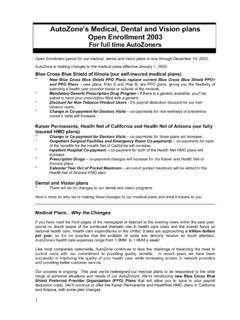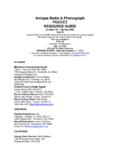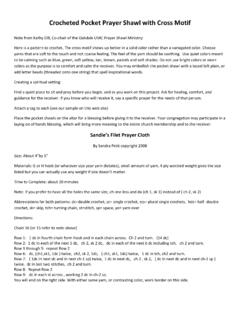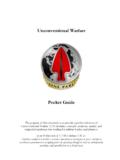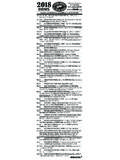Transcription of MAINTENANCE Report Pocket guide
1 MAINTENANCE Report Pocket guide a guide for managing the mpr, cal, mods, & pmcs reports Last updated on 9 January 2017 i This document is intended to aid Marines of all billets in the proper management of their MAINTENANCE Reports. It has been optimized to be printed in booklet form for easy access and use. To print in booklet form, go to: File > Print > Page Sizing & Handling > Booklet Please forward any comments, suggestions, or recommendations for ways to improve this Pocket guide to CWO2 Justin N. Johnson at: ii Table of Contents MAINTENANCE Production Report (MPR) How to pull the MPR 1 Reviewing your MPR 2 Document Number Composition and Julian Date Calendar 14 Units of Issue 15 Operational Status Codes and Force Activity Designators 17 Force Activity Designators and UND 18 GCSS MC Job Status Codes 19 Job Status Time Frames 22 Defect Codes 23 Document Identifier Codes 24 Supply Status Codes 30 MARES Categories and MCBUL 3000 35 Equipment Common Nomenclatures Cheat Sheet 38 Calibration Report How to pull the Cal Report 42 Managing your Calibrations Report 43 Modifications Report How to pull the Mods Report 46 Managing your Modifications Report 47 Preventative MAINTENANCE Checks and Services (PMCS)
2 Report How to pull the PMCS Report 50 Managing your PMCS Report 51 How to make changes to your Calibrations or PMCS Report 52 Good to Know Reference 53 iii The MAINTENANCE Production Report 1 How to pull the MAINTENANCE Production Report (MPR) 1. Log into GCSS MC 2. Select GCSS MC Discoverer User 3. Select MAINTENANCE Production Report under DBI Custom Reports for MAINTENANCE 4. Select the LOV button next to the Resource Group Box 5. Scroll through the list and select the Owner Groups for which you want to pull the MPR and click OK then skip to step 10. Or you can run a search to only show certain groups by following steps 6 9. 6. On the top menu bar hit View > Query by Example > Enter 7. In the top box of the in the Resource Group Box type the group you would like to pull the MPR for ( M21670 ACO, or if you want to see all groups for the select unit use the wildcard; M21670%) 8.
3 On the top menu bar hit View > Query by Example > Run 9 Select the groups you would like populated on your MPR by clicking on the white square to the left of the groups and click OK 10 Click OK on the Parameters window 11 If you want your Report to pull right now, click Submit on the Submit Request window. If you would like to schedule it to run daily or at any other interval click the schedule button and make your choices then click Submit on the Submit Request 12 Click No on the pop up asking if you want to make another request. 13 Click View at the top of the page and select Requests 14 Click Find 15 A list of your recent requests will be listed, select the request you wish to view and click View Output 16 Your Report will open in a new window and you will prompted with the option to Open or Save 17 Select either Open or Save your MPR 2 Reviewing your MPR (This is not an all-inclusive document.)
4 It is designed to establish the initial framework for reviewing the MPR while giving an overview of basic MPR analysis techniques) 3 1 2 3 1 2 3 The top header is broken in to three rows and identify the information listed per GCSS Service Request The first row lists the service request number and the equipment information The second row lists the status of the equipment The third row lists all associated parts requested for the equipment 4 1 2 3 1 2 3 Row 1: SR # = Service Request Number SR Owner = This is the current group responsible for the Service Request (SR) TAMCN = This is the current TAMCN Code of the Equipment on SR Ser # = This is the serial number for the Equipment NIIN = This is the NSN of the equipment minus the FSC (the first four digits) Model = Model Name of the Equipment as it resides in GCSS ASR# = If there is an alternate SR associated to this SR it will be listed Here ASR# = If there is a second alternate SR associated to this SR it will be listed Here 5 1 2 3 1 2 3 Row 2: Condition = This is the condition code of the equipment.
5 This will be Deadlined, degraded, Minor, or Supply or Service MI = MARES Identification. This will state what category the equipment falls under per the MCBUL 3000. See Pg 35. Pri = This is the current priority of the SR. This should correspond to the units FAD and the Status of the equipment DCD = Deadline Control Date; The date the equipment went deadlined DDL = Days deadlined Job Status = This is the current status of the equipment. Job Stats codes are listed on page 19. Days in status = How many days the SR has been running in the current job status Defect Code= This contains a primary and secondary defect code to let you know what is currently wrong with the item. See page 23 for applicable defect codes. DRIS = Date received in shop DIS = Days in shop 6 1 2 3 1 2 3 Row 3: Document # = Digits 1 6 are the UIC of the unit that ordered the part; 7 10 is the Julian date that the part was ordered; 11 14 are the serial number of the part request.
6 They will increase sequentially as parts are proceed each day UOI = Unit of Issue. This is what the part is order in such as EA meaning the parts are ordered individually, FT means the part is order by the foot, HD means each order will get you a hundred of that item. UOIs are listed on pg 15. Qty = How many of that part are on order Recv = How many of those items have been received by Supply/Requestor Pri = This is the priority assigned to the part on order NSN = This is the NSN of the part on order Stat = This is the current supply status code assigned to the part. See the UM 4000 125 for the most common codes or go to page 30 of this guide . 7 1 2 3 1 2 3 Row 3 continued: Date = This is the date that the current DIC (to the right) was ran ESD = Estimated shipping date DIC = Document Identification Code. DICs are listed on pg 24. LKH = Last known holder of the part on order Shp Date = The day the part was shipped TCN = Tracking Control Number associated to the part on order 8 1 2 3 1 2 3 What to look for: Analyzing row 2: The condition code of the equipment, Priority, and defect codes should marry up.
7 If the SR is running Deadlined the priority must be at least UND B (ie 06) or A (ie 03), Degraded should always be UND B, and minor will always be UND C (ie 13). The defect codes should accurately reflect what is going on. If the priority is UND A or B you should not have a NMAJ MINR saying that there is nothing major only minor defect to the equipment. If the SR is in a Job status other than OPEN, there must be a date in the DRIS box. If there is not, someone incorrectly processed the SR and did not run it EQUIP ACCEPTED. If the SR is in a OPEN status for more than 5 days, you should look into why. Nothing should be ordered on an OPEN SR If the Job Status says ITRS REP for intershop repairs or EVAC HECH there should be a SR listed in one of the ASR columns If the job status says SHT PART there must be valid parts on order and will generally be listed in row 3. If they are not you need to know why.
8 9 1 2 3 1 2 3 What to look for: Analyzing row 3: A quick glance comparing the Qty and Recv columns will let you see what parts you are still waiting on. If all parts are received, it should not be in a SHT PART status. When parts are received by supply they will run a D6T status in the DIC column. Once they issue it to the requesting section a COR status will run in the DIC column. If it shows D6T, that means supply has your parts and they need to be picked up. If the part shows a D6T status and is over 4 days old you need to reconcile with supply to correct the issue. Next, review the priority of your parts. The priority of the remaining parts on order should be equal to or lower than the SR. Continuing to review the open parts requests, check to ensure the Stat and DIC column codes are valid. Stat codes of BQ, BR, BS, and anything that starts with a C means the part is canceled or rejected and further action needs to be taken.
9 10 Sample Issues: The date of this print is 9 Oct 2015. Both highlighted parts received a D6T status on 31 Jul 2015 and are still running a D6T status. This needs to be reconciled with supply to figure out if the parts were signed for and determine why no COR was ran or see if some other issue is going on. 11 Sample Issues: The date of this print is 9 Oct 2015. The highlighted part shows a AE1 DIC with a BK Stat. AE1 is a Supply Status To requisitioner BK = Requisition data elements have been modified as requested. Examine data fields in this status document for current requisition data. This is telling us that something has been modified with this parts request. There is no current date in the ESD column and the part has not been received. Reconcile this part with supply to see what is going on with this part. 12 Sample Issues: This SR is currently running SHT PART however there are no valid parts on order.
10 3 of the 4 parts have a COR status and the 4th part is rejected. The highlighted part shows a AE1 DIC with a C8 Stat. AE1 is a Supply Status To requisitioner C8 = Rejected. Vendor will not accept order for quantity less than the quantity indicated in rp 76 80. If requirement still submit a new requisition for a quantity that is not less than that reflected in rp 76 80. Reconcile with supply to see what the minimum order is and reorder the part if it is still needed. The job status needs to be changed to something other than short parts since no parts are actually on order. Something like INS PRGS or some other status that acurately reflects the status of your equipment needs to be utilized. 13 Sample Issues: Looking at the top SR the top highlighted part received a BQ cancelation status and appears to have been reordered as the second highlighted part.